How to Display Related Posts in WordPress
Displaying related posts is a proven way to keep the visitors hooked to your site and get more page views. Some WordPress themes come with the option built-in, but if your theme doesn’t have this option, we have got you covered.
There are two ways to show related posts on WordPress –
1. Using a plugin or
2. Adding the code manually.
As you can guess, you will need some coding experience to display the related posts manually. In case you don’t have the experience or don’t want to go through all that hassle, you are in luck.
There are some great plugins already available that are perfectly capable of doing the job. Below, I will show you how to display related posts on your site by using the free plugins.
Let’s get started with a highly popular plugin –
Yet Another Related Posts Plugin (YARPP)
Yet Another Related Posts is probably the most popular plugin for displaying related posts in WordPress. Once you install and activate the plugin, you will find its settings options in the Settings > YARPP page.
The settings page is divided into several sections. Let’s check them out.
The Pool

The Pool is the section where you can define the sources for your related posts. You will find separate lists of categories and tags. The default settings will include all the tags and categories in the pool. You can exclude any tag or category by checking their respective box.
Below, you will find another checkbox to include the password-protected posts into the pool. The next option enables you to show the time duration from where the posts should be displayed. You can choose any number of days, weeks, or months.
Relatedness Options

This is the section where you can define the relatedness of your content. First of all, there is the “Match threshold” field. The threshold is an automatically calculated value generated based on the post title, body content, tag, and category.
Before you set the threshold value, you should define the importance of title, content, tag, and category from their respective fields. For each of these, you can choose to consider, don’t consider, consider with extra weight, etc.
Then, visit some posts on your blog and find out which threshold score seems to be the most common. You will find the threshold score right after the post titles in the related posts section. This score will not be visible to the regular visitors. Once you have determined the appropriate threshold score for your posts, use that value in the “Match threshold” field.
Display Options
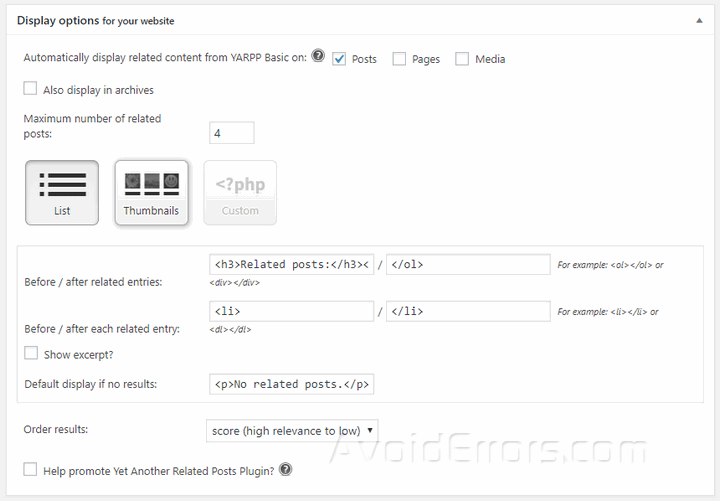
As the name suggests, this section includes the display options for your related posts. First of all, you can enable or disable related posts for the posts, pages, media, and archive pages.
Then, you can choose how many related posts you want to display. There are two default styles available for you – list and thumbnails. You can choose any of these or create a custom style by writing PHP code.
Next, you will find separate fields to add custom HTML code before and after the related posts section and each post. You can use these options to add a custom heading, define the list style, include special class, id, and so on.
If you want to display the excerpt, check the “Show excerpt” box. This will reveal two additional options to define the excerpt length and to add custom code before and after the excerpt.
There is another option to customize the text to display when no related posts are found. Lastly, you can choose to order the related posts by their score, date, and title.
Once you have made the changes, click the “Save Changes” button.
Using the Widget
The plugin also comes with a custom widget. You will find the widget in the Appearance > Widgets page. There are separate options to customize the title and choose the display style for the widget.
While the YARPP plugin comes with lots of exciting features, there are several other plugins that can do the same job. Let’s take a look at another similar plugin for displaying related posts.
WordPress Related Posts
WordPress Related Posts is another suitable choice to display related posts on your site. You will find the plugin settings options in Settings > WordPress Related Posts. As the options are divided into several sections, I will discuss these one at a time.
Basic Settings
This section includes only two options. The first option enables you to provide the related posts title. Then, you can choose how many related posts you want to display.
Advanced Settings
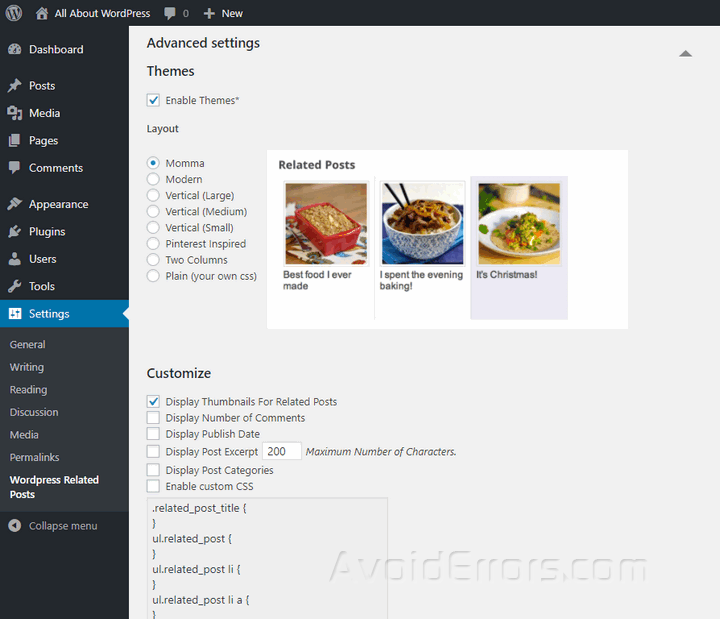
Here, you can enable or disable the ready-made themes for your related posts. Next, you can choose which theme you want to use. The plugin comes with seven attractive themes along with an option to create your own layout. Hover over the themes to check out a preview of the style.
In the “Customize” area, you will find separate options to display the thumbnails, number of comments, publish date, post excerpt, category for the related post, etc. There is a dedicated custom CSS field to apply your own styles.
“Default Thumbnails” enables you to set up a default image that will be used for posts that don’t have a featured image.
Other Settings
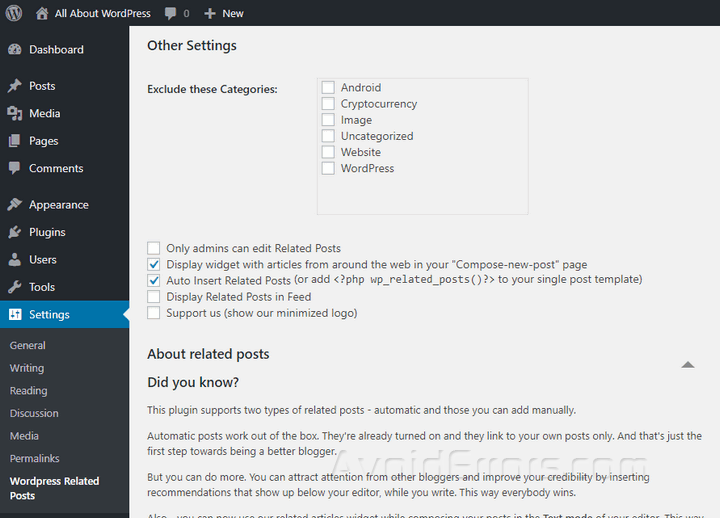
Here, the first option enables you to exclude specific categories from the related posts. Check the boxes for the categories that you don’t want to show in the related posts.
Below, you will find several options to display articles from around the world in the post editor, automatically add related posts to the single post template, show related posts in the feed, and so on.
Don’t forget to click the “Save Changes” button to save and apply your settings changes.
Final Words
Showing related posts could be an excellent way to improve the user experience and reduce the bounce rate of your WordPress site. Now that you have read this in-depth post, you know which plugins you should use to display related posts on your site.
So, which plugin looks the most interesting to you? Let me know in the comments below.










