Fix Windows 10 File System Error (-2147416359) When Opening Photos 2019
Some Windows 10 users have been reporting that they are not able to open photos due to file system error (-2147219196). Fortunately, you can fix it without any professional assistance.
Disk errors and corrupted files commonly cause file system error (-2147219196). If you are struggling with this file system error, here are some fixes to assist you in getting rid of it:
Method #1: Update Windows
When many users encounter the same issue, Windows launch a new version to resolve all the existing bugs. Updating your operating system is a quick and simple way to fix file system error (-2147219196). Try updating to see if this fixes your problem.
Follow the following steps to update your operating system manually:
1. Go to the taskbar, click the Windows icon, then select settings.

2. When Windows Settings tab appears, select Update & Security.

3. Select Windows Update from the left pane, then click Install Now to check for updates and install them manually.

4. After Windows installation, restart your computer to enforce the updates. Go to the taskbar, click on the Windows icon, press the power icon, and then select the Restart option.

Continue to the next procedure if you are still encountering file system error (-2147219196) when opening photos.
Method #2: Check Corrupted System Files
Corrupt or broken files can cause file system error (-2147219196). Luckily, Windows 10 has a built-in tool known as System File Checker that restores any faulty files in your system.
1. In the search box, type cmd then right-click on the first match and select Run as administrator.

When you open command prompt as admin, you will see a User Account Control window is seeking permission to proceed. Click Yes.

2. In the command prompt window, enter the following:
sfc/scannow
Press Enter.

3. Your computer will be scanned for corrupted files and try to resolve them. After the scan is complete, you will see the results on the window.

4. After finishing entering the commands, type exit and hit Enter to close the command prompt.

Method #3: Check Hard Disk Error
In some cases, corrupt files can cause file system error (-2147219196). Therefore, you need to inspect your PC for corrupt files. Here are the steps:
1. Go to the taskbar, click the search icon or search bar. In the search box, type cmd then right-click on the first match and select Run as administrator.

When you open command prompt as admin, you will see a User Account Control window is seeking permission to proceed. Click Yes.

2. In the command prompt window, enter the following then hit Enter on your keyboard:
chkdsk/c/r

3. Press Y on your keyboard.
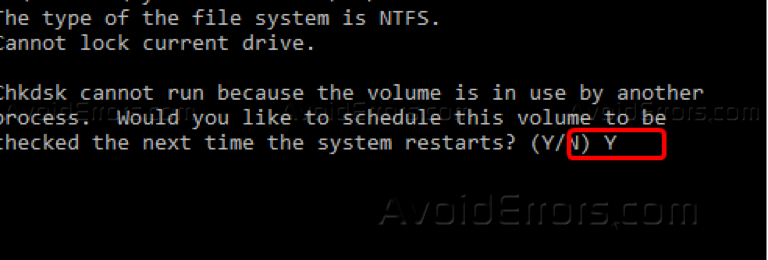
So, the disk check will begin the next time you restart your computer. Check to see if you have resolved file system error (-2147219196). If not, proceed to the next method.
Method #4: Re-register Windows Apps
If the above fixes did not assist you, then try to reinstall all the Windows applications in your PC. To do so:
1. Go to the search box then type PowerShell. Right-click and select Run as administrator.
2. Execute the command line below:
Get-AppXPackage | Foreach {Add-AppxPackage -DisableDevelopmentMode -Register “$($_.InstallLocation)\AppXManifest.xml”}

3. Restart your computer.
Conclusion
Did these fixes assist you in fixing Windows 10 file system error (-2147219196)? Let us know in the comment section below.










