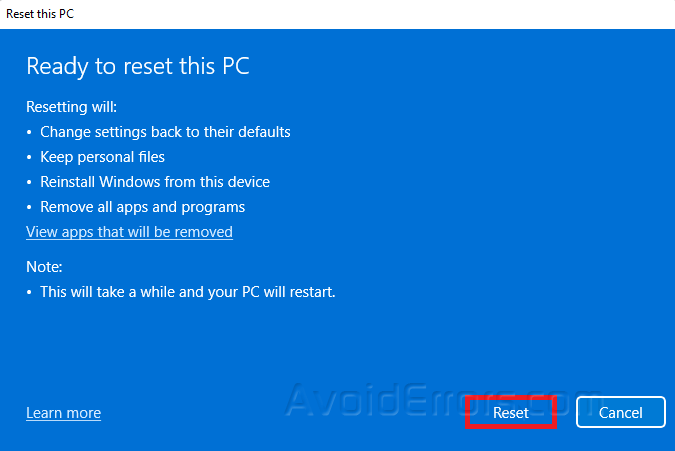Fix and Enable Drag and Drop on Windows 11
When you can’t drag and drop in Windows 11, you can’t move files, folders, or even paragraphs and sentences around on your computer.
If drag-and-drop doesn’t work on Windows 11, here are a few quick ways to fix it.
Enable drag and drop using ESC key
Open File Explorer.
Click any file and long-press the left-click mouse button
Press Escape key on your keyboard
Run the DISM tool
Type Terminal on your Windows search bar and select Run as Administrator.
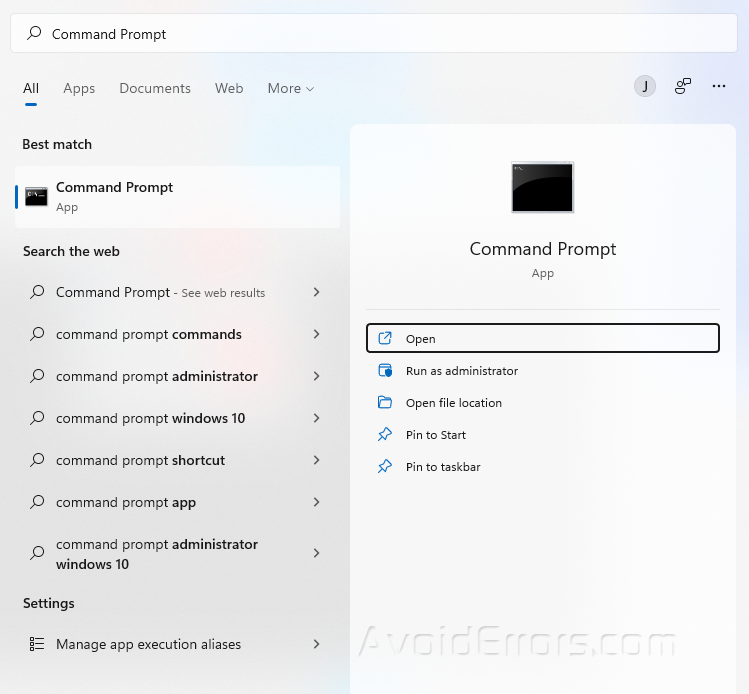
Copy and paste the following three commands one at a time and hit Enter after each:
DISM /Online /Cleanup-Image /CheckHealth
DISM /Online /Cleanup-Image /ScanHealth
DISM /Online /Cleanup-Image /RestoreHealth
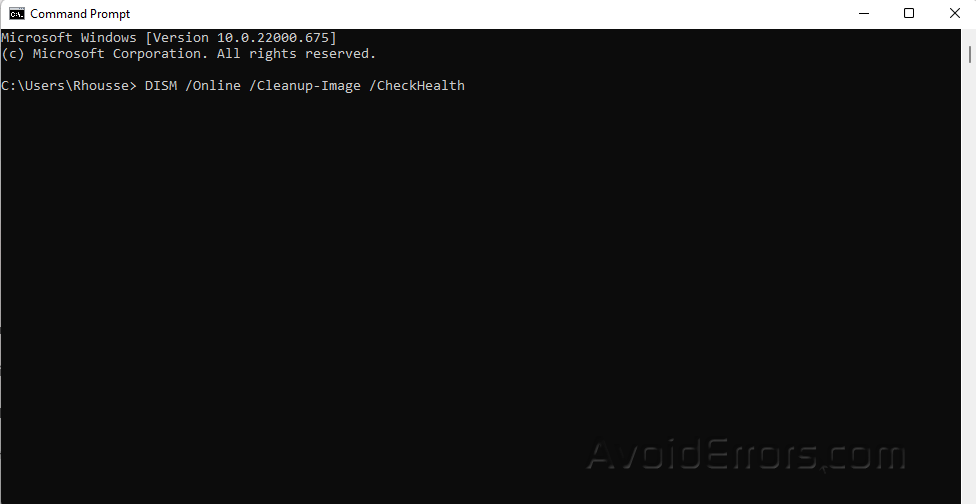
Restart your PC and check if the error is resolved. Proceed to next step if not.
Run a System File Checker scan
Type cmd in your Windows search bar and select Run as Administrator.
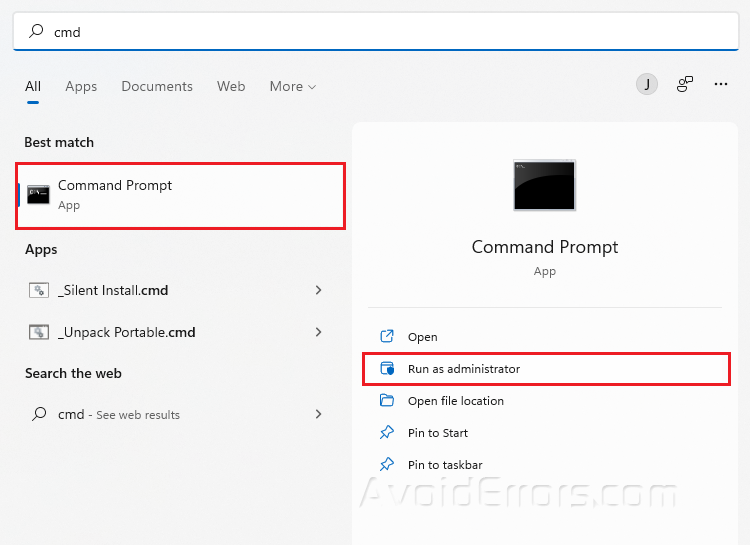
Type sfc/scannow and press Enter.
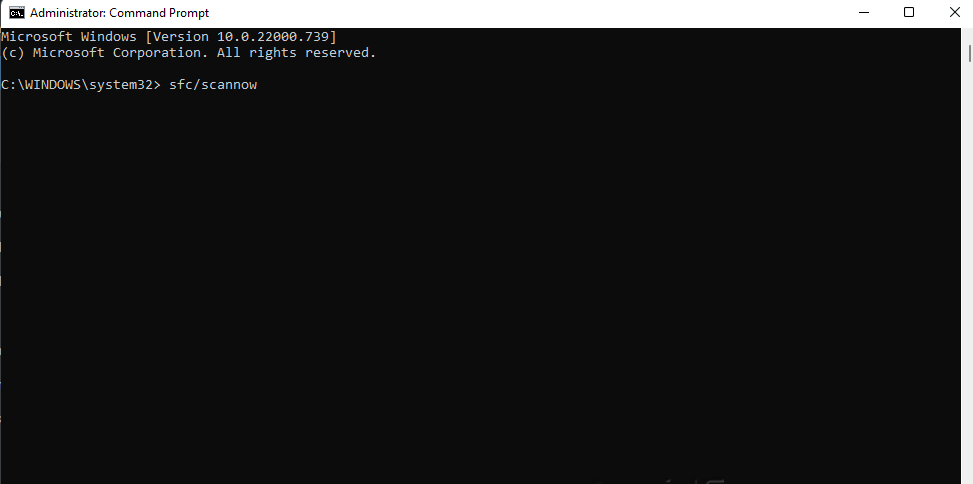
Restart your PC.
Perform a Clean Boot
Press Windows + R to open Run dialog.
Type msconfig and press OK.
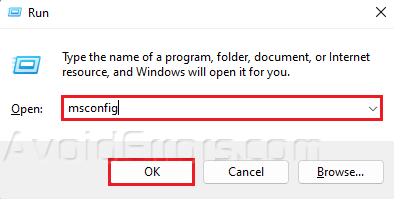
Go to the Services tab.
Select Hide all Microsoft services and select Disable all.
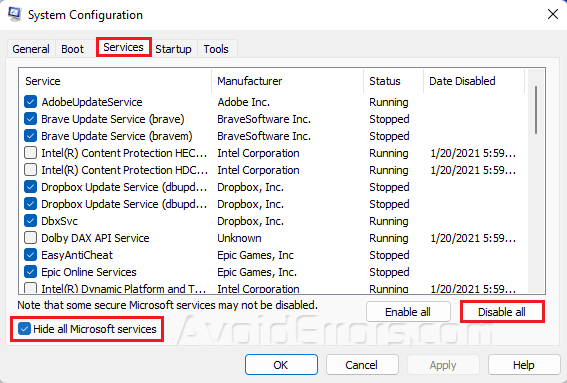
Next, go to Startup and select Open task manager.
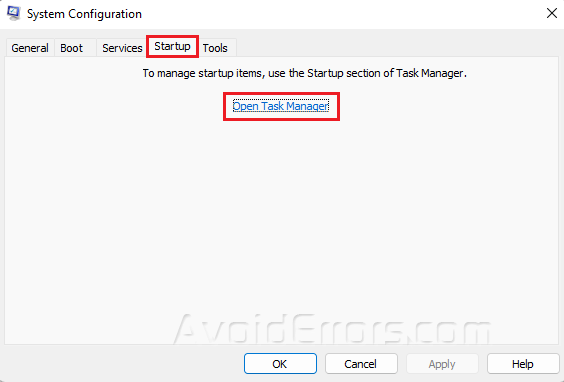
Disable any enabled apps of your choice.
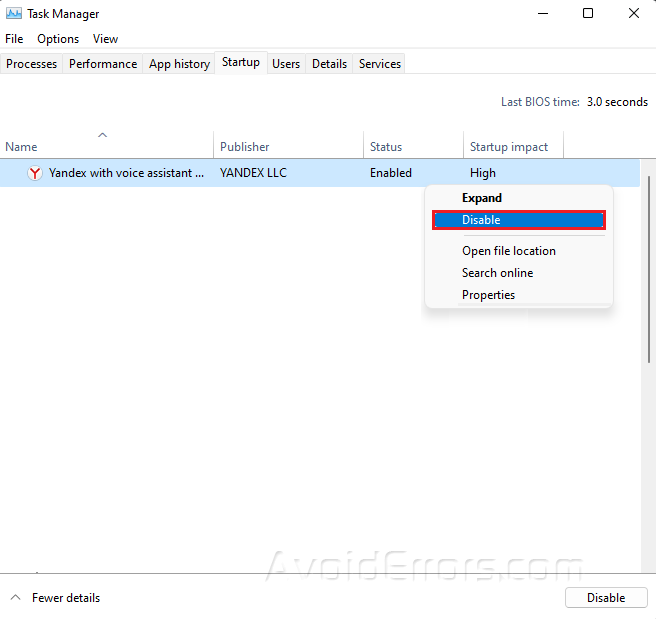
Exit Task Manager and go back to System Configuration and press OK.
Restart your PC.
Install Windows Updates
Press Windows + I to open Settings.
Go to Windows Update and click Check for Updates.
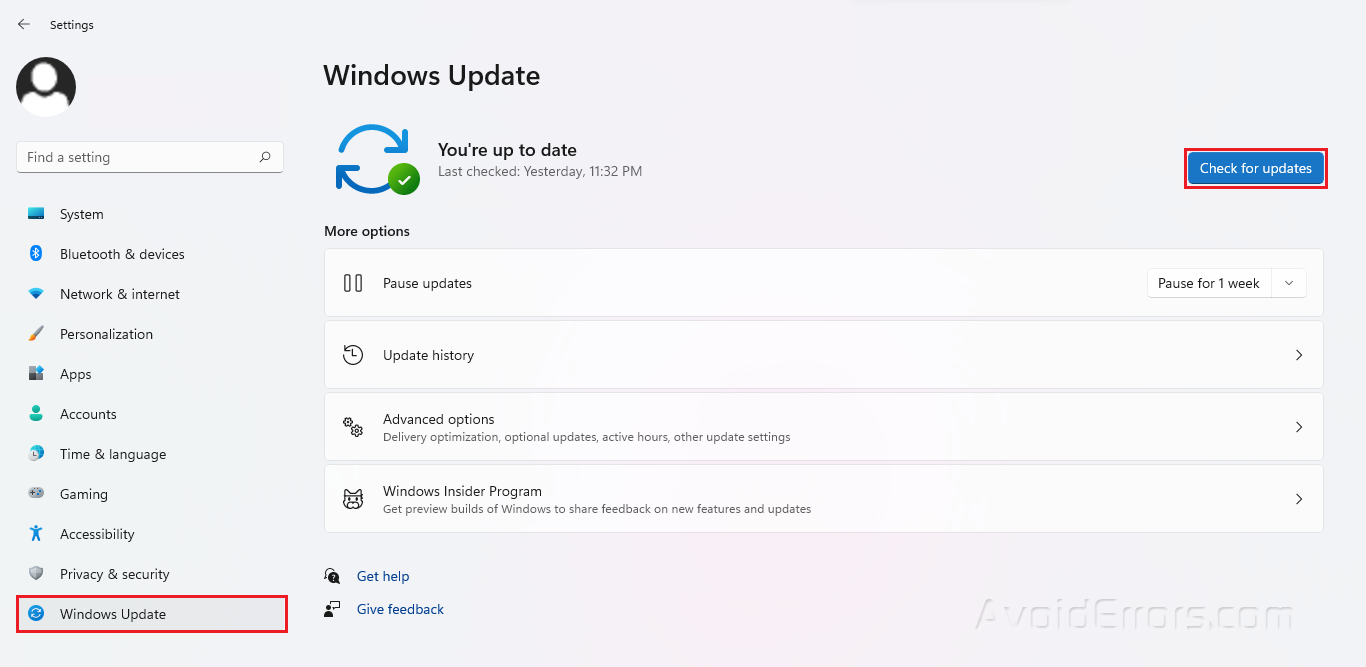
Install any available updates.
Reset your PC
Press Windows + I to open Settings.
Under System, click on Recovery.
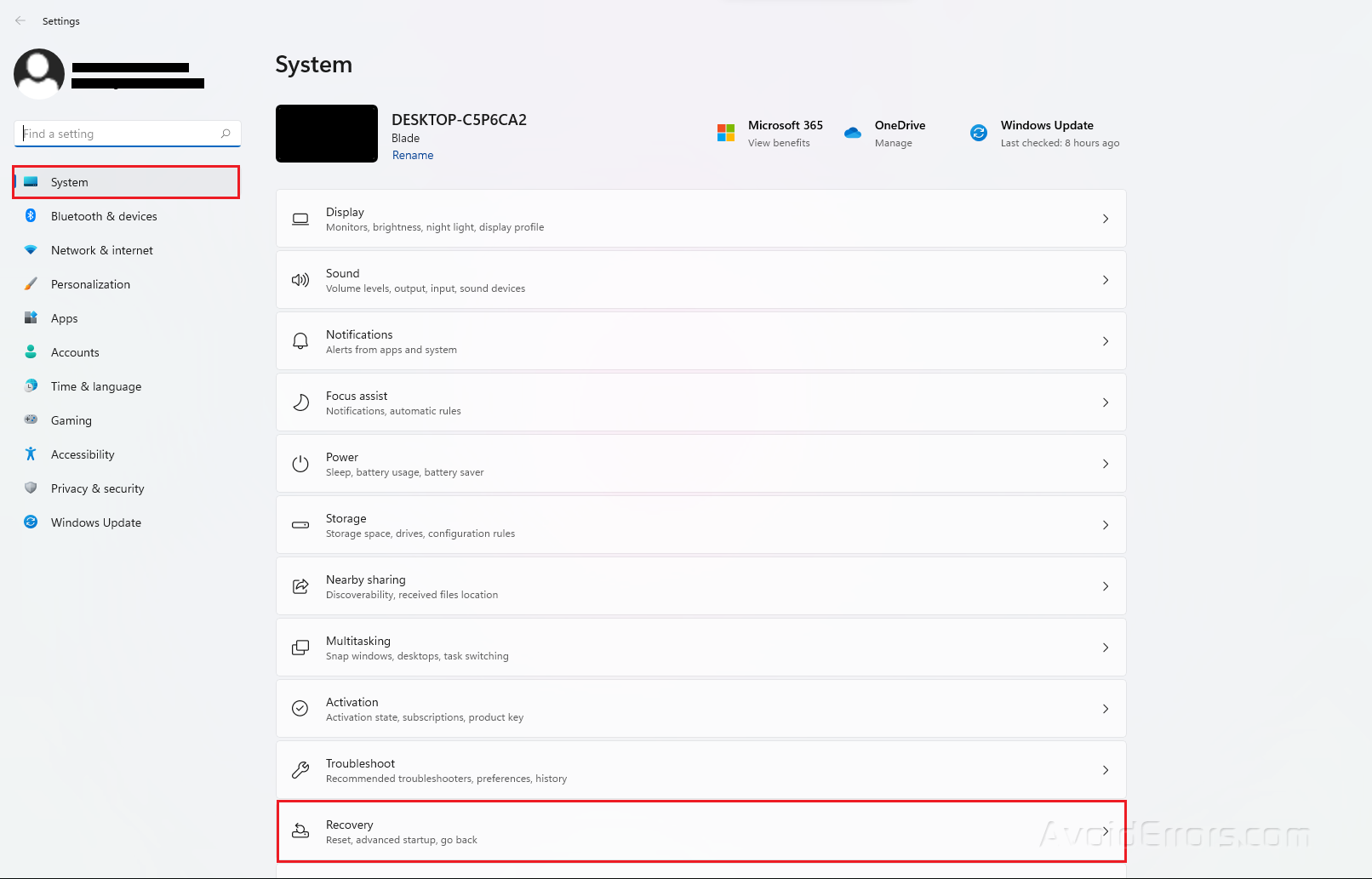
Under Recovery Options, click on the Reset PC button.
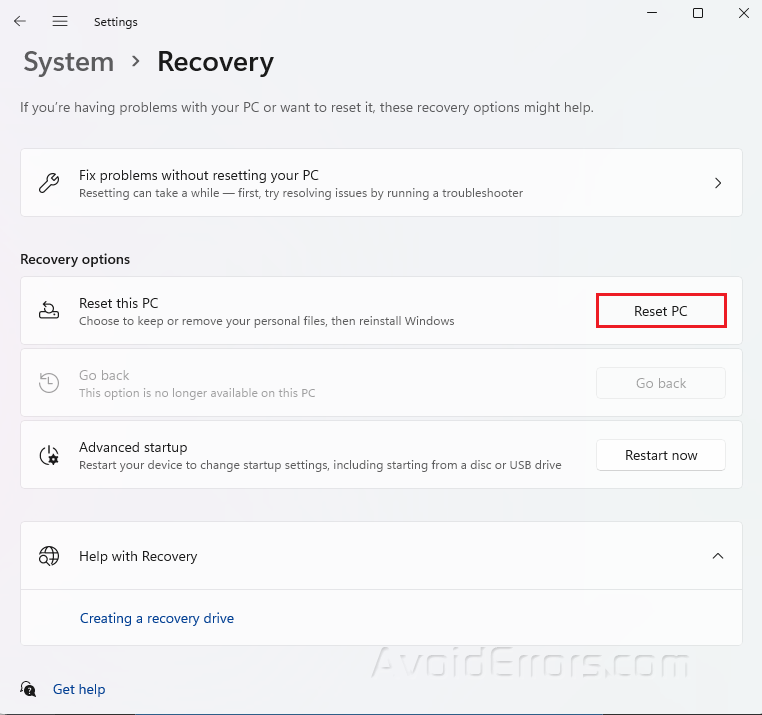
Select Keep my files when prompted.
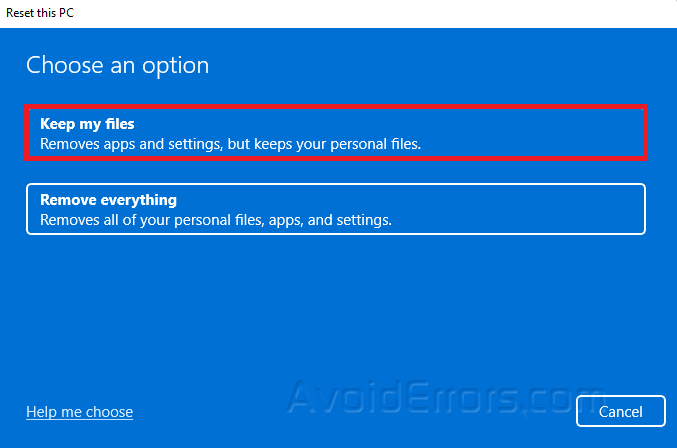
Select the option to reset Windows 11.
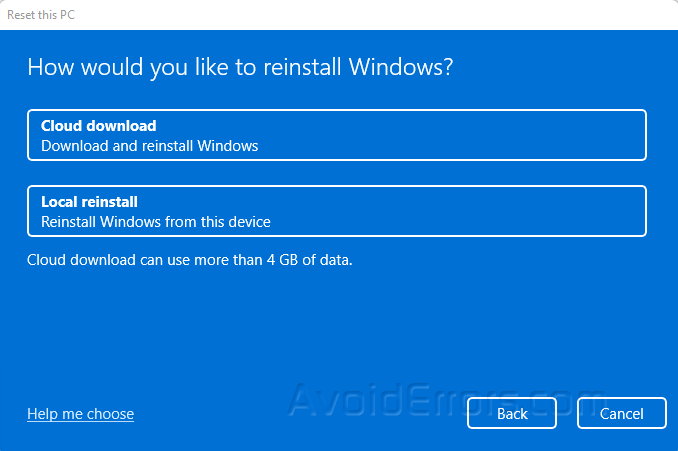
Cloud download: Reinstall Windows 11 using a new copy of the installation downloaded from the cloud. This choice, however, will not restore the tools, applications, or settings that came with the manufacturer’s initial image.
Local reinstall: Resets the computer using the data already on the hard drive. This step will restore the factory drivers, settings, and tools if this is a branded device (such as Dell, Asus, Lenovo, and so on).
Review the additional settings and click Next.
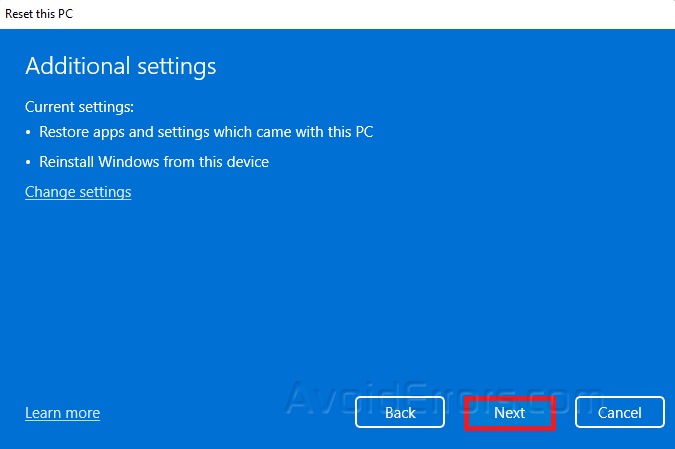
Finally, click on Reset.