Fix Error Code 0x80071AB1 – Windows 11
Contrary to common belief, Windows 11, Microsoft’s most recent edition, is prone to mistakes. The ones that interfere with basic functionality are the worst. The 0x80071AB1 error will be covered in this post.
This post is dedicated to fixing the 0x80071AB1 error in Windows 11, and it describes how the.NET Framework works as well as the best ways to do it.
Update your Windows 11
Press Win + I to open Settings.
Click on Check for updates to scan for any updates.
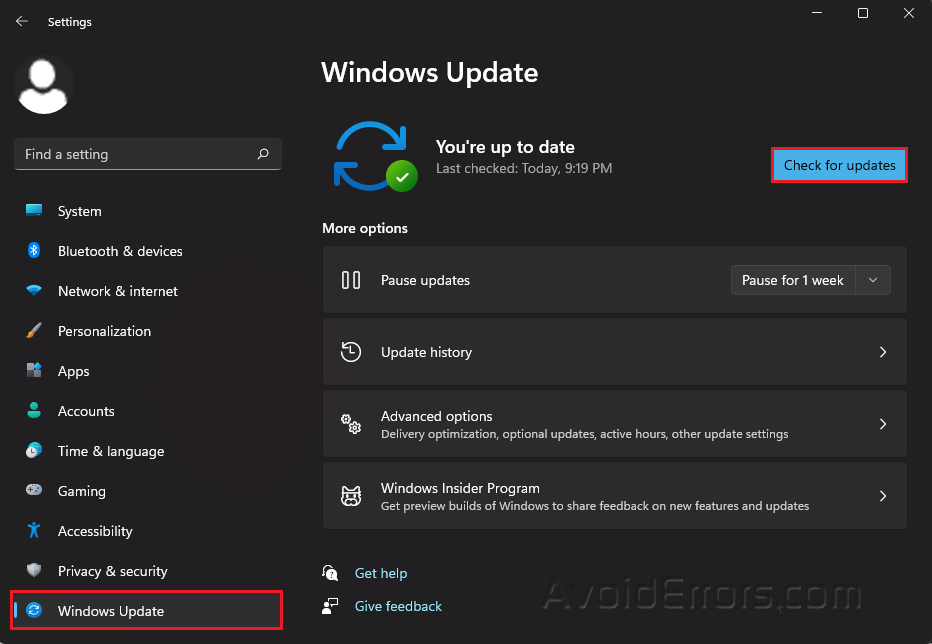
Download and install any updates that were discovered.
Run Windows Update troubleshooter
Press Win + I to open Settings.
Click on Troubleshoot in the System tab.
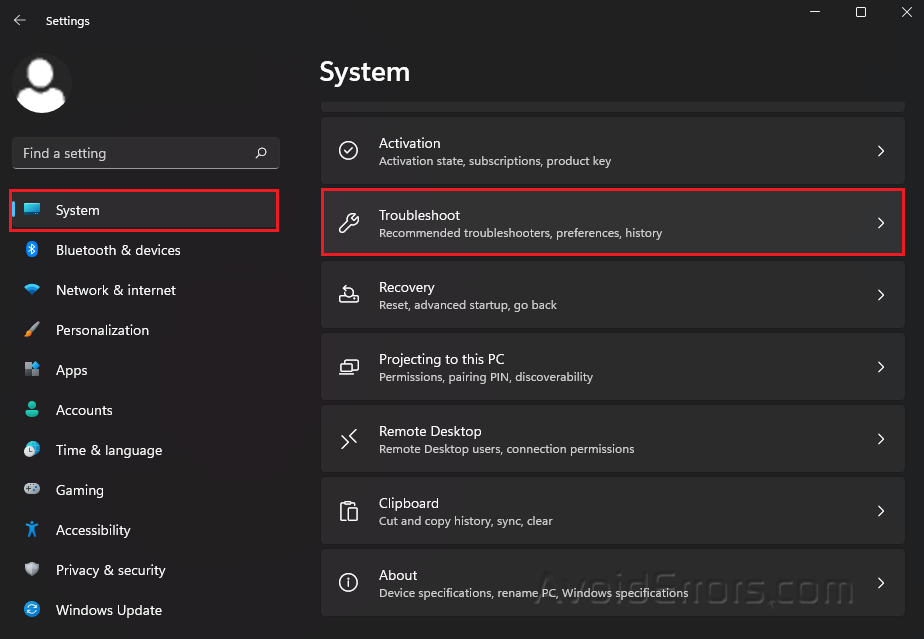
Click on Other Troubleshooters.
Look for Windows Update and press the Run Button.
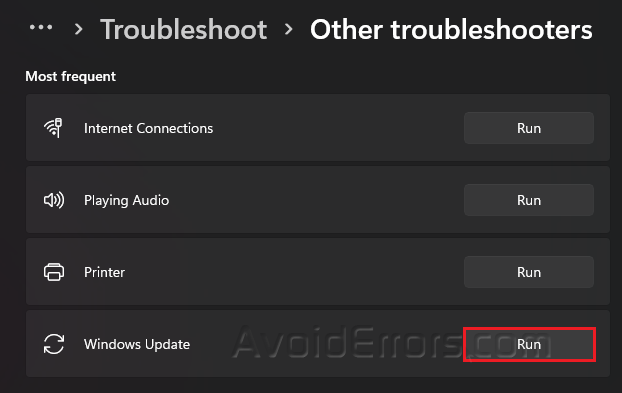
Perform a quick SFC scan
Type cmd in your Windows search bar and select Run as Administrator.
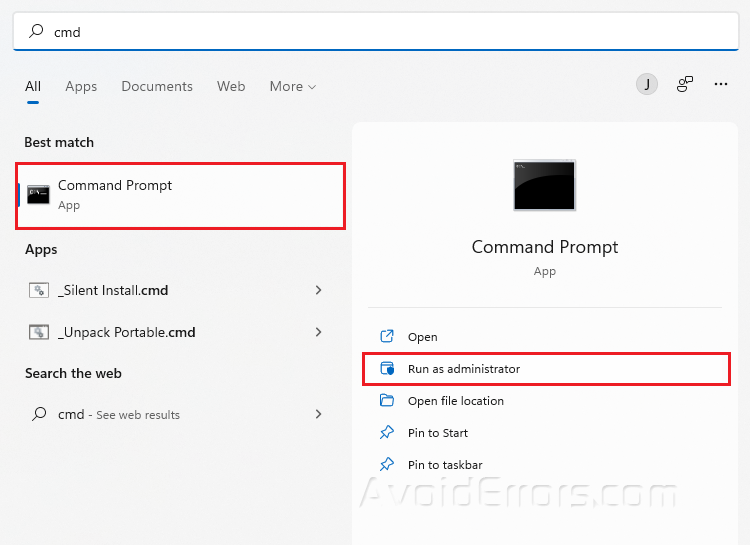
Type sfc/scannow and press Enter.
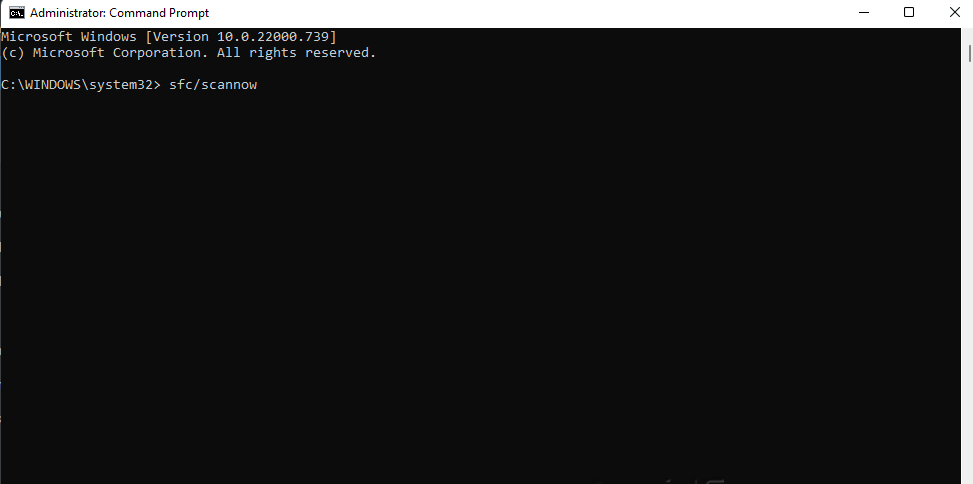
Restart your PC.
Launch the Windows Update program.
Press Win + R to open the Run Command.
Type in services.msc and press Enter.
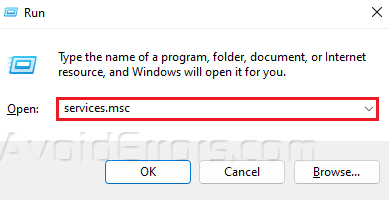
Look for the Windows Update service and double-click it to launch the properties.
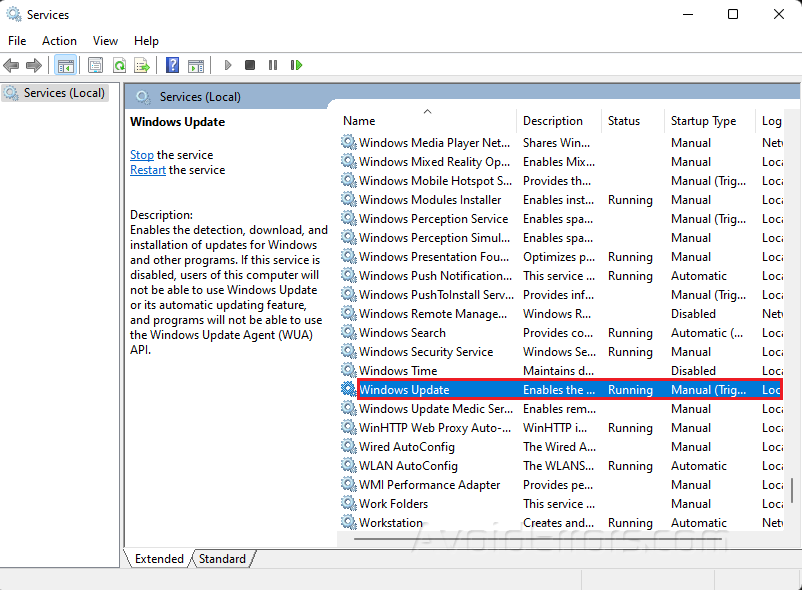
Select Automatic from the Startup Type Drop-down Menu.
Click on the Start button under the Service status.
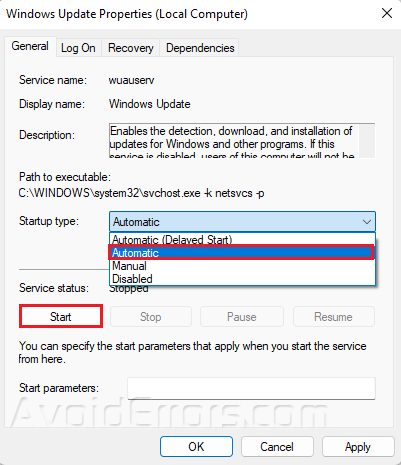
Press Apply and OK to save changes.
Once finished, Restart the computer to see if the issue has been resolved.
Reset Windows Update Components
Type CMD in your Windows search bar and select Run as Administrator.
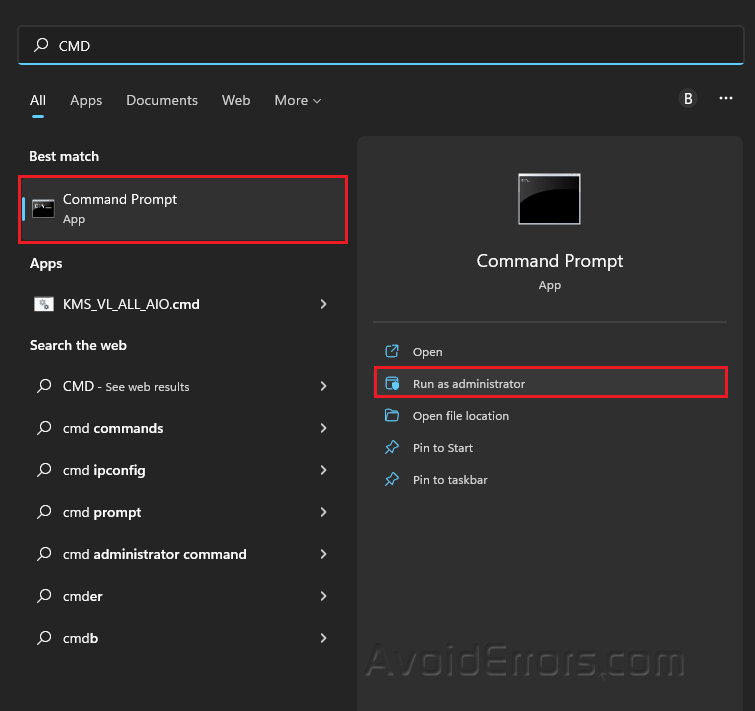
Copy and paste all the following command and press Enter after each one.
net stop bits
net stop wuauserv
net stop appidsvc
net stop cryptsvc
Del “%ALLUSERSPROFILE%\\Application Data\\Microsoft\\Network\\Downloader\\*.*”
rmdir %systemroot%\\SoftwareDistribution /S /Q
rmdir %systemroot%\\system32\\catroot2 /S /Q
regsvr32.exe /s atl.dll
regsvr32.exe /s urlmon.dll
regsvr32.exe /s mshtml.dll
netsh winsock reset
netsh winsock reset proxy
net start bits
net start wuauserv
net start appidsvc
net start cryptsvc
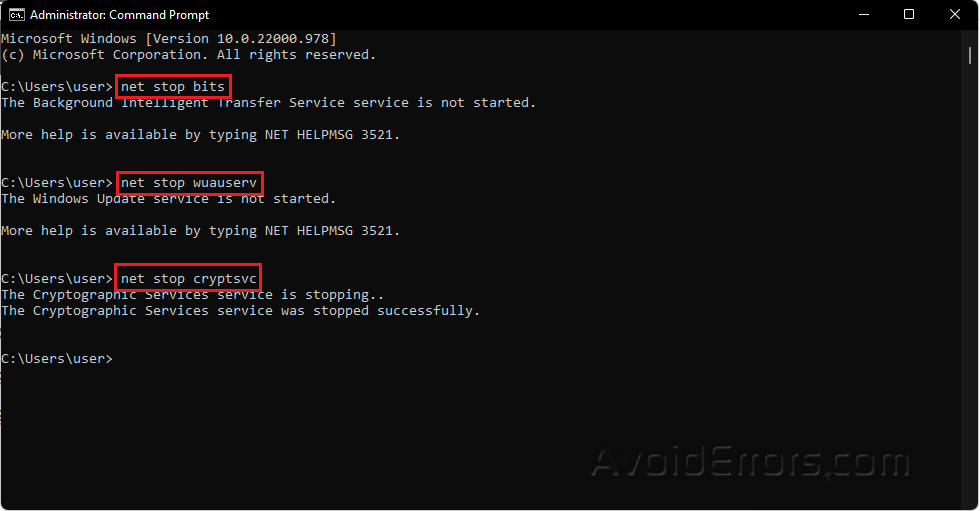
Enable Microsoft .NET Framework 3.5
Press Win + R to open Run dialog.
Type appwiz.cpl and press Enter.
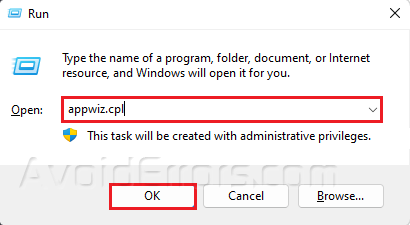
On the left side, click on Turn Windows features on or off.
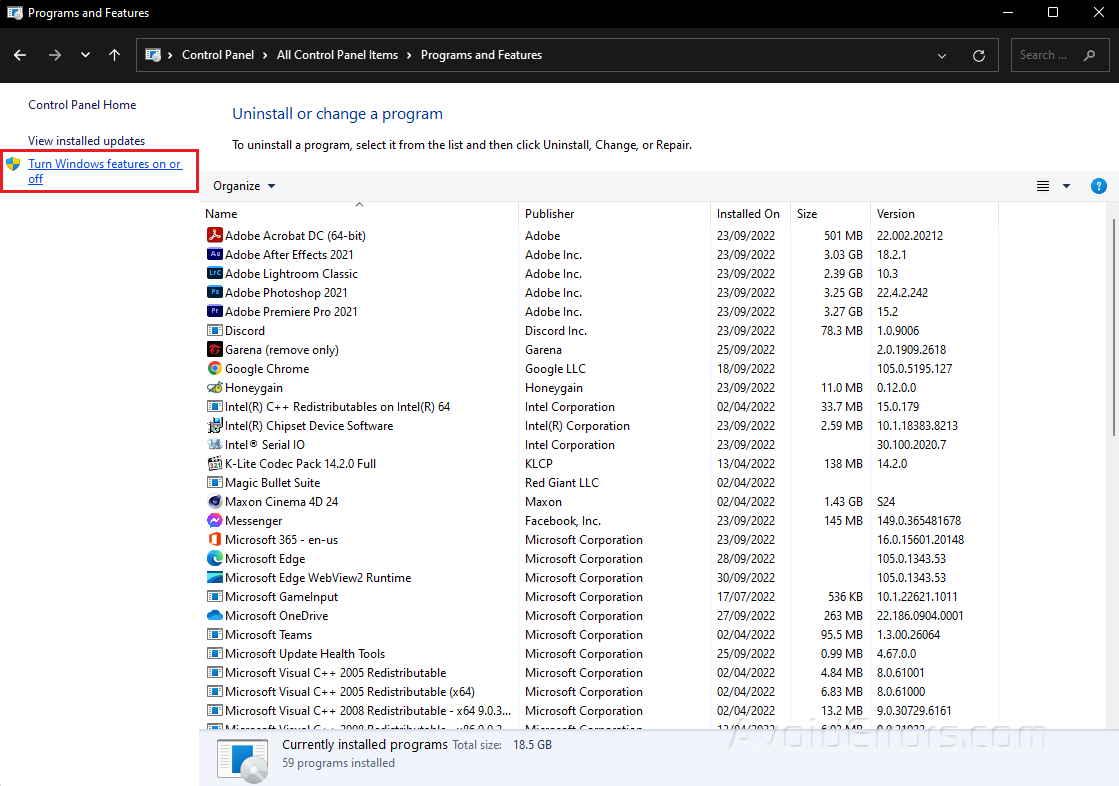
Look for .NET Framework 3.5 (can also be .NET 2.0 and 3.0) and click on the plus sign beside it to expand it.
Ensure that Windows Communication Foundation HTTP Activation and Windows Communication Foundation Non-HTTP Activation are also selected.

Click OK to save your changes.
Run the WU AutoUpdate Client
Press Win + R to open the Run dialog.
Type powershell and press Enter.
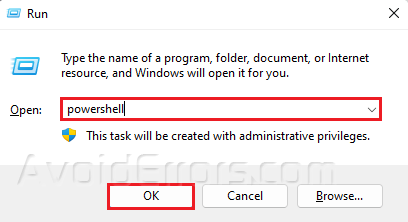
Type the following command and press Enter.
wuaclt.exe / updatenow
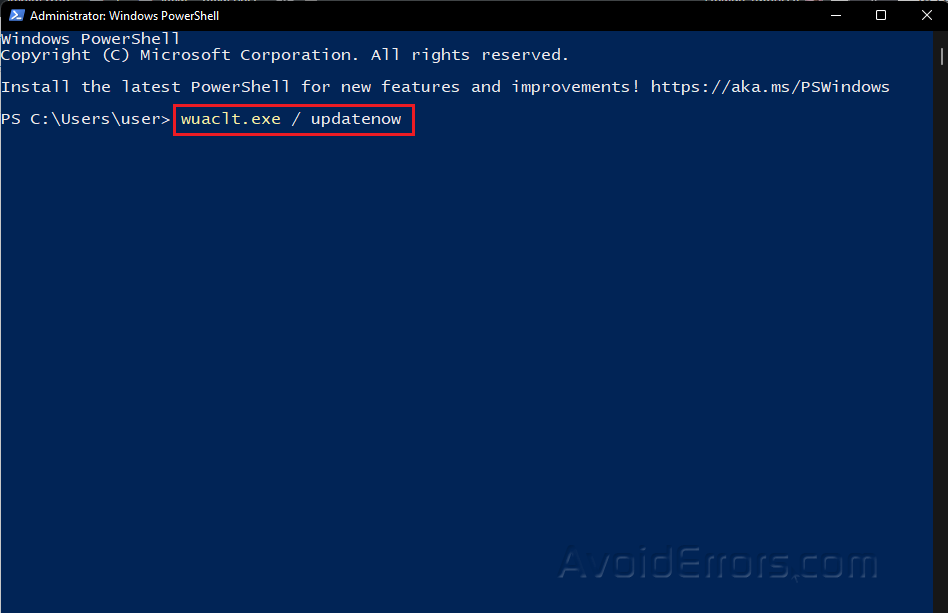
Wait for a few seconds for the command to run.
After the command runs, type Exit and press Enter.
Restart your computer and check to see if the problem is gone.
Restart the Windows Update service
Type Services in your Windows search bar and select Open.
l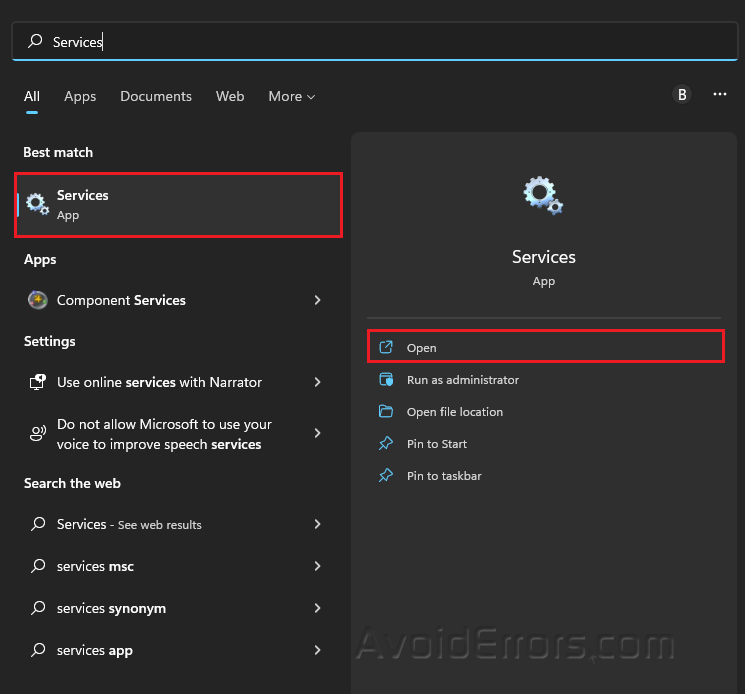
Locate Windows Update and right-click on it. Select Stop.
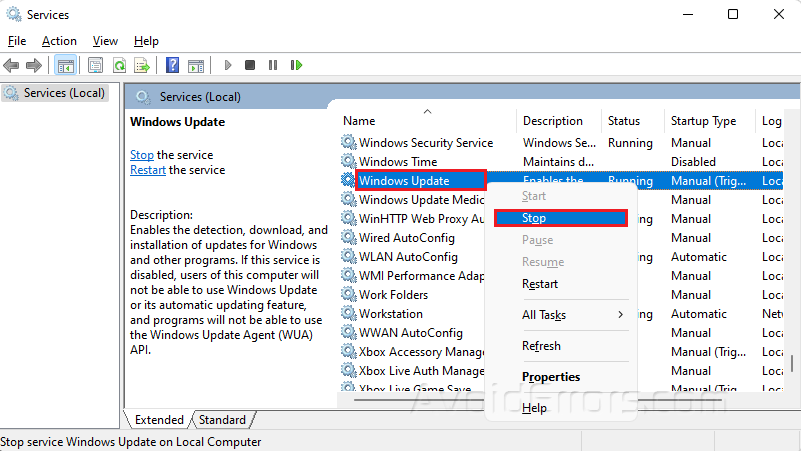
Open File Explorer and navigate to the following folder:
C:\Windows\SoftwareDistribution
Delete all the files in the folder.
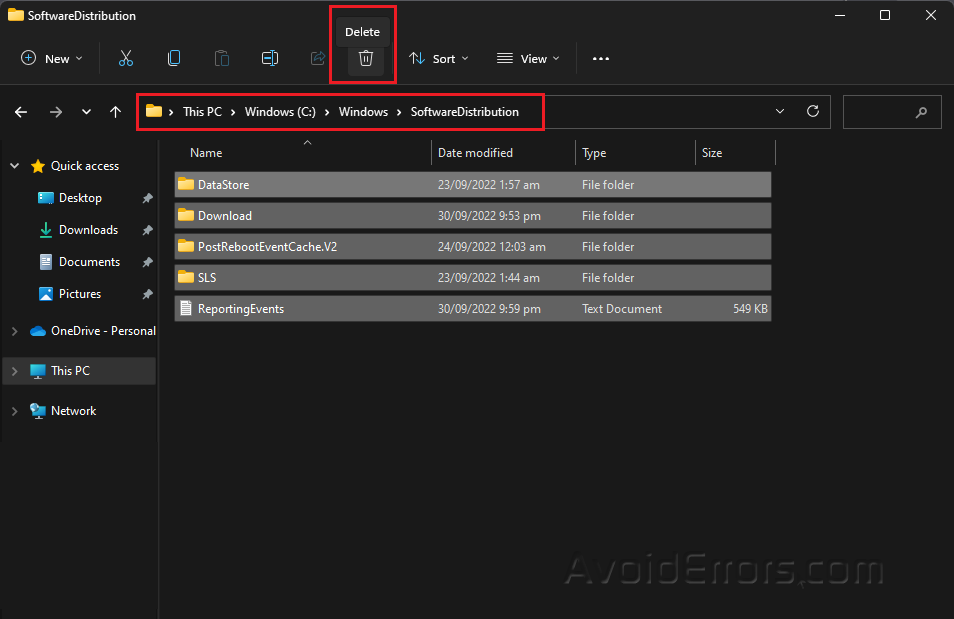
Go back to Services and right-click Windows Update again. Select Restart.
Restart the computer and check if the 0x80071AB1 error is solved.
Use Windows 11 Media Creation Tool
Download Windows 11 Media Creation Tool.

You may choose to Upgrade This PC Now or Create Installation Media.
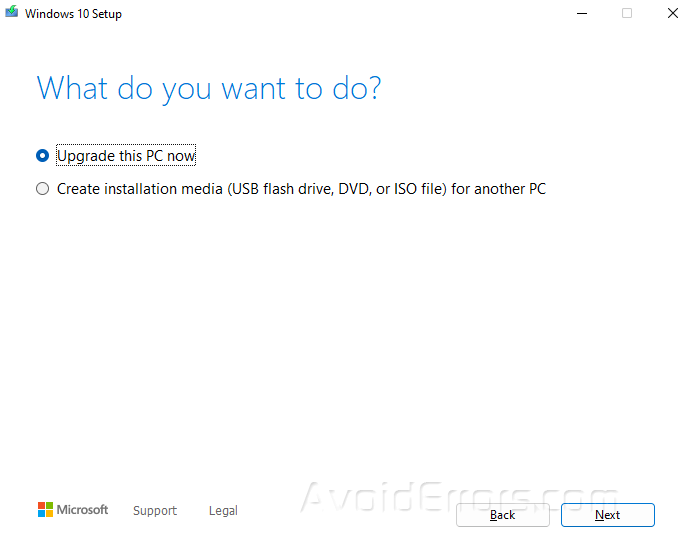
Follow the on-screen instructions to finish installing Windows 11 on your PC.
Upgrade this PC now. This setup will give you the choice to keep all of your files and apps. If you choose to keep your files and apps, you will be doing an in-place upgrade.
Create Installation Media. You can use installation media (a USB flash drive or DVD) to install a new copy of Windows, perform a clean installation, or reinstall Windows.










