Fix High CPU Usage in Edge on Windows 11
Edge, which is the one Microsoft recommends, is one of the most popular browsers on Windows devices, but it has some problems. One problem that gets brought up often is that the process for Microsoft Edge uses a lot of CPU.
This one is easy to fix. Please read the article below to learn more about the best ways to fix this problem.
Disable Startup boost in Edge
Open Edge and paste the following in the address bar then press Enter.
edge://settings/system

Disable the toggle for Startup boost.

Restart the browser.
Scan for malware
Type Virus & threat protection in your Windows search bar and select Open.
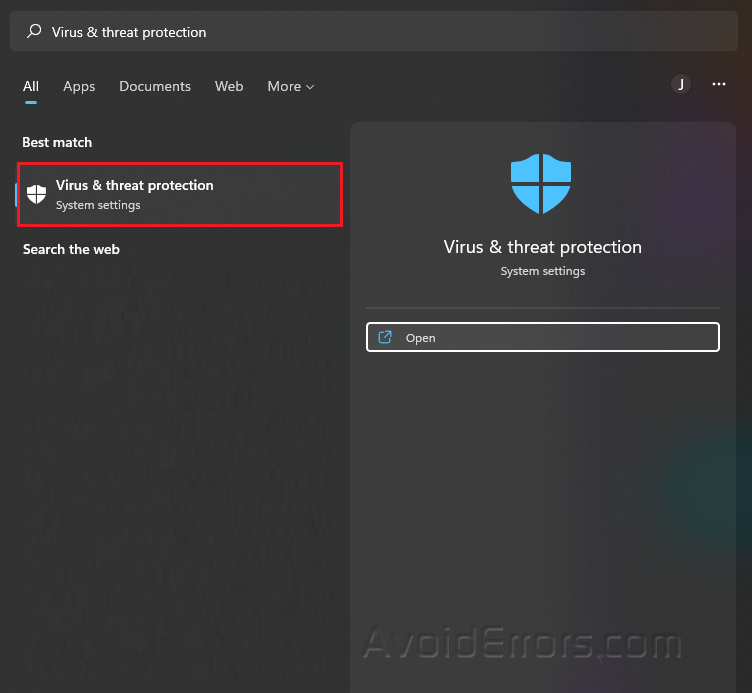
Click Quick scan.
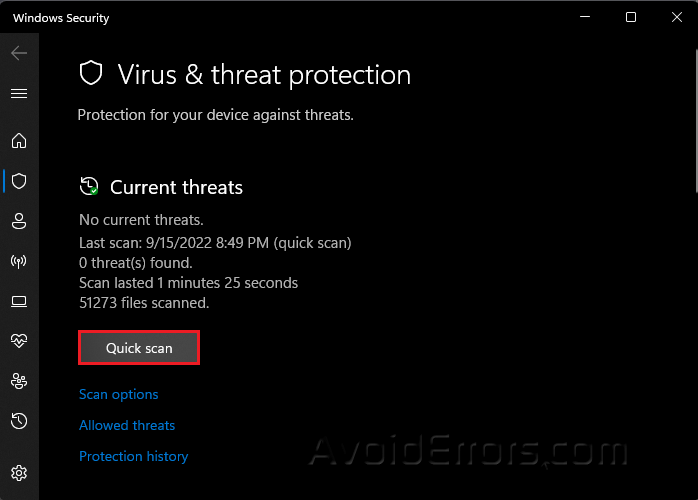
Clear the browser’s cache
Open Edge and press Ctrl + Shift + Del to launch Clear browsing data box.
On the time range, select All time.
Select Browsing history, Cookies and other site data, Cached images and files
Click on Clear now at the bottom.

Run Edge without extensions
Open Edge and click on the extensions.
Select Manage extensions.

Click Remove on each extension and confirm if prompted.

Update Microsoft Edge
Open Edge and click on the three dots on the upper right.
Select Help & feedback.

Select About Microsoft Edge.

If any update is available, it will automatically install.

If nothing else works, you could try updating Microsoft Edge to fix the high CPU use. But the problems will usually be solved by the things that were already listed.









