Fix Windows Security Stopped Working in your Windows 11
Windows Security is a free antivirus program that comes with your PC from Microsoft. It keeps your computer safe from threats. But there are times when the security software might stop working right or even refuse to start. And if you don’t use a third-party antivirus app, you’re pretty much wide open to all kinds of security attacks.
So, it’s important that Windows security works as well as it can; this will keep your computer safe. In this article, we’ve listed some of the best ways to fix Windows Security on a Windows 11 computer.
Turn on Windows Security
Type Windows Security in your Windows search bar and select Open.

Click Turn on to enable the Virus & threat protection of your PC.

Click Yes if a new dialog box will pop up asking you to confirm your changes.
Update Windows 11
Press Win + I to open Settings.
Go to Windows update and click Check for updates.

If new updates are available, click on the Install button and wait until it finishes.
Disable Third-party Antivirus
If you have more than one antivirus program on your computer, it might be time to get rid of one of them.
Having both Windows Security and a third-party antivirus app running at the same time has been known to mess up Windows computers in different ways. So getting rid of the extra antivirus might be a good idea. Get rid of the antivirus and see if everything goes back to normal.
Reset the Security App
Press Win + I to open Settings.
Go to Apps and click Apps & features.

Type Windows Security in the search bar.
Click on the three-dots beside it and select Advanced options.

Scroll down to Reset section and click on Reset.
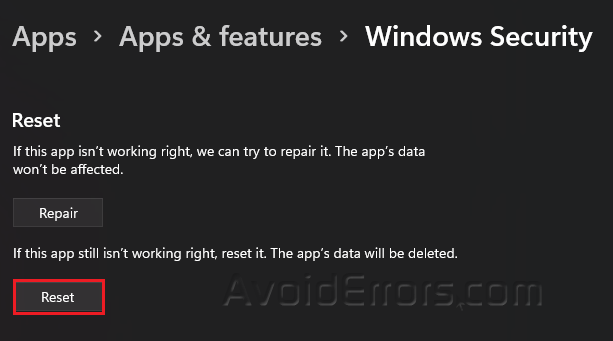
Run an SFC Scan
Type cmd in your Windows search bar and select Run as Administrator.
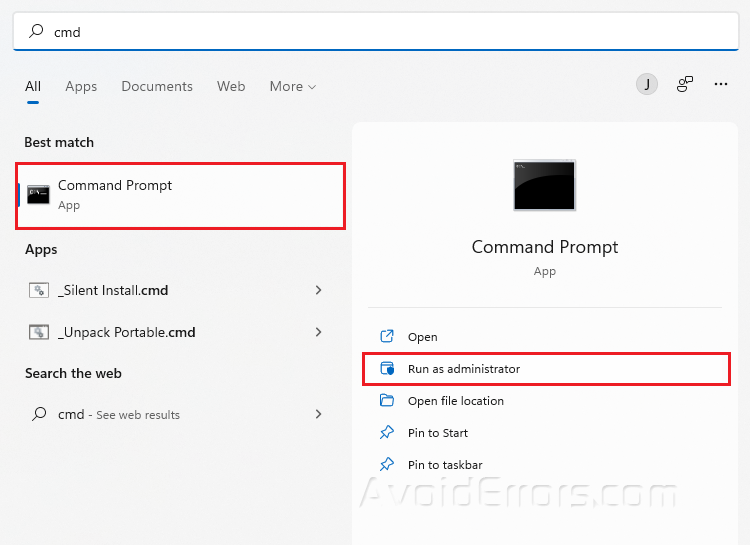
Type sfc/scannow and press Enter.
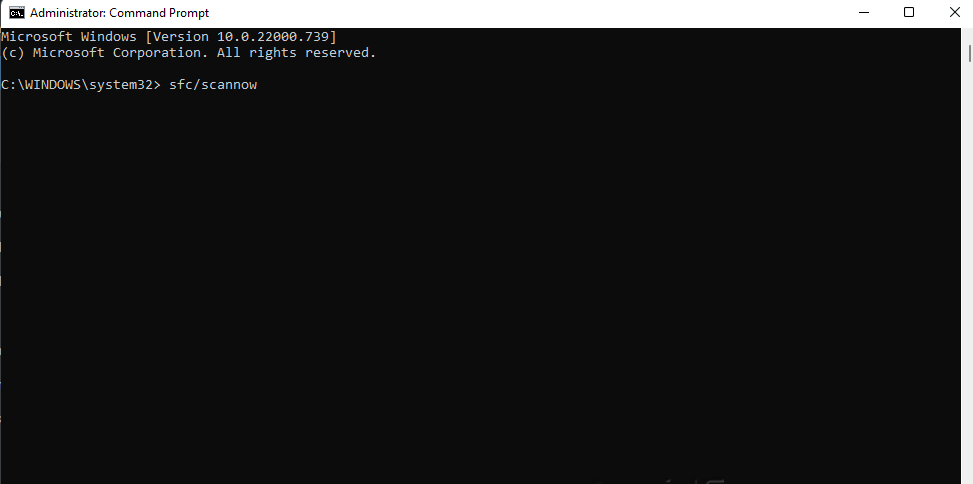
Restart your PC.
Reset Your PC
If everything else fails, and we mean everything, you could reset Windows 11. By resetting Windows 11, your whole operating system will get a brand-new set of operating system files. This should fix the Windows 11 memory management problem.
Press Win + I in your keyboard to open Settings.
Go to System and select Recovery.
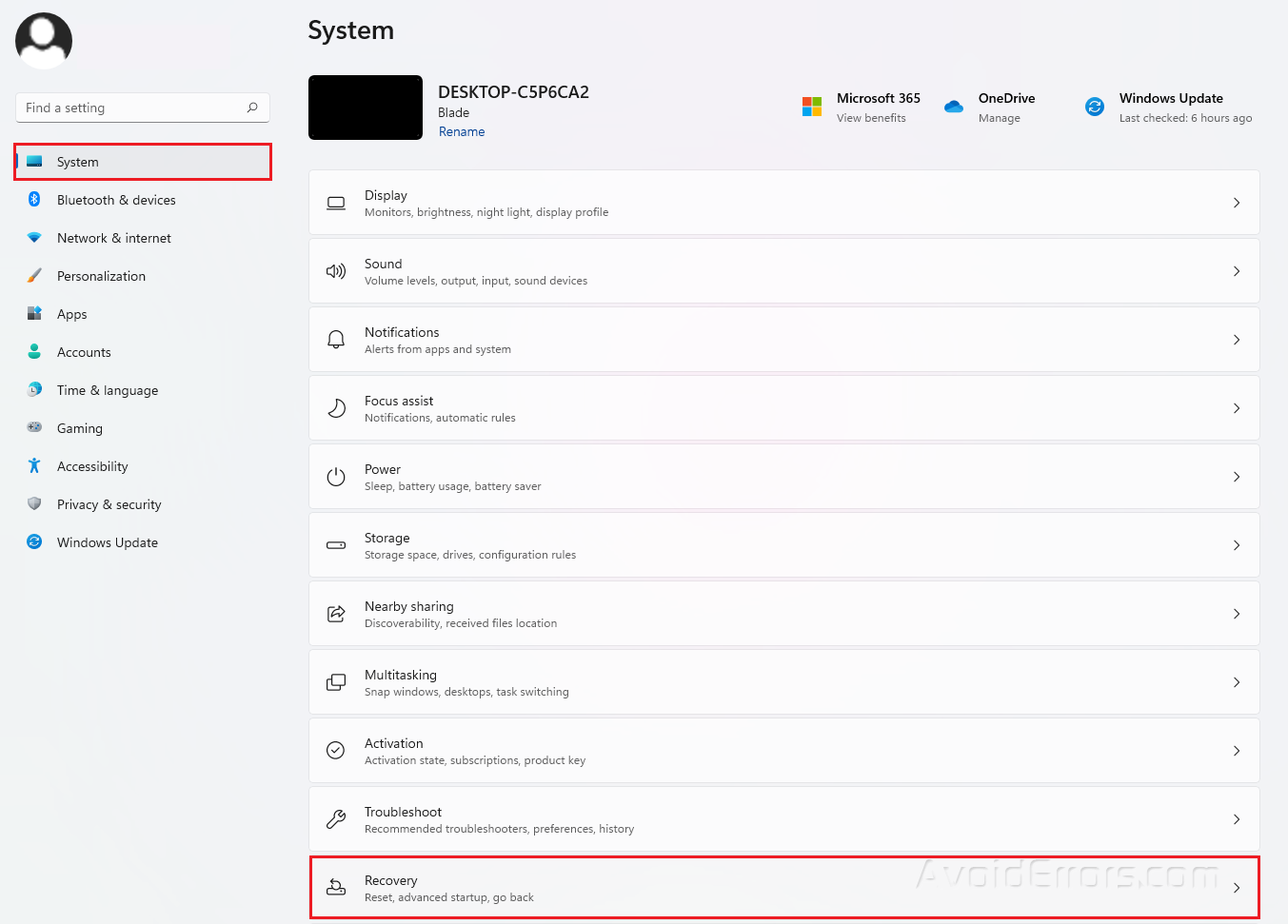
Select Reset this PC.
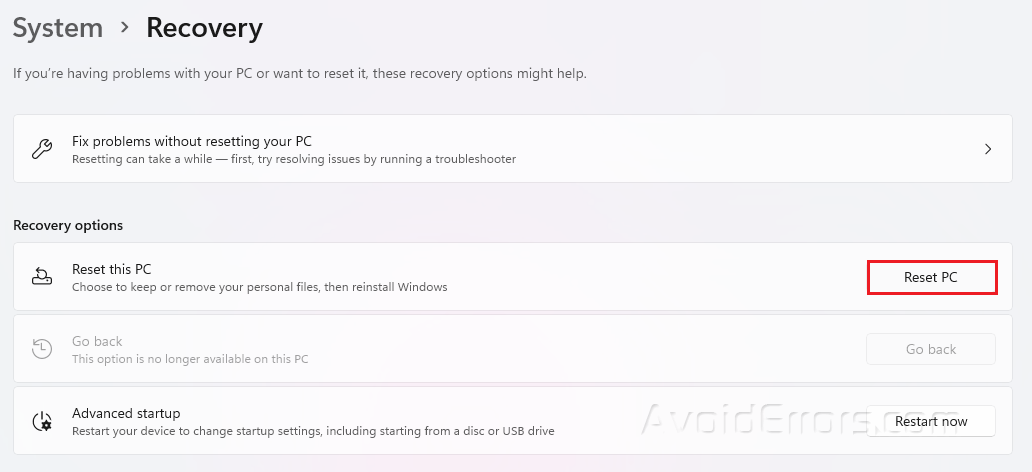
You may select which files you want to keep or completely reset your PC.










