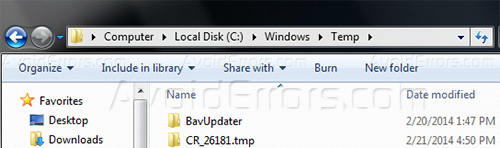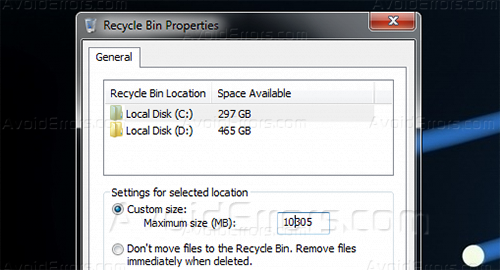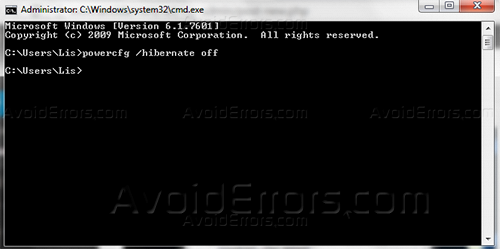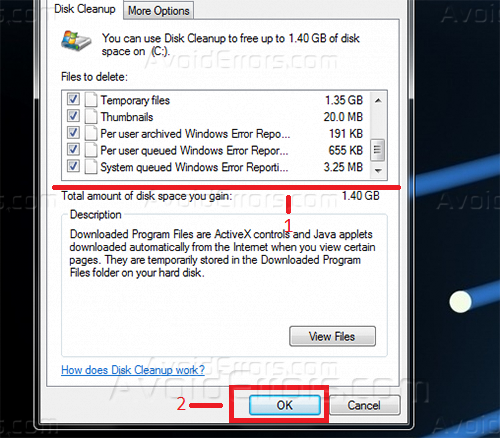How to Free Up Hard Disk Space
Hard Disk is one of the most important PC components when it comes to large files, but they are getting bigger day by day, but somehow they always fill up especially with the SSD-Solid State Drives wich are faster but offers a very smaller space than the old mechanical drives. This tutorial is on how to free up some disk space by using built in windows tools and deleting old temporary files.
Delete temporary and recent files used time ago.
Temporary and Recent files are those kind of files that were used long time ago by any application or by the OS itself but they are not in use at this time so you can delete by going to
1. Computer>Disk C>Windows>Temp Folder
2. C:\Windows\system32\dllcache
3. C:\Documents and Settings\Administrator\Local Settings\Temp\
Decrease Disk Usage by Recycle Bin
Recycle bin a place where we use a lot of disk space we don’t empty the recycle then recycle bin fills up with unused files. You can disable the percentage of disk usage on it by right click on recycle bin>properties>change the number desired.
Optional: you can check the option 2 do immediately delete files without placing them on the recycle bin.
Disable Hibernation
Hibernation uses a lot of disk space when you use it, but when you disable it you can save a lot of disk space and speed up your pc, you can disable it by going to start>run>”cmd” and typing “powercfg /hibernate off” then restarting your computer.
Run Disk Cleanup
Disk Cleanup is a built in windows tool witch automatically clears some sections of your computer to save disk space to open it go to start>all programs>accessories>system tools>disk cleanup then select your main drive and click ok then wait until the scanning and calculation ends and then select the files that you want to clean up.