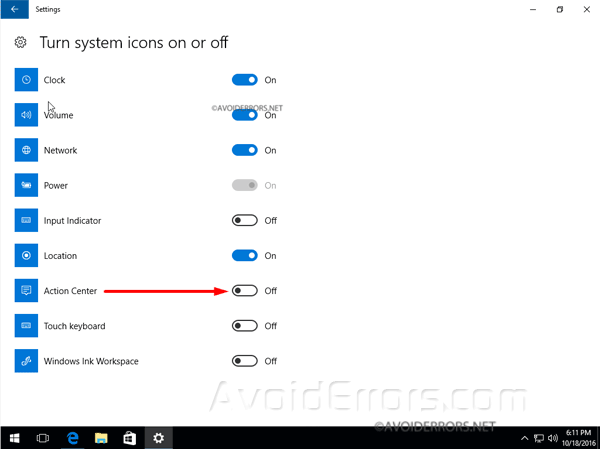Hide the Action Center from the Notification Area
Microsoft placed the action center notification icon to a new position, now is located after the date and clock on the taskbar. In case you want to Hide the action center here is how:
The image underneath show the before and how is going to look when we are done. Keep in mind you can always get back the notification icon by undoing any changes made in this post.
By Hiding the action center from the notification area does not mean you wont have access to it. Once Hidden you can still access it by pressing the Windows key + A on your keyboard.


Disable the Action Center icon
1. Click on Start > Settings > Personalization > Taskbar.
2. In the right pane, scroll down and click Turn system icons on or off link.
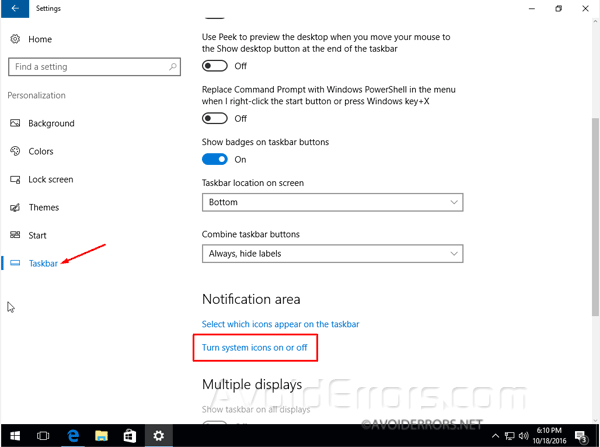
3. Now, look for the Action Center and turn it off by moving the toggle to the off position. look at the notification area the icon should be removed.