Convert Documents To PDF In Windows 10 Without Apps
Windows 10 allows you convert any document to PDF as well as save any document as PDF. Here is how to use Microsoft print to PDF to convert any document to PDF:
To save a Picture in PDF
1. If you have a picture want to convert to PDF, open it with Paint or any other image editor software installed on your PC.
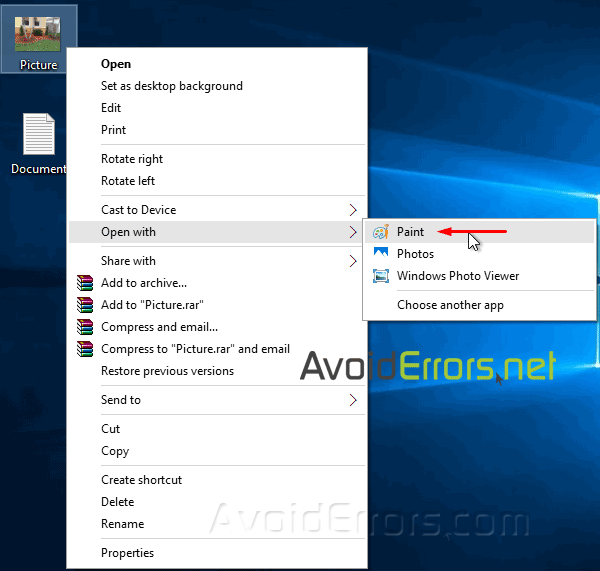
2. Once the picture is open, click the File menu and then click Print option to open Print dialog.
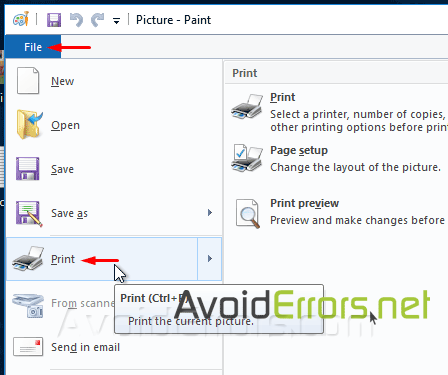
3. Under Select Printer, Select Microsoft Print to PDF and then click Print.
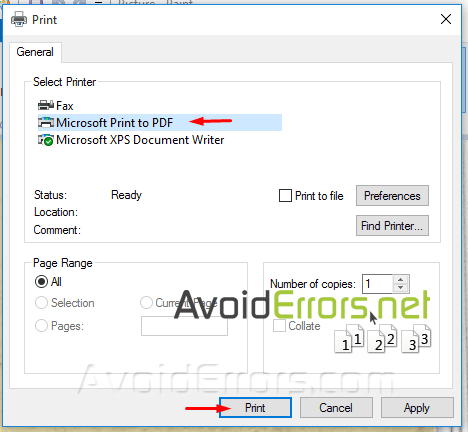
4. When you see Save As dialog, select the location where you want to save it, enter a name for your PDF file, and then click Save button to convert the Picture to PDF.
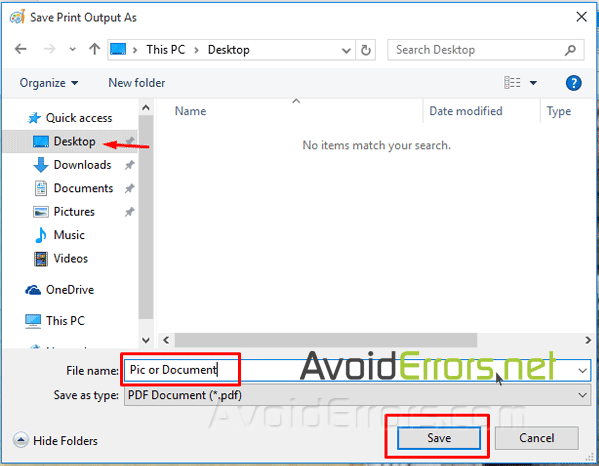
To save a document in PDF
1. After creating a Word document or a document in general, simply press Ctrl + P on your keyboard to launch Print dialog.
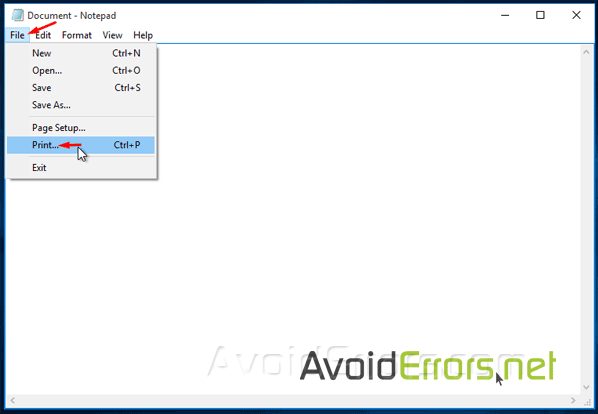
2. Under Select Printer, select Microsoft Print to PDF, click Print button to open Save as dialog, select the location where you would like to save the PDF file, enter a name for the Doc., and then click Save.
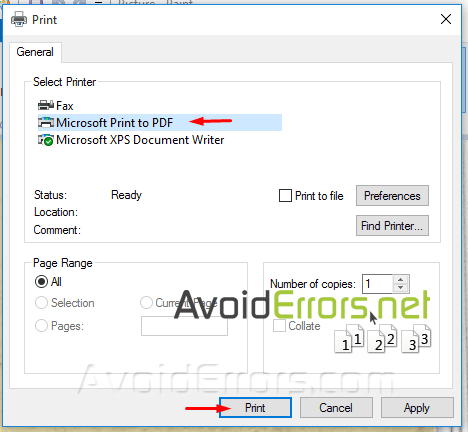
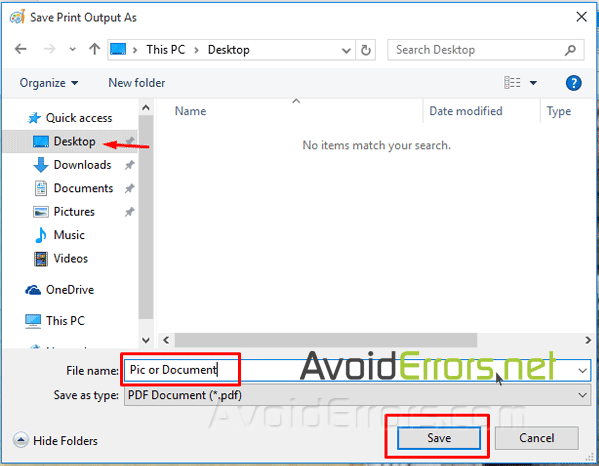
Video Tutorial:










