How to Create a Variable Product – Woo Commerce
In this tutorial, we are going to learn how to create a variable product for a T-shirt.
1. To create a variable product, choose Product from the Add New drop-down menu.

2. Enter your new product name and description. Under Product Data, change the product type to Variable Product.

Leave SKU as blank since you will be using variations.
3. Navigate to the Attributes tab and click on Add.

4. Add different attributes for ‘Colour’ and ‘Size’ and then Click on ‘Save attributes’. Tick on the options to have the attribute visible on the product page and to be used for variations.
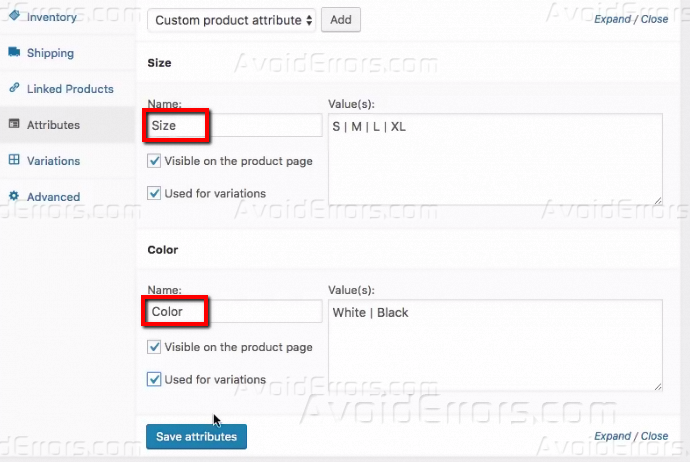
5. Click on the ‘Variations’ From the Variation options, choose ‘Create Variations from all attributes’ then click on Go.

6. You will get a notification message asking you if you are sure to create variations from all attributes. Click OK.

7. Click OK after you get confirmation that the variations have been added.

8. The variations have been added.

9. To expand all variations, click on Expand. Enter all information for all the products including product images in order for them to be visible on the product page. Once done, click on Save changes and then Publish.

10. To add a regular price for all your variations, Select Set regular prices from the Add variation drop down menu and then click on Go.

11. Enter the price in the value box and then click OK. To save everything, Click on Expand the variations, you will notice that the regular price has been filled on all products.

12. This is how the product will appear on the front-end.

13. You can run a variation to manage stock by going to Variation and choosing Toggle Manage stock from the Add variation drop down menu and then click Go.
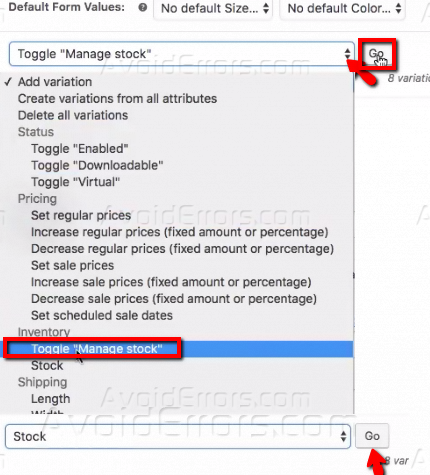
14. After Toggling Manage Stock, select stock and then click Go to enter Stock values.

15. Enter the stock values and click OK and update the product page.

16. Refresh the product page on the front-end to view changes. Product variations have been created successfully.










