How to Fix Arrow Keys Not Working in Excel
Excel users can use their keyboards to move around on spreadsheets. Most of the time, users can move between cells on a spreadsheet by pressing the arrow keys.
However, some Excel users have said that they can’t move from one cell to the next by pressing the arrow keys on their keyboards.
Continue reading this article if you want to solve this issue.
Press the Scroll Lock keyboard key
When Scroll Lock is turned on, Excel users can’t use the arrow keys to move between cells in a spreadsheet.
You can see if Scroll Lock is on by right-clicking the status bar at the bottom of Excel’s window to open the menu shown below.
Turn off Scroll Lock with the On-Screen keyboard
Press Win + R to launch Run command.
Type osk and press Enter.

If the On-Screen Keyboard open, click on the ScrLk key to turn off the Scroll Lock.
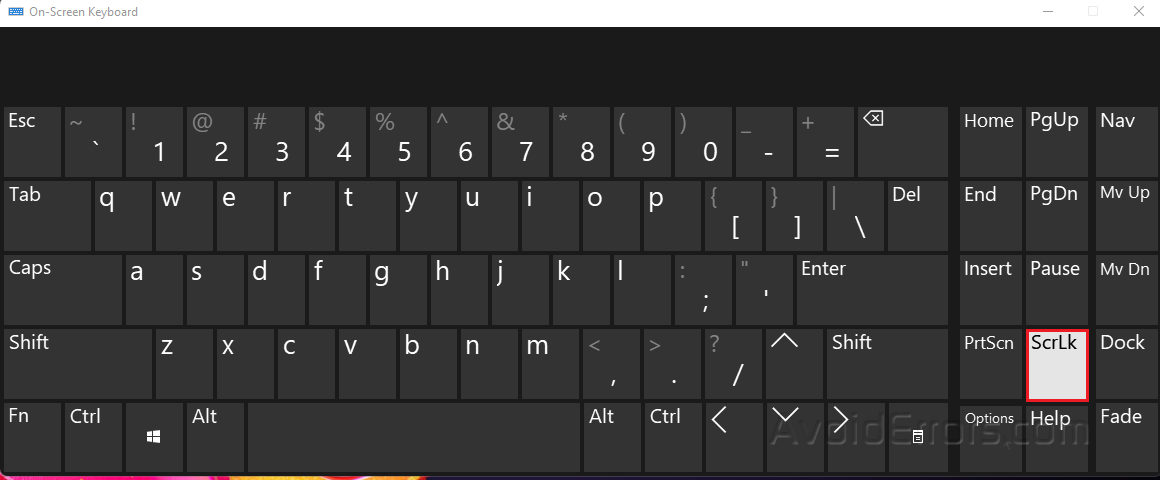
Close the On-Screen keyboard.
Check if you can now navigate your Excel spreadsheet with the arrow keys.
Start Excel in Safe Mode
Press Win + R to launch Run command.
Type excel /safe and press OK.

Turn Off Sticky Keys
Press Win + R to launch Run command.
Type control /name Microsoft.EaseOfAccessCenter and press OK.

Select Make the keyboard easier to use.

Deselect the Turn on Sticky Keys option.
Press Apply and OK.











