How to Fix Invalid Value for Registry Error When Viewing Photos on Windows 11
On a Windows PC, Microsoft Photos is the default app for viewing photos. You can quickly look at image files or see all of the photos you’ve saved on your computer.
But when using the Photos app to look at pictures, users might get the “Invalid value for registry” error. The problem can happen with any file, but JPG, JPEG, and PNG images are most likely to be affected. So, here are all the effective ways to fix the problem once and for all.
Restart the System
Don’t forget to restart the system at least once after getting the latest Windows update.
If you don’t do this, you may run into problems, such as the “Invalid value for registry” error. So, restart the system and try again to look at the pictures.
Run the Windows Store Troubleshooter
Open Settings by typing it in your Windows search bar.
Under System, go to Troubleshoot and select Other troubleshooters.
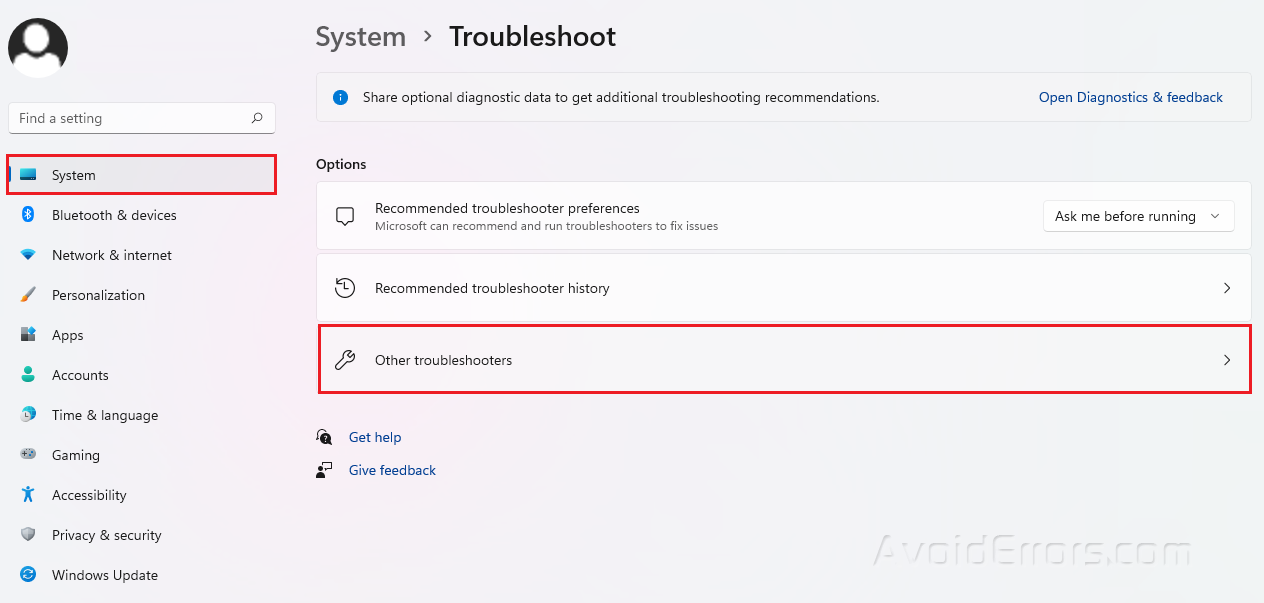
Look for Windows Store Apps and click on Run beside it.
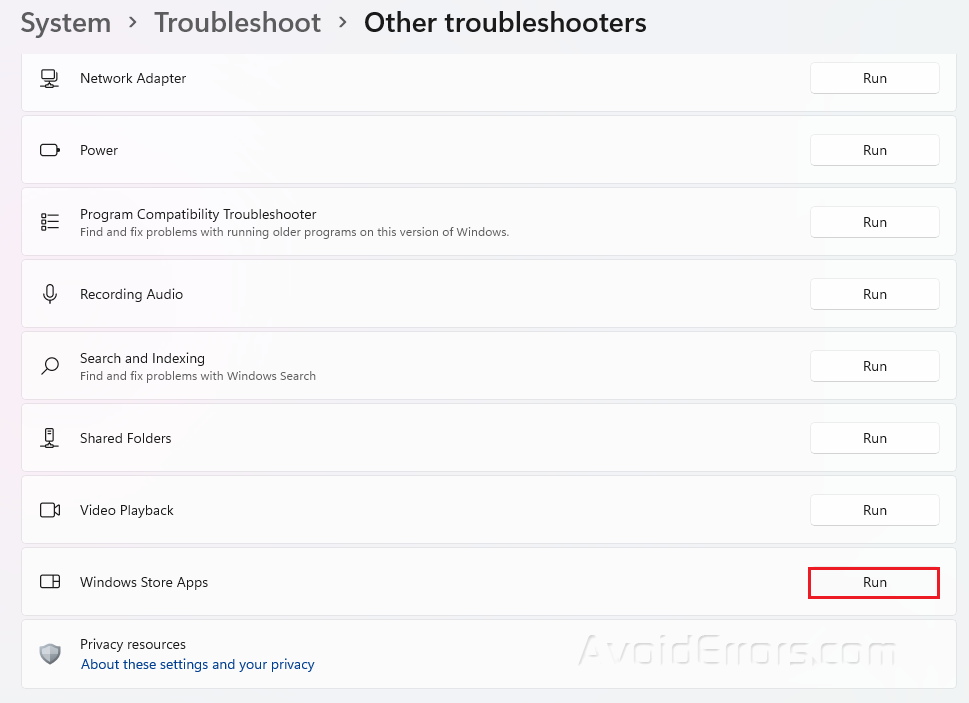
Manually Update the Microsoft Photos App
Open Microsoft Store and go to Library found at the bottom left corner.
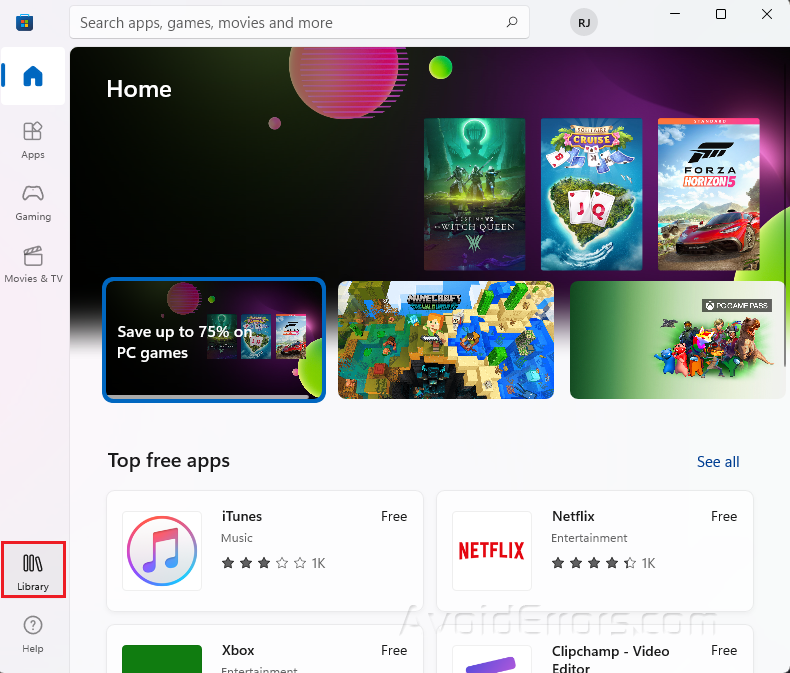
Click on the Get Updates button.

Once the process ends, restart your PC.
Repair and Reset the Photos App
Press Win + I to open Settings.
Go to Apps and select Apps & features.

Look for Microsoft Photos and click on the three dots beside it.
Click on Advanced options.

Scroll down and select Repair.

Restart your PC once the process ends.
Run an SFC Scan
Type cmd in your Windows search bar and select Run as Administrator.
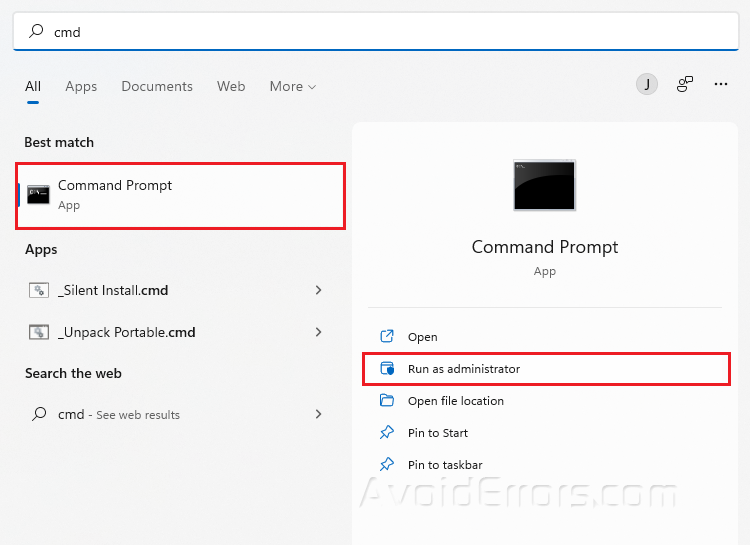
Type sfc/scannow and press Enter.
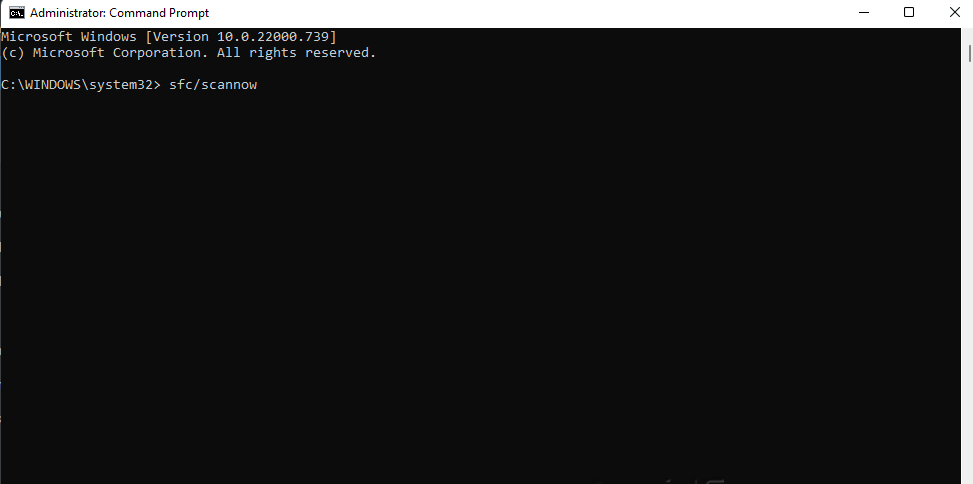
Restart your PC.










