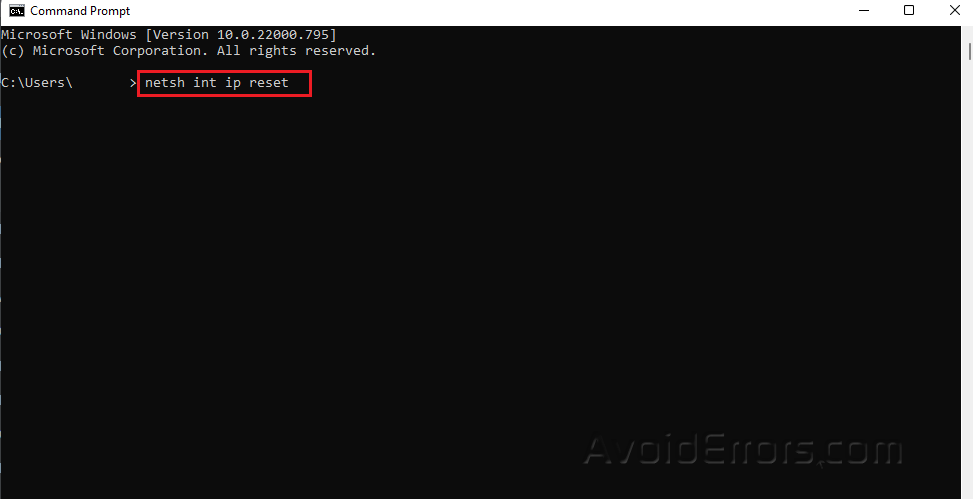How to Fix Network Path Was Not Found Error on Windows 11
Microsoft lets devices on the same network access and share each other’s data and files remotely.
This process of sharing data and resources can be very helpful when you need to use two devices at the same time.
But sometimes users run into problems, which can make the process annoying and difficult.
When users try to connect to a remote device, they often get the error message “network path name was not found.” If you’re having a similar problem, we’ve listed three ways to fix the error that will help you do it quickly.
Temporarily Disable Your Antivirus
An overly protective antivirus is another common thing that stops users from connecting to networks, sharing files, and downloading apps from third-party sources.
Antivirus is supposed to find bad things and stop them from happening, but sometimes these security programs start labeling good things as threats and stop them from happening completely.
If you have a third-party security program on your operating system, you should temporarily turn it off and then try connecting to the remote computer and sharing files. If the antivirus was the cause of the problem, turning it off should fix it.
Restart the TCP/IP NetBIOS Helper Service
Press Win + R to open Run dialog.
Type services.msc and hit Enter.
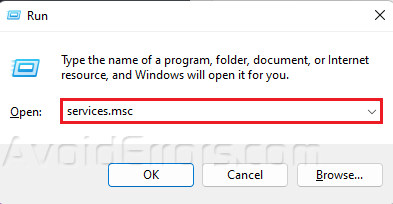
Look for TCP/IP NetBIOS Helper and right-click on it.
Choose Properties from the context menu.
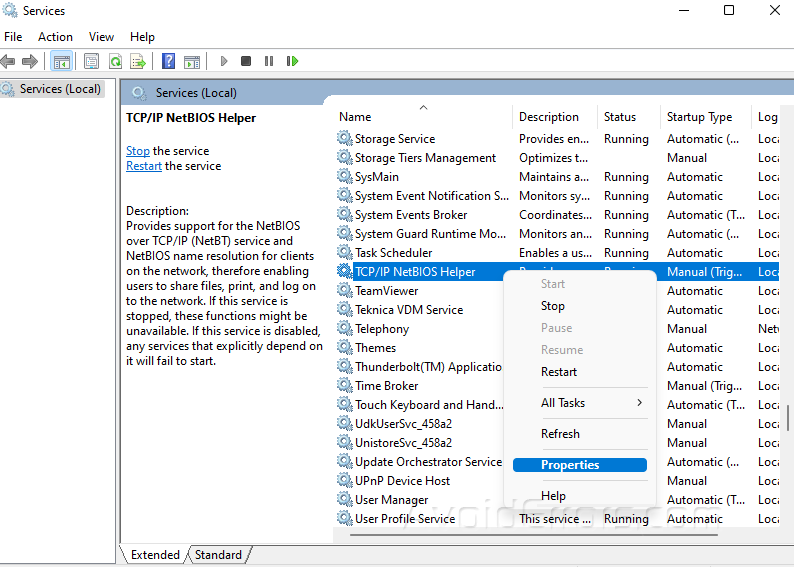
Click the Stop button in the next window that comes up.
After the process, click on Start.
Expand the dropdown for Startup type and choose Automatic.
Click Apply then OK.

Reset TCP/IP
Type cmd in your Windows search bar and select Run as administrator.

Type netsh int ip reset and press Enter.