How to Open Raw Images in Windows 10
Photos application in Windows 10 opens almost all the images of various types and extensions. There is the need for third-party software to open the Raw Images in Windows 10. The recent update to the 1903 version of Windows 10 makes it possible to open the Raw Images without the use of third-party software.
There is an extension available in Windows 10 store to open the Raw Images directly in the Photos app. Raw Image Extension is a free licensed extension app for 1903 and above versions of Windows 10. Here is how to download and install the Raw Image Extension app and open the Raw Images in Windows 10.
Raw image file is most probably of .cr2 extension. Its preview is not available in Windows 10, and you are unable to open it.
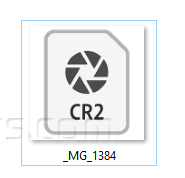
Click on the Search icon in the Taskbar of Windows 10 and write Store in the search bar. Click on Microsoft Store icon to launch this app.

Navigate to the top right of the Microsoft Store home window. Click on the Search icon there.

A search bar will open, write Raw Image Extension, and click on the searched icon of this app.

In a new window, Raw Image Extension app will open. It is a free extension for 1903 and above versions of Windows 10. Click on Get to download and install this application.

Once the installation has done, click on the Launch button to open this app. It will open the Photos app of Windows 10.
This is an indication that the extension is successfully installed and is in working condition.
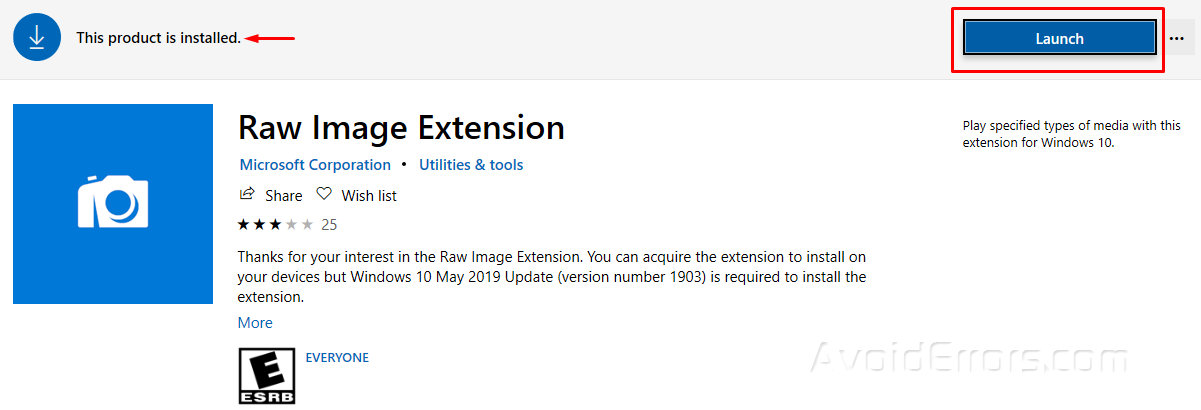
Open the folder containing the Raw image file. The preview of the .cr2 file is visible.
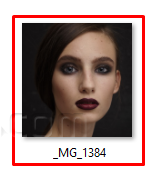
Double click on your .cr2 extension raw image file. The Raw image will open in the Photos app of Windows 10.











