How to Solve Computer Sound Volume Too Low in Windows 10
If the sound volume on your Windows 10 PC has become too low, here are some several fixes that you can use to solve the issue. The problem may be caused either by software or hardware related. Follow the solutions below to fix computer sound volume too low on Windows 10:
Method #1: Clean your speakers physically.
After using the same speakers for a long time, there might be accumulated dust, which prevents the sound from playing smoothly. Ensure your speakers are clean from the inside and outside. If not, clean them. Therefore, improving the performance of the speakers.
Method #2: Test with other devices.
If you are encountering this problem when using a Bluetooth speaker or a new speaker, try connecting that speaker to another device so that you can locate the problem.
Method #3: Run the Audio Troubleshooter.
You should run a scan and fix audio related issues. Luckily, Windows 10 has a built-in audio troubleshooter. Windows will fix the problem automatically.
1. Go to the search box, and type settings then enter the first match.
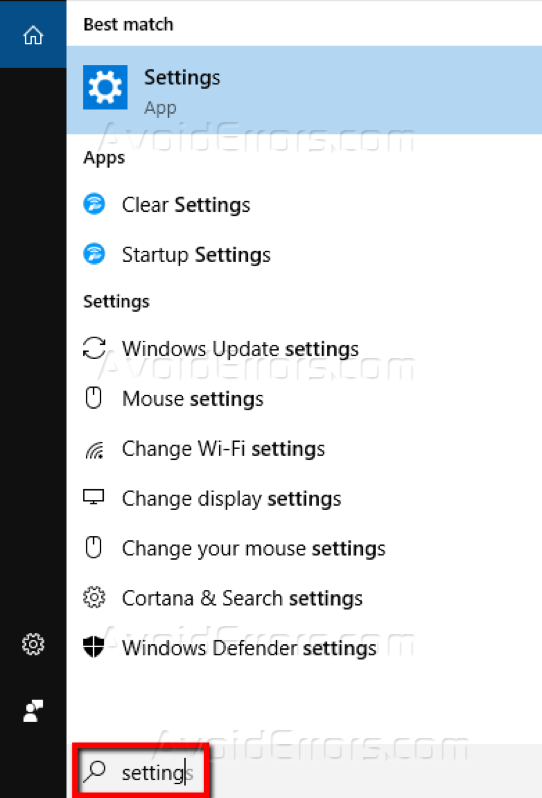
2. In the Settings window, choose Update & Security.
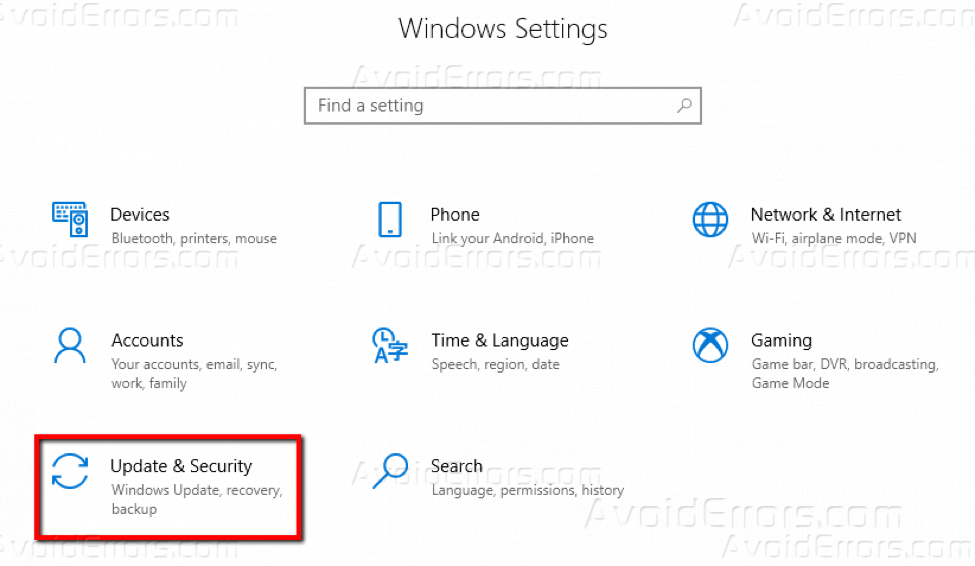
3. From the left pane, choose Troubleshoot. Then select Playing Audio under Get up and running. Now click Run the troubleshooter.

4. Windows will find and fix all audio related problems. This should resolve your sound volume too low in Windows 10.
Method #3: Update your Audio Drivers
Missing or outdated audio drivers can cause sound volume too low. You need to update your audio drivers to fix this issue. To do so:
1. Press Windows key + R simultaneously to open Run.
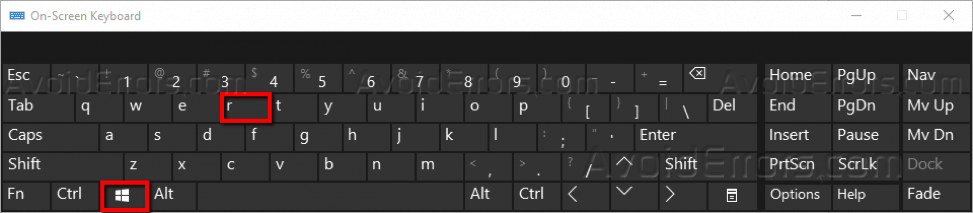
2. Type devmgmt.msc then press Enter.

3. In the Device Manager, expand Sound, video and game controllers, then select your outdated driver.

4. Right-click on it and choose update driver.

5. After finishing updating, restart your PC to enforce the changes. If you are still facing computer sound volume too low issue, try the next method.
Method #4: Reinstall Your Audio Driver
If upgrading outdated drivers does not fix sound volume too low issue, try reinstalling them.
1. Go to the taskbar, then type device manager in the search box. Enter the first match.

2. In the Device Manager, select the faulty driver then right-click on it and select Uninstall device from the menu.


4. Repeat step 3 for other problematic drivers.
5. After finishing uninstalling, restart your PC to enforce changes.
6. Go to Device Manager and select the name of your PC. It is usually the first name in the list. Right-click on it then choose Scan for hardware changes.

This should find the missing device drivers and install them.
Conclusion
That’s about it, at least one of these methods should fix sound volume too low issue. Please let us know if you have any questions in the comment section below.










