2 Ways to Prevent Changing Desktop Wallpaper Windows10
Do you prefer your current wallpaper, or you just put the one you like, or you want to prevent changing wallpaper, so any other people don’t put a wallpaper which you don’t like, well with this tutorial I will explain step by step how you can prevent other users from changing the current desktop background.
Two different ways, the Local group policy editor, and Registry editor, follow the below steps to guarantee a successful result.
Prevent changing desktop wallpaper using “Group Policy Editor”
1. Press “Windows key + R“, and type “gpedit.msc” in the run box and hit Enter.

2. Navigate to the following path “User Configuration -> Administrative Templates -> Control Panel -> Personalization”, just like the screenshot below.
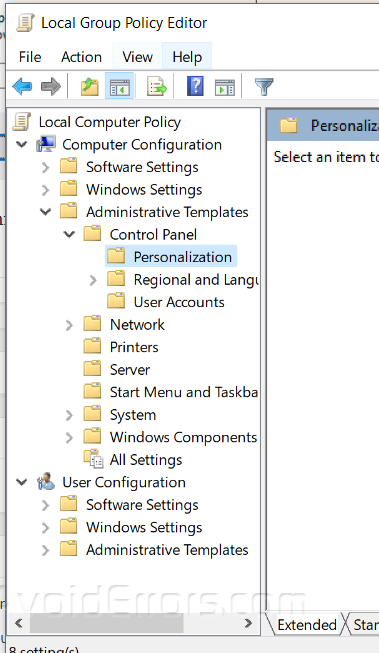
3. Double-click on “Prevent changing desktop background” from the right side.

4. Click “Enable” then click “OK”.

5. Now, every time any of the users will try to change the current desktop background will see the message “Some settings are managed by your system administrator”.
Prevent changing desktop wallpaper using “Registry editor”
1. Search for “Regedit” on your start menu and run it.

2. Navigate to the following path below:
HKEY_CURRENT_USER -> Software -> Microsoft -> Windows -> CurrentVersion -> Policies

3. Right-click “Policies” and create a new key, and name it “ActiveDesktop”, just like the below screenshot.
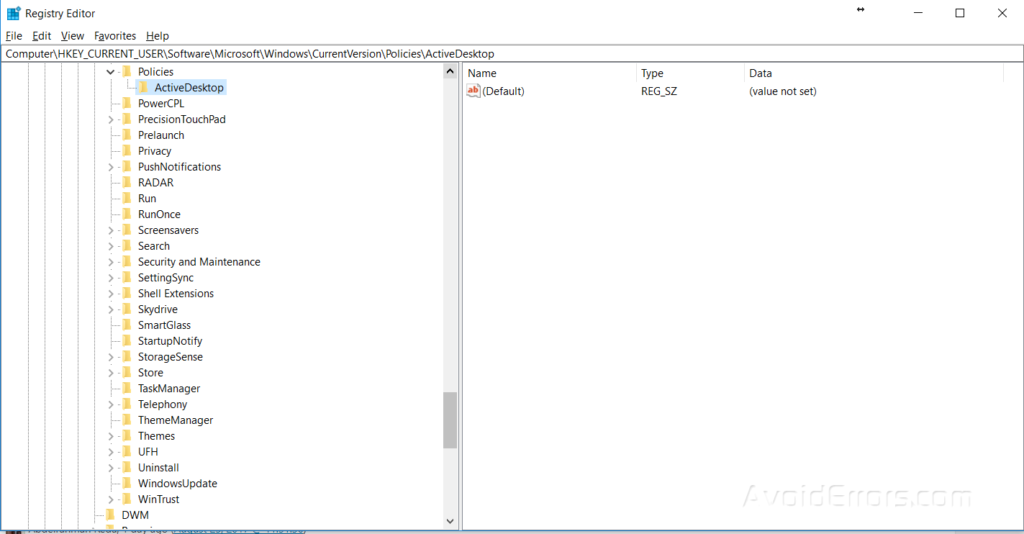
4. In the new folder, you just created in the registry editor, create a new “DWORD (32-bit) value” and name it “NoChangingWallPaper” and make the value 1, just like the below screenshot.

5. Restart your computer so changes can take effect.










