How to Re-Enable “Do You Want To Close All Tabs?” Prompt In Edge
If, you checked the Always close all tabs option and now want to get back the “Do you want to close all tabs?” prompt, there is no easy method to restore Microsoft Edge prompt.
To restore the “Do you want to close all tabs?” prompt we would need to make a small modification to Registry.
Follow the steps below to re-enable “Do you want to close all tabs?” prompt in Microsoft Edge browser.

Note: This procedure requires you to modify the Registry, we recommend you backup the Registry.
1. Open the Registry Editor by typing Regedit in Start/taskbar search field and then press Enter key. If prompted with the User Account Control (UAC) , click Yes button.
2. In the Registry Editor, navigate to the following key:
HKEY_CURRENT_USER\Software\Classes\ Local Settings\Software\Microsoft\Windows\ CurrentVersion\AppContainer\Storage \microsoft.microsoftedge_8wekyb3d8bbwe\ MicrosoftEdge\Main
3. On the right-side, Look for the DWORD called “AskToCloseAllTabs” if it exist then skip to step 4. If it doesn’t then create a new DWORD value by right-clicking on an empty space on the right, select New, then click on DWORD (32-bit) Value, and name it AskToCloseAllTabs.

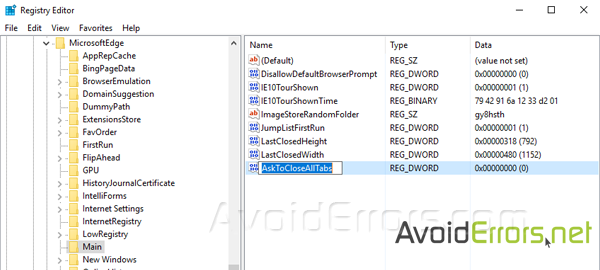
4. Now right click the newly created DWORD now called AskToCloseAllTabs and select Modify.

5. Finally, Change the value data to 1 (one) to enable “Do you want to close all tabs” prompt.

This should bring back the “Do you want to close all tabs” prompt. Thank you.










