Recover Administrator Password on Windows Server 2012
In this article, I will let you know how you can recover your local Admin account’s password using an installation disc or media with the same OS.
If you don’t have installation CD, you can burn a new one or make a bootable USB flash drive. The good thing about this unlock method is even if your machine is domain joined and your BIOS is also locked, you can still boot your computer from CD with a couple of attempts and can recover Admin password.
1. Restart your Windows server 2012 machine and Boot from Windows Server Disk “2012 OS Disk”.
(Try to keep on pressing “Enter” key if your BIOS is also locked until it loads from CD Drive)
2. Once you get the screen below >Select the option “Repair Your Computer”.
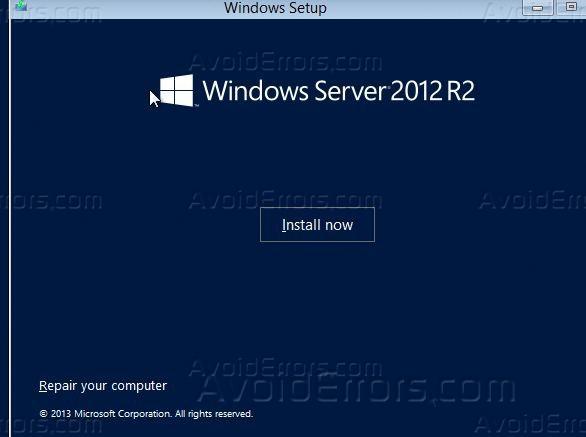
2. On next screen Select “Troubleshoot” and go next.
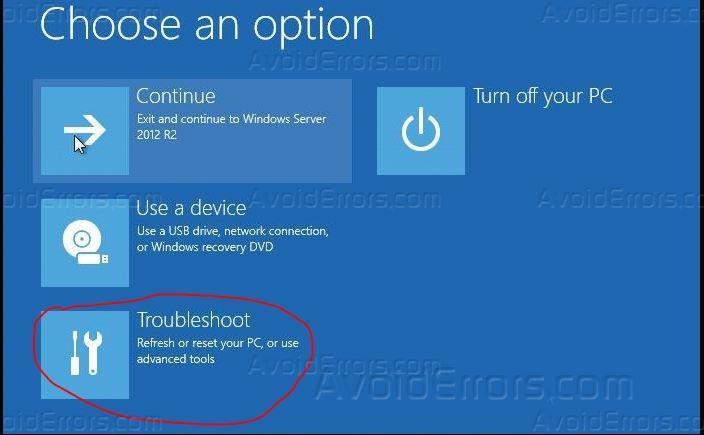
3. Click command prompt.


4. On command prompt check files in your directory with dir command and see if you get below folders ie Windows, users, Program files(x86) and Program files. Change your directory from X to C or to D, until you see all folders like below. Once you get files, that would mean you are the correct drive
– you can change from the directory by typing the drive letter “D:\” and hit enter.

5. Copy the sethc.exe and cmd.exe from system32 folder to root of the directory where you are as shown. And once copied, overweight cmd.exe to sethc.exe, use the below command to copy.
copy C:\Windows\System32\Sethc.exe C:\
copy C:\Windows\System32\cmd.exe C:\
copy C:\cmd.exe C:\windows\System32\Sehtc.exe
If it prompt to overwrite, type “Y” and hit Enter like the below screenshot/

6. Once done Exit the Command prompt and restart your server to get a login screen.
7. On login, Screen Press Shift key 3 times or until you get a command prompt, as shown below.

8. Once you see a command prompt, type net user command to see Admin users.
Type Net user administrator *
9. Next, you will get the option to type in the password and confirm it. Password will be invisible.










