Recover an Excel File That Was Not Saved
Microsoft Excel is one of the most important MS Office programs, and millions of people use it to calculate and show numbers. Excel’s AutoSave and AutoRecover features are two of its good points.
Users can easily get back spreadsheet files that weren’t saved, but these features have to be turned on for users to be able to bring back an Excel file that wasn’t saved.
Ensure Save AutoRecover is enabled
Open Excel and go to the File tab located on the upper left corner.

Click on Options.
Click on Save.
Select Save AutoRecover information window and choose how many minutes.
Select the Keep the last autosaved version checkbox.
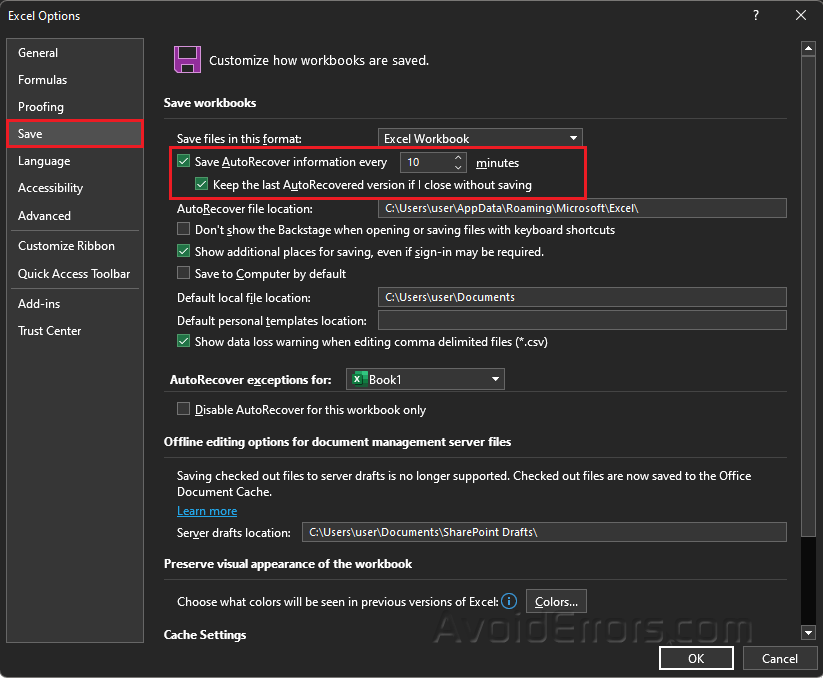
Click OK.
Recover Unsaved Workbooks
Launch Microsoft Excel.
Navigate to File tab and select Open.

Click on Recover Unsaved Workbooks button.

A new window will open that will include the list of unsaved Excel files.
Select an unsaved file that you wish to recover and click Open.










