Reduce RAM Usage by Google Chrome
Google Chrome is the most common web browser. It is very user-friendly and easy to use with fast and efficient browsing. You can access any web page quickly, but the cost of opening the web page is the RAM usage. Google Chrome consumes a significant portion of your RAM and reduces the performance of your PC.
In this article, I will explain how you can minimize the RAM utilization of Google Chrome. Follow the following steps.
Click on the search icon in the taskbar and open Google Chrome.

Typically, Google Chrome consumes more and more memory of your system when multiple tabs are open.

Open Task Manager by pressing Ctrl + Alt + Del simultaneously. You will notice Google Chrome consumes a significant portion of the memory of your system.
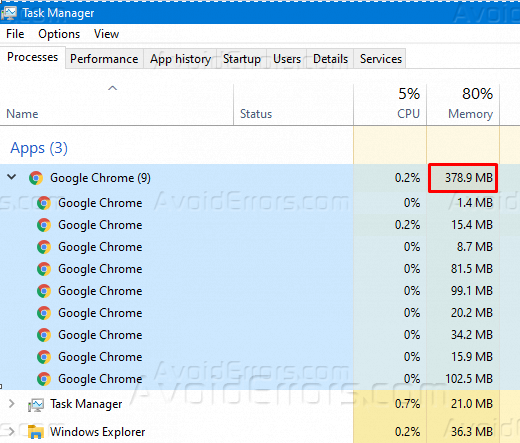
The simplest method to free RAM is to close the unwanted opened tabs of Chrome. Click on (x) on the right side of any ab to close it.

Navigate to Task Manager again. Chrome reduces the RAM usage on closing extra tabs.
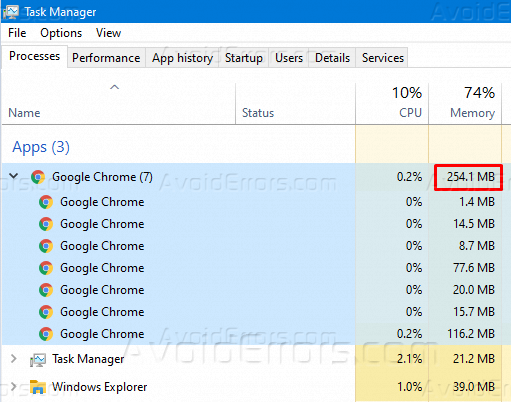
The RAM occupied by Chrome can also be reduced by updating Google Chrome to the latest version as Google always try to fix this issue.
Click on the three dots icon on the top right and navigate to Help.

In Help option, go to About Google Chrome.

Update your Google Chrome to the latest version by clicking on Update. An updated version consumes less memory of Ram as compared to the older versions.

The automatic method to reduce RAM usage by Google Chrome is to use Tab Suspender extension.
Type Tab Suspender in the google search bar and add the extension from Chrome web store by clicking on Add to Chrome button.

When the extension is added to Chrome, set the unused tab suspending time and click on Next to proceed.

Set the closing time for rarely used tabs in the next window and click on Finish to exit the preliminary setup of the extension.

Click on the Tab suspender icon and navigate to All Settings. You can also Whitelist the important tabs from automatic suspension.

Add the Sites that you don’t want to close automatically in the White List.

You can also permanently avoid the suspension of a particular website. Open the website and click on the Tab Suspender icon and select Do not suspend this site option.











