Remove Blue Arrows Icon on Compressed Files and Folders in Windows 11
When you compress a file or folder using the aforementioned method, the file or folder will now display a double blue arrow icon indicating that it has been compressed.
When you encrypt a compressed file or folder, the file or folder will no longer be compressed when the encryption process is complete. Now, some users may choose to modify or delete the double blue arrows icon on compressed files and folders. This guide will help you to do so.
Folder Properties
Right-click on the folder you want to remove the blue arrow icon.
Select Properties.

Under General tab, select Advanced settings.
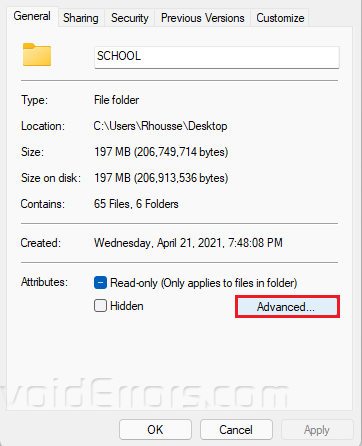
Uncheck the “Compress contents to save disk space” option.

Click OK then Apply to save your changes.
Choose Apply changes to this folder, subfolders and files.
Click OK.

Restart your PC to save changes.










