Uninstall Software Using Group Policy in Windows Server 2012 R2
In this article, we will discuss how we can uninstall a software using group policy in windows server.
You are working as a system or network administrator in an organization which has hundreds of computer and multiple offices, some offices are even in remote areas and the board of directors has agreed upon the statement to remove / uninstall a specific software from all the systems which are on their domain.
It’s not easy to visit each office and each workstation to complete the said task. Now comes in one of the greatest advantages of keeping the systems on a single domain.
Just log into the windows server as in this case we will take windows server 2012 as an example. Click on start menu to open it up

Select administrative tools and it will open up the home window of administrative tools.
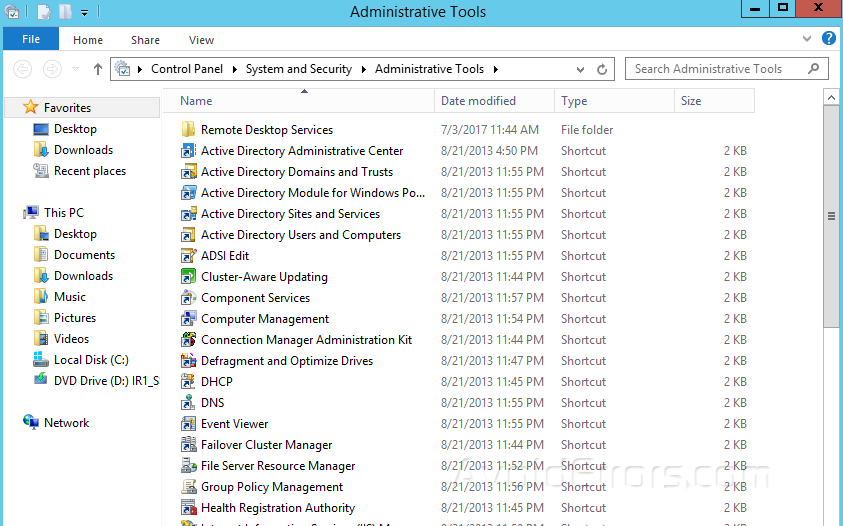
Scroll down and select group policy management to open it up.

Once its main window is open expand your domain tree as in this case it is usamazaka.local and let’s suppose we want to uninstall google chrome from all the computers. Scroll down to the GPO where you have added it so I will expand group policy objects.

Under group policy objects scroll down to select “Software Deployment”

Click the setting button and expand the google chrome option “pretending that google chrome is the software we want to remove” under computer configuration window on the right side of the window as we will be uninstalling it. Right-click on software deployment window and choose edit.

It will open up the group policy management editor main console window.

Expand policies under computer configuration form left side menu.

Select software installation under software configuration.

Right-click on the software which you want to remove as in this case it is google chrome. After right-clicking on it select all tasks and choose remove.

Select the first in order to remove the software on an immediate basis.

This is how we can remove the software form bunch of computers at once.










