Restrict Users from Changing the add-ons Permissions in IE using GPO
In this article, we will learn how we can restrict users from changing the add-ons permissions i.e enabling or disabling in internet explorer. In most of the organizations, they have their own specific applications, which they more often use in order to do their daily routine work.
If you are working in any organization as a support engineer or as a helpdesk engineer and the stakeholders comes to you and ask to disable/enable the add-on facility in internet explorer so that the users cannot change the settings since allowing users to change the add-on’s settings can result in less productivity because all users do not have technical knowledge that how they can revert the changes so at the end they create the incident/ticket to IT team.
You do not have to go to each system to restrict the user from changing the add-ons setting in internet explorer as the solution is very easy as this can be done by activating one group policy. First of all, log into the windows server as I will be using windows server 2012 R2 as an example and open the server manager.

On the right top corner click on “Tools”
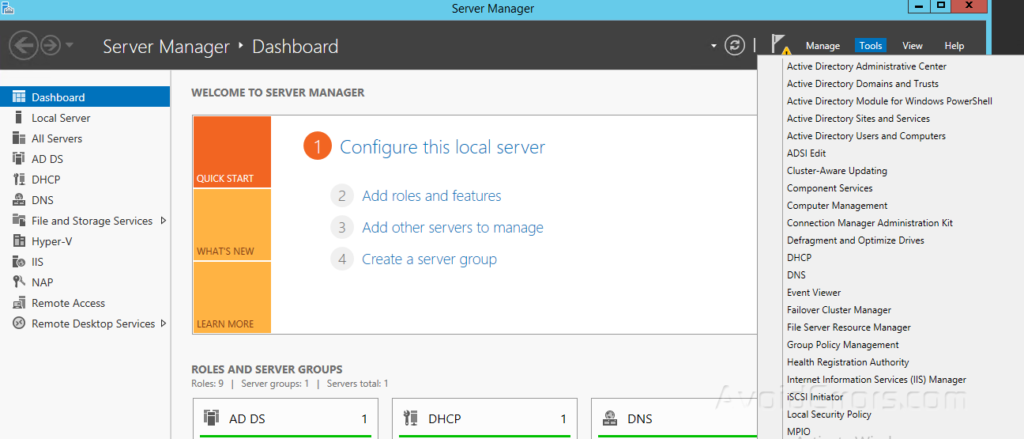
Scroll down and click on group policy management as it will open up group policy management windows console.
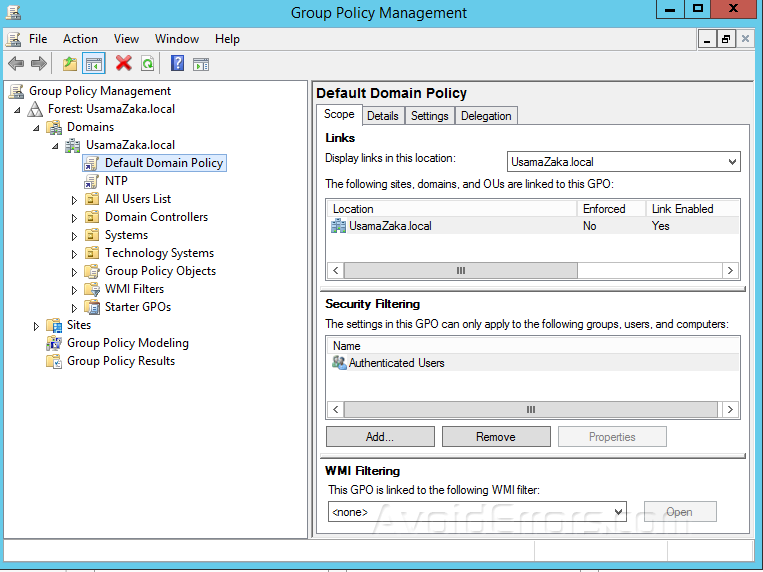
Under your domain name right-click on “Default domain policy” and select the first option “Edit” as it will open up group policy management editor and from there you have to expand computer configuration under domain default policy.

From policies expand administrative template and then select windows components.

Expand windows components and then click on internet explorer.

Now look for “Do not allow users to enable or disable add-ons” and double-click on it to open its window.

By default, this group policy is in “Not configured” state so select enable.
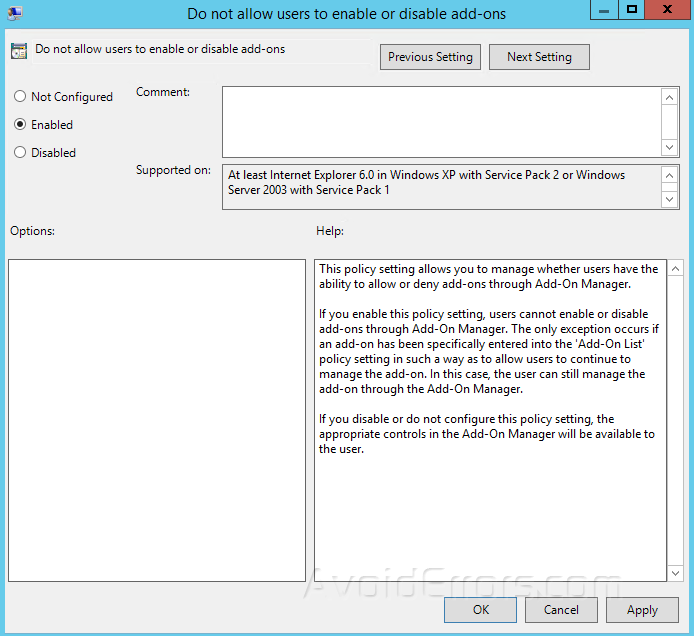
Click apply and then press “Ok”, now open command prompt window by writing “cmd” in the search.

Open it as an admin and write “gpupdate /force” as it will forcefully update the group policy. Now log into any of client system and you will see that user will not be able to change the add-ons setting.











