How to Activate Sound Check on iPhone
Nothing interrupts your music vibes like volume discrepancies. We’ve all had that cringe-worthy experience where you vibe to one song one minute and have your ears almost blown out the next.
iPhone’s sound check feature enhances the user’s experience by addressing this issue. With sound check, all your songs can play at the same volume so that your vibe is always in check.
How does this work?
When the sound check feature is activated, your iPhone scans the ID3 tags of each song; the iD3 tag stores data that affects a song’s volume.
After scanning it, the iPhone computes a modified version of each of their volumes to make them equal/consistent.
This new playback volume output is then stored in the song’s metadata, meaning it is reversible.
However, note that this feature is only available on iOS 14 and later updates.
Setting Up Sound Check on your iPhone
As technical as “sound check” sounds, enabling this feature is pretty straightforward. Here are the steps you should take to activate it.
First, launch your iPhone’s Settings App.

Then, scroll down and tap “Music,” or tap the search bar and type Music to access it.

Under Audio, toggle the Sound Check slider to the on position.

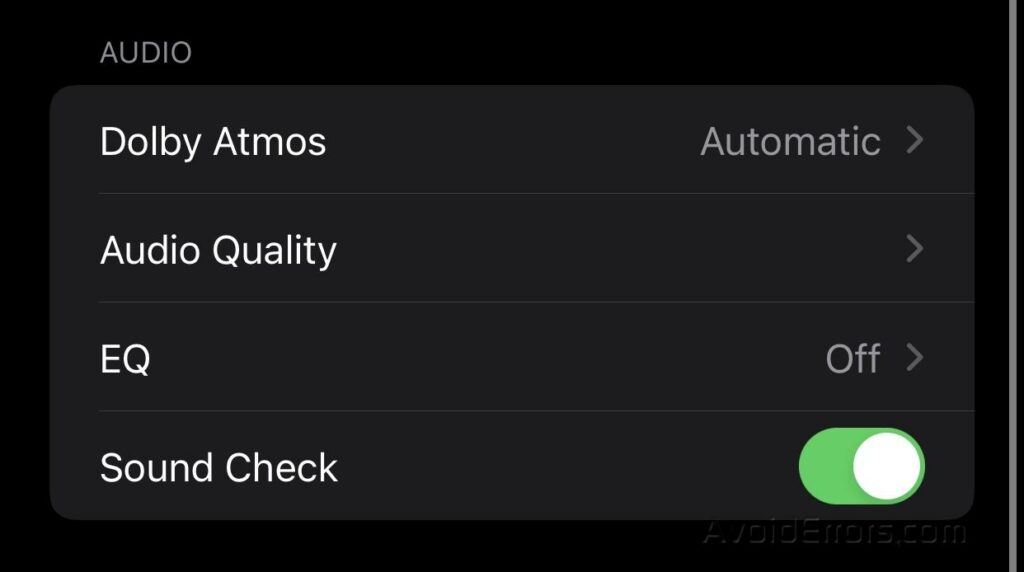
There you have it! You can now vibe better to music without worrying about disturbing song volumes.










