How to Backup and Restore Windows 10 Using Acronis
Do you want to backup and create a bootable image and save it on an External Hard-Disk, you could do that using Acronis.
Acronis True Image is a software product produced by Acronis that provides data protection for personal users including, backup, archive, access and recovery for Microsoft, OSX, iOS and Android operating systems, and on this tutorial I am going to explain step by step how you can take an image of your operating system, follow the below steps to guarantee a successful result.
Backup your hard disk
1. Launch your computer system with Acronis Bootable CD and at the startup of the boot window, select “Acronis”.
2. Click on “Acronis True Image (Full Version)”.

2. Under “My Backup” option, click on “My Disks” so you can select which disk you want to backup.

3. Make sure to select the active disks that you need to backup, just like the below screenshot, and then click Next.

4. Make sure on this step that you create a new backup and don’t select “Add to existing backup archive”.
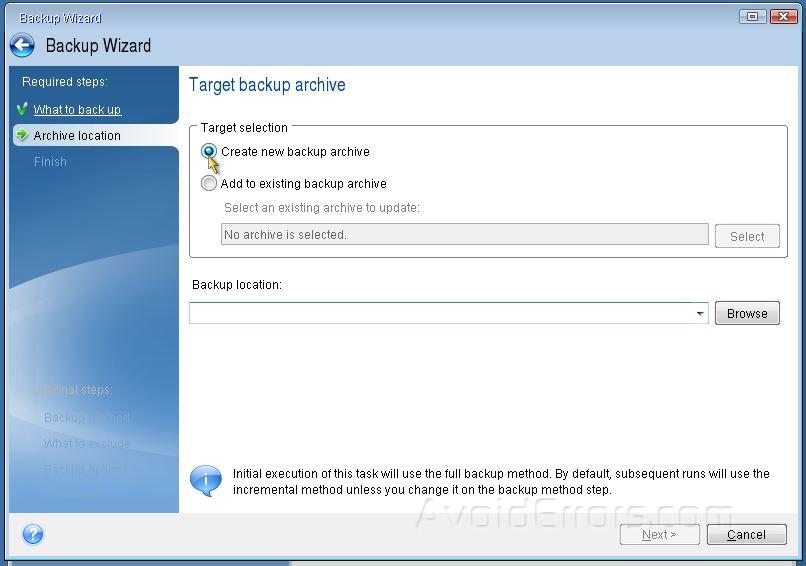
5. Click “Browse” to select a save destination for the backup image that you are about to create, and then click Next.
Note: Select a location other that your PC. ie. (external Hard drive)
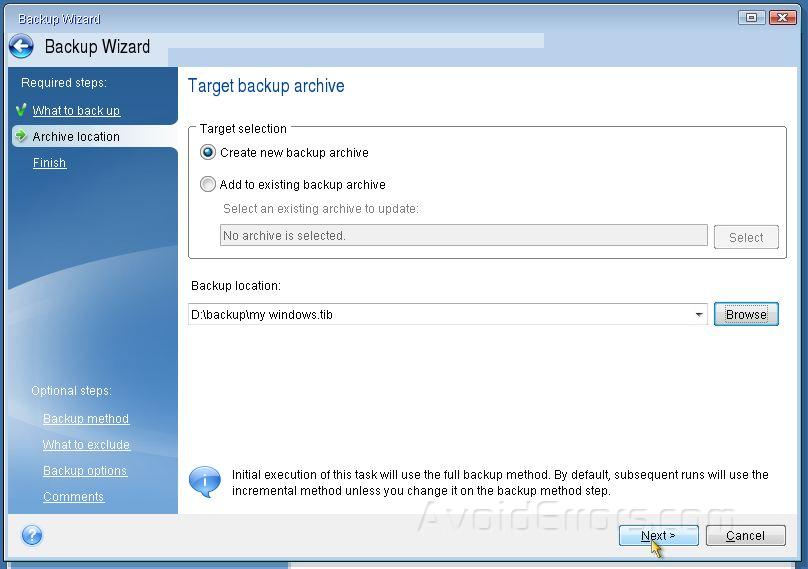
6. After you got to the final window click on “Proceed” and wait till “Acronis” take a full backup of your selected disk.
Recover your hard disk from the image you just created
1. From the main window of “Acronis” click on “My Disks” under “Recover” option, just like the below screenshot.

2. Click “Browse” and locate the “TIB” file that contains the backup files.

3. Make sure to select “Recover whole disks and partitions”, just like the below screenshot and then press Next.

4. On this window select which disk that you need to recover, and then click Next.

5. On this page leave everything as is, default and then click Next.

6. This is the final page, once you click “Proceed” the recovery process will start and after it complete, remove the bootable media and restart your computer so changes can take effect.

Summary
After this tutorial you should be able to know how you can backup and restore all your disks using “Acronis”.










