Configure a Program to Run with Administrator Privileges – Windows 10
While using Windows 10, sometimes you may need to run programs as an administrator to be able to access the advanced functionalities of the applications.
If you use any such application that requires administrative privileges, on the daily basis, you may have noticed that the apps in Windows 10 run with limited privileges and you have to run the program as an administrator by accessing the right-click context menu.

It is not a very complicated process, but for the apps that you use regularly as an administrator, eliminating the extra steps is very much desirable.
Fortunately, it is possible to configure an app to run as an administrator permanently to bypass a few unnecessary clicks.
In this article, we will go through a few easy steps to set a program shortcut to run with elevated (administrative) privileges.
To configure a specific application to run as an administrator with a double click, follow these steps:
Click Start and find the desired app (e.g. Microsoft Edge).
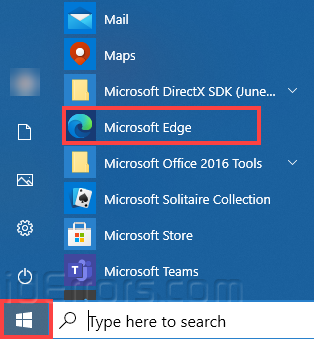
Right-click the app icon, click “More” and then click the “Open file location” from the sub-menu.

Right-click on the application shortcut and click Properties.

In the properties window, you will be at the Shortcut Tab, if not, click on the Shortcut tab. Now, click the “Advanced” button.

Click (Check) the “Run as administrator” option and click the OK button.

When you click the Apply button, an “Access Denied” prompt will appear. Click Continue to apply changes and then click the OK button.

You have completed the process. Now, whenever you start the app, it will start with admin privileges. However, you will need to approve the User Account Control dialog to continue.

You can revert these changes at any time using the same instructions and uncheck the Run as administrator option.
Note: You can use the same process for Windows 8.1, Windows 10, and older versions for the same results.










