How to Create a Portable Bootalbe Windows 8 USB Drive
Here’s how to Run Windows 8 from a USB. Not be confused with installing Windows from a USB drive. Instead of installing it on the drive, we’re just going to run it from the portable USB drive.
To do this there is a few things we need:
- A bootable Windows 8 PC
- Windows® Automated Installation Kit (AIK)
- A USB 3.0 16GB USB (This works on a USB 2.0 but a bit slow)
- A Windows 8 ISO File or DVD
So grab those few things and lets get started, you should have your Windows 8 PC booted up and your USB connected.
Windows Automated Installation Kit
We need to obtain a copy of imagex.exe, it is distributed as part of the WAIK (Windows Automated Installation Kit) which can be downloaded from the Microsoft website.
Note: The download is About 1.7GB
Once the Windows Automated Installation Kit download has completed Burn it to a DVD. Using an .ISO Burning Software. this will need to be installed on your Windows 8 PC. The install is just, next, next, finish. It doesn’t require any thinking.
Once the Windows AIK has finished installing, if you are going to Create a Bootable USB 32-Bit version of Windows 8 Developer Preview then navigate to: C:Program FilesWindows AIKToolsx86 and send imagex.exe to the root of drive C:
If you are going to Create a Bootable USB 64-Bit version of Windows 8 Developer Preview then navigate to: C:Program FilesWindows AIKToolsamd64 and send imagex.exe to the root of drive C:
Video Tutorial:
To Create The Bootable USB
At this point you need to insert the Windows 8 DVD on you Computer, Enable the administrator account By Right-click My Computer -> Manage -> Local users and Groups -> Users folder -> Administrator -> and De-select Account is disabled.
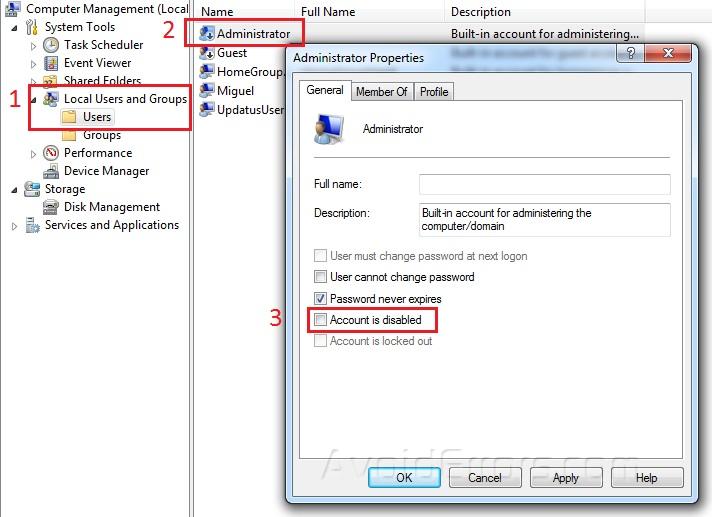
Now log off and log in as the Administrator account. and press the “Windows key” plus “R” Key on your keyboard.
In the Run window type CMD and click OK. it will open the command prompt window.
Now type the following commands into the command Window:
List Disk
Identify your USB Number Then run the following commands:
Clean
Create Partition Primary
Select Partition 1
Active
Format FS=NTFS Quick
Assign
Exit to leave Diskpart, but keep the command Window open.
To expand the WIM file onto your USB type the following command
Note: Substitute the D: for the drive letter that your Windows 8 DVD is in, and the F: for the drive letter of your USB.
Now wait for Windows to expand the WIM file onto your USB. Once done, a success message will be displayed.
To copy the files needed to make the USB bootable to the flash drive. run the following command:
Substitute the F: for the drive letter of your USB.
You are Done!! now you have a full installation of Windows 8 Developer Preview on your USB. The first time you boot from the USB, Windows will install all the drivers you need for the PC you booted on.









