Fix Headphones Issues on Zoom in Windows 11
Particularly following the arrival of the pandemic, Zoom rose to prominence. It is now considered to be the industry standard for video calling.
This guide will provide you with a list of solutions that will enable you to fix the problem and resume video calling. Let’s get started right away.
Check audio settings in Zoom
Open Zoom.
Press the gear icon to open Settings.

Select audio.
Click the Drop down arrow and choose your Headphone and Microphone.

Make sure zoom is not muted by your PC
Right click the Sound icon from the taskbar.
Select Open volume mixer.

Select your volume level for Zoom Meetings.

Make sure the correct device is selected
Connect to your meeting in Zoom.
Press the Upward arrow next to the microphone icon.
Make sure your headphone is selected.

Reinstall Zoom
Search for Control Panel in your Windows search bar and select Open.
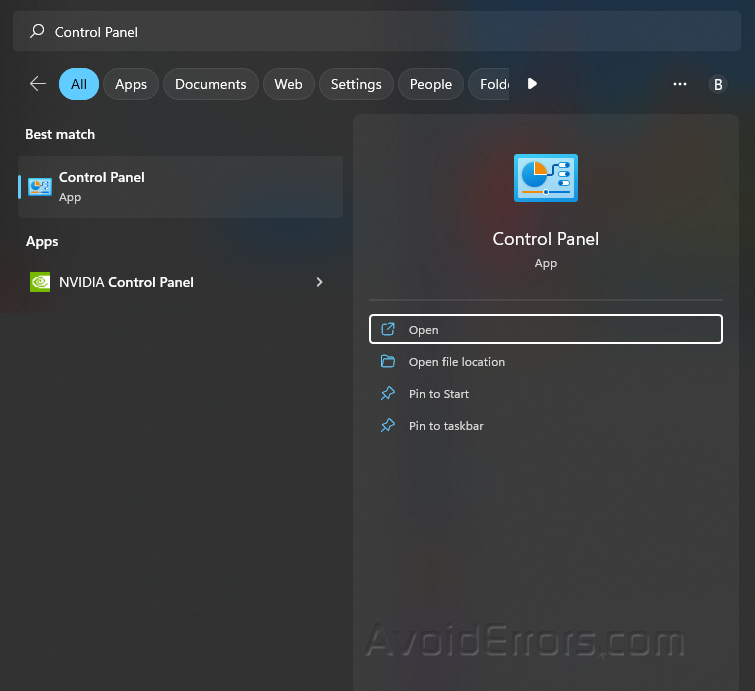
Select Uninstall a program. Ensure that your View by is set to Category.

Look for Zoom and Press Uninstall.

Go to the official website of Zoom and download the App.










