Fix System Idle Process High CPU in Windows 11
The System Idle Process improves your computer’s performance and responsiveness by freeing up resources required by other apps and processes.
However, you may have observed that the CPU consumption for the System Idle Process on your computer is sometimes excessive.
System Idle Process A high CPU may eat a large amount of system resources rather than assisting your system in performing at its best. For gamers with restricted hardware, this may be an issue.
This issue may also arise if your computer has been operating for a long period or if you are running numerous apps at once and the CPU use suddenly goes to 100%. Fortunately, high CPU in Windows 11 may be readily fixed.
Disable Startup apps and programs
Press Control + Shit + Esc to open Task Manager.
Go to the Startup tab and select any unnecessary apps you want to disable.
Right-click on it and select Disable.
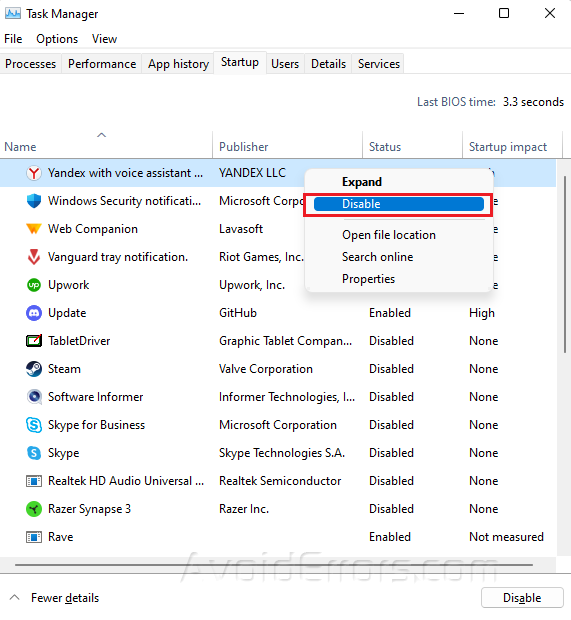
Close the Task Manager when done.
Perform Disk fragmentation
Press Windows + E to open File Explorer.
Go to My PC and right-click on Local Disk (C:).
Select Properties.

Go to the Tools tab and select Optimize.

In the new window, select the C: drive
Click on Analyze then Optimize after.
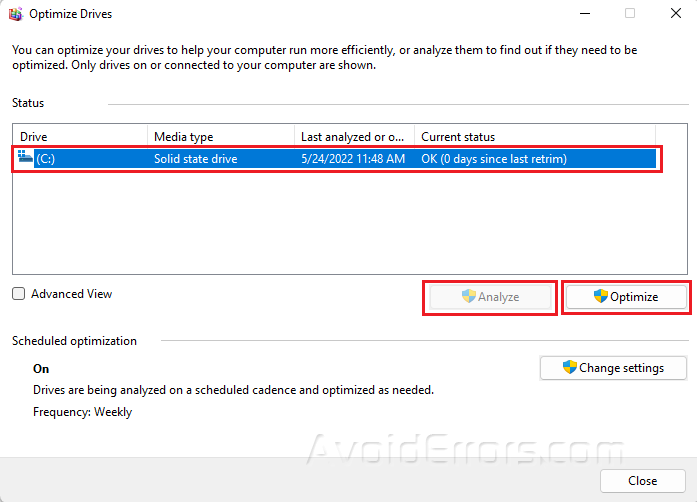
Close when you’re done.
Perform a Clean Boot
Press Windows + R to open Run dialog.
Type msconfig and press OK.
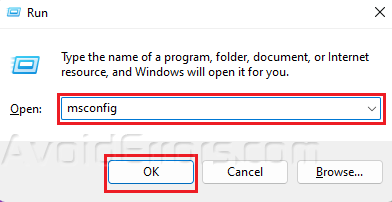
Go to the General tab.
Select the Selective Startup but uncheck Load System Items.
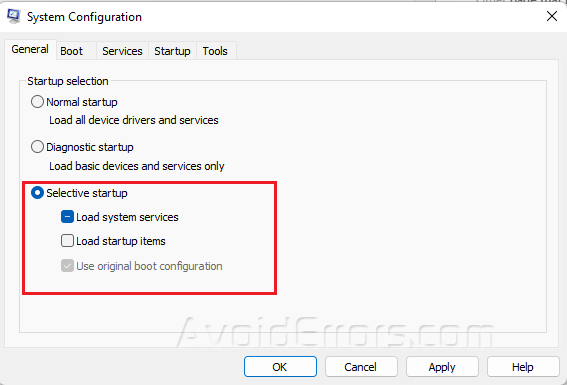
Go to the Services tab.
Select Hide all Microsoft services then click on Disable All.
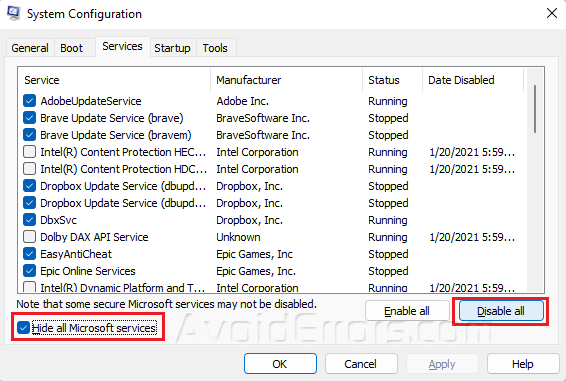
Click Apply and OK to save changes.










