Fix the brightness on Windows 11
Your PC’s display brightness is still a crucial component, and any problems here may not only negatively impact your experience but also your eyesight. However, a number of customers have claimed that Windows 11’s brightness slider is broken.
The following article will discuss the numerous problems that prohibit you from adjusting the brightness in Windows 11 as well as the best solutions.
Reinstall your monitor driver
Press Win + X to open the Quick Access menu and Select Device Manager.

Press the arrow beside the Monitors on the menu to view the devices.
Right click on the Monitor that you’re using and select Uninstall Device.

Click Uninstall on the Prompt.

Update the graphics driver
Press Win + X to open the Quick Access menu and Select Device Manager.
Press the arrow beside the Display adapters.
Right click on the Graphics adapter that you’re using and Select Update Driver.

After updating, Select Search automatically for drivers from the options that will prompt.

Windows will now search the system for the optimal graphics card driver and install it.
Perform an SFC scan
Type cmd in your Windows search bar and select Run as Administrator.
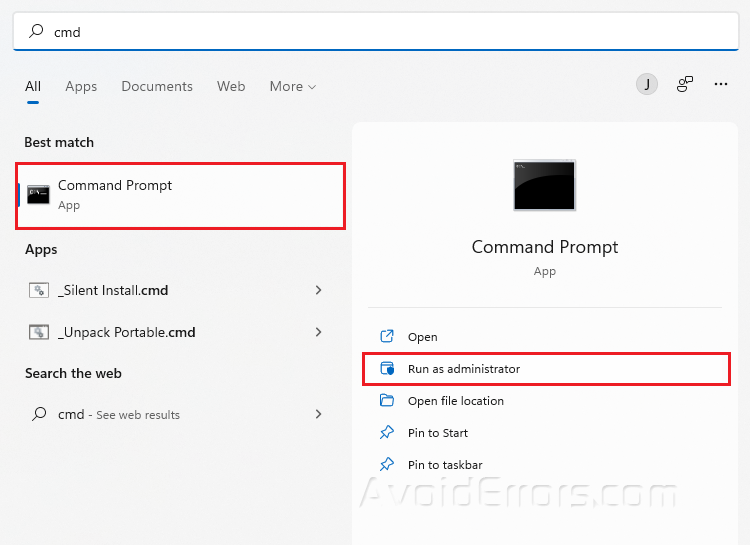
Type sfc/scannow and press Enter.
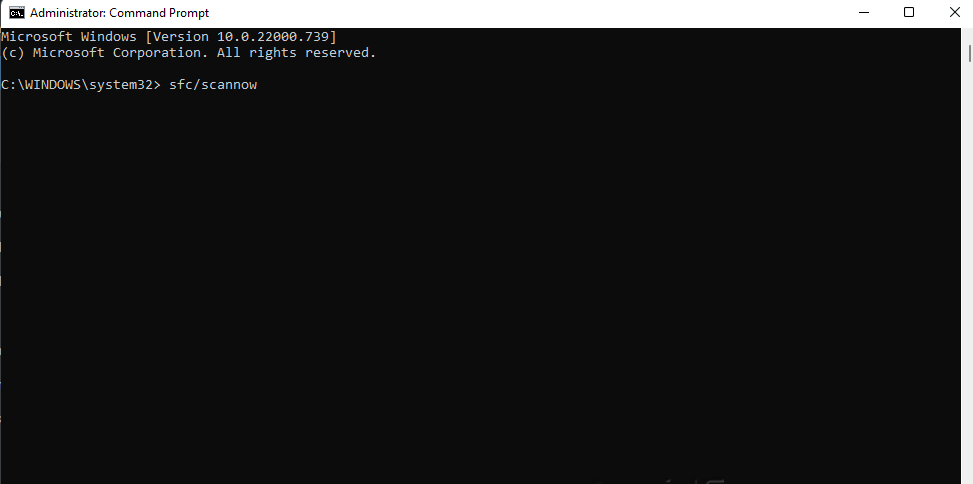
Restart your PC.
Update Windows 11
Press Win + I to open Settings.
Go to Windows update and click Check for updates.
If new updates are available, click on the Install button and wait until it finishes.
Perform a system restore
Type Create restore point in your Windows search bar and select Open.
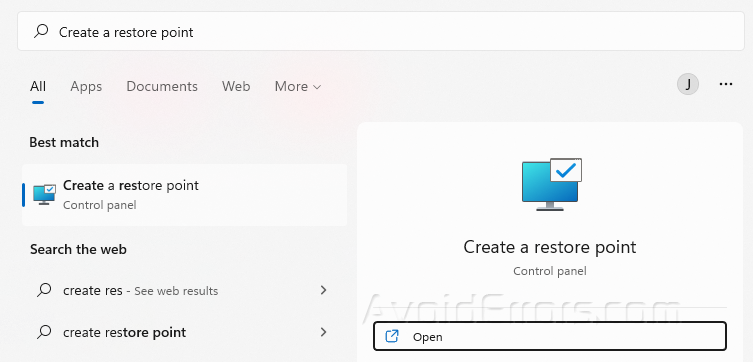
Under the System Protection tab, click on System Restore.
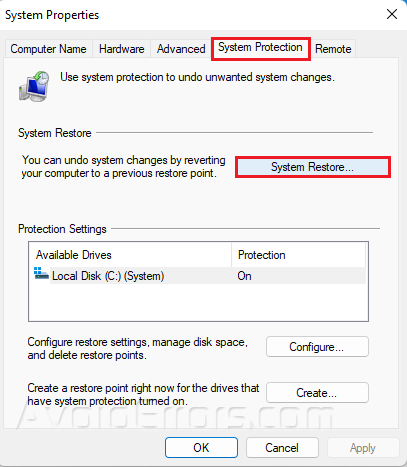
Select the available restore point and click Next.
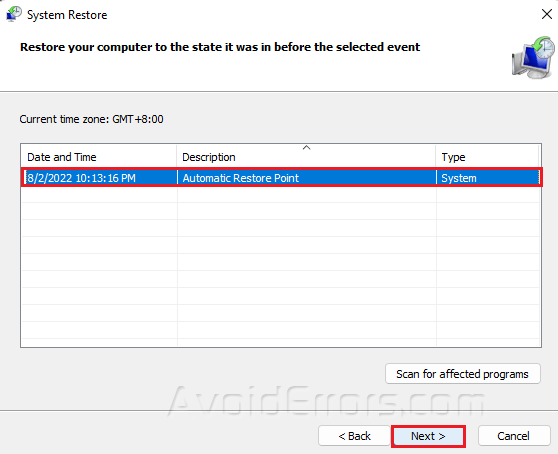
Follow further on-screen instructions.











