Fix WhatsApp Microphone Error in Windows 11
You can use WhatsApp Desktop for free on your Windows PC or Mac. Unlike the previous setup, when you use WhatsApp on your desktop, the experience will be the same as when you use it on your phone. That is, making calls and sending messages.
But there are times when you might run into problems that could stop the app from working as it should. For example, WhatsApp might not open, or if it does, you might not be able to send voice notes or make calls because the WhatsApp microphone doesn’t work in Windows 11.
Check Microphone Permissions
Press Windows + I to open settings.
Click on Privacy & Settings.
Scroll down through the Apps Permissions and click on Microphone.

Turn on Microphone access and Let apps access your microphone.

Look for WhatsApp then toggle the switch to turn on the notification.
Reinstall WhatsApp Desktop
Press Windows + I on your keyboard to open Settings.
Click on Apps and select Apps & Features.
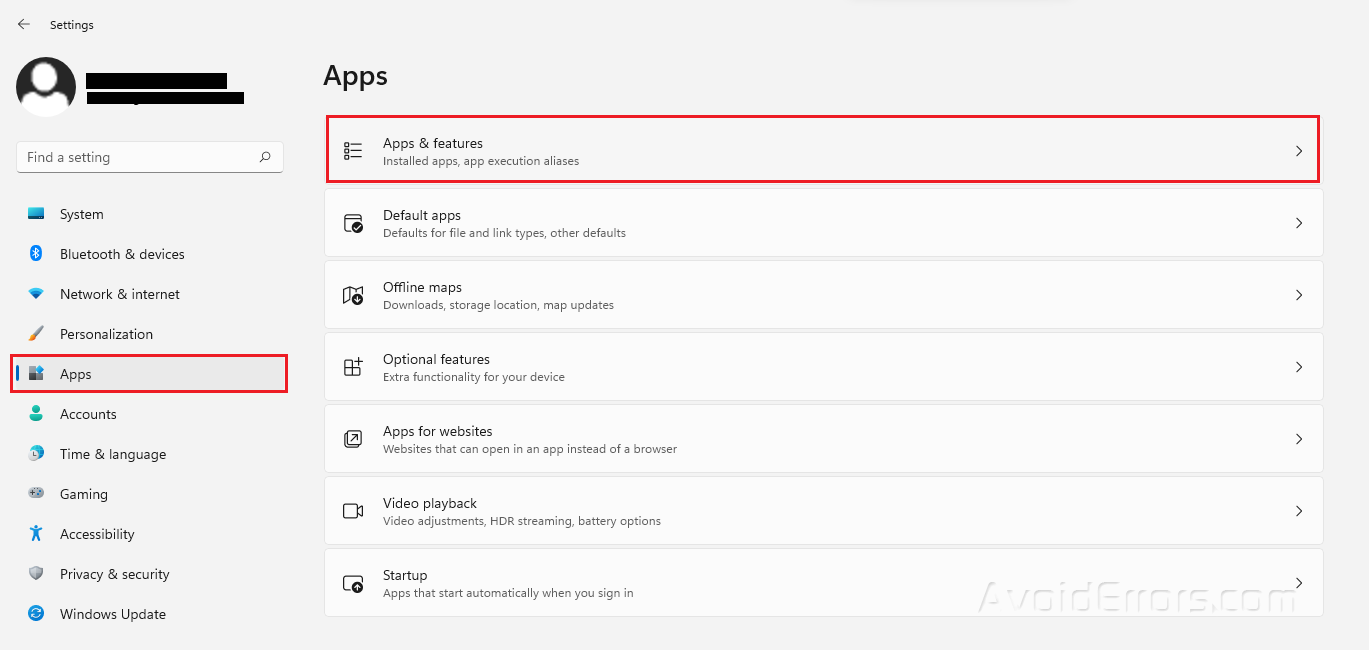
Look for WhatsApp in the installed apps list or use the search bar.
Click on the three dots icon and select Uninstall.

Go to Microsoft Store and look for Whatsapp.
Press Get.

Update Sound Drivers
Press Windows + X and click Device Manager.

Look for Sound, video and game controllers and Press the drop down arrow to expand.
Right-click on your sound driver and select Update Driver.
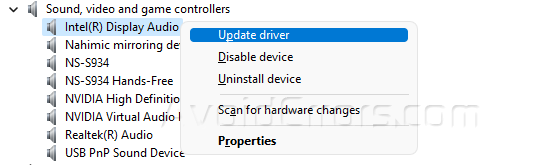
Choose Search automatically for drivers. and follow any on-screen instructions.











