How to Add Dictation Support In MS Word 2016
It is very handy to have a Text-To-Speech facility in real time on MS Word. Some documents are so lengthy that difficult to manage them for a normal person. In this article, I will explain how you can add Dictation in MS Word 2016.
Dictation facility came up with more than 20 languages in the pack along with the handy option of real-time translation of input text to 60 languages. Commands like New Line, Comma, Stop Dictation, and Enter are handy for speedy work.
Click on the Start menu and type Word in the search box.

Open MS Word. Click on the blank page to write a new document.

It is noticeable that there is no option of Text-to-Speech on the entire top ribbon of the MS Word.

To add Dictation add-in (speech to text) option in MS Word, go to https://www.dictate.ms/ in your web browser and download the Dictation tool for Office.
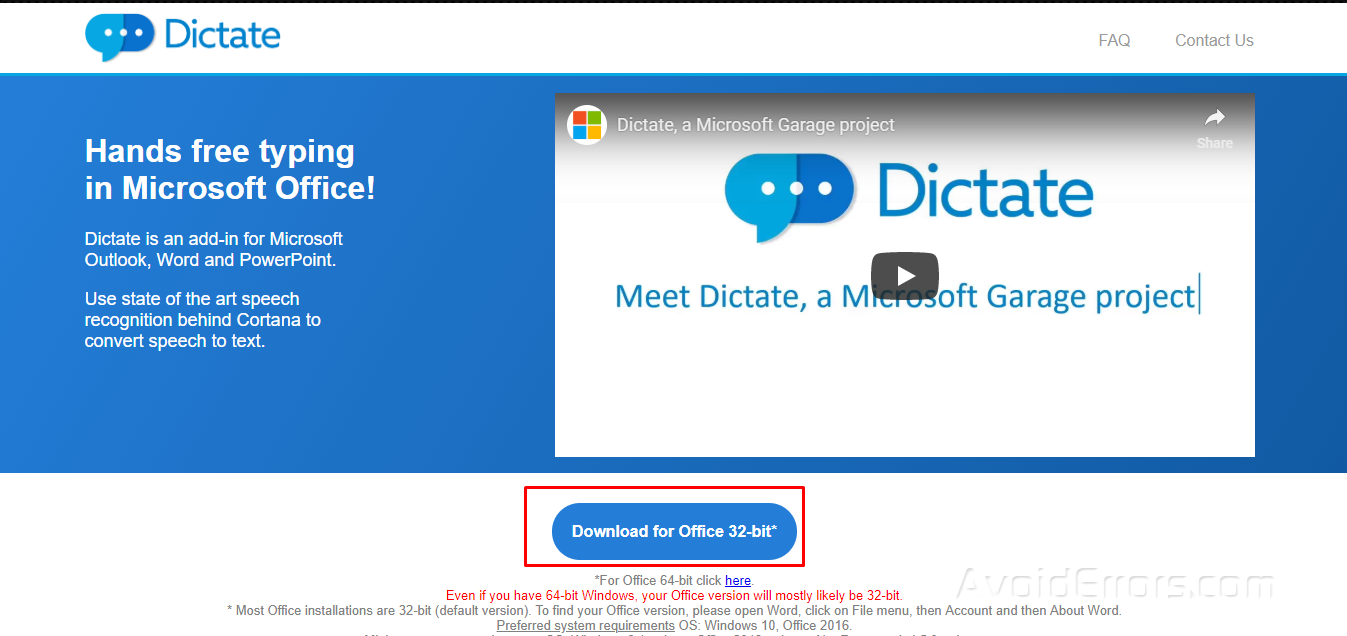
Save the Setup file of dictation in your computer.

Once downloaded, right click on the setup file and run it as an Administrator.

Click on the Next option for the setup process to proceed.

In the end, click on Install to add dictation option in MS Word. The setup will take a few seconds to install the Add-ins to the system.

Restart the MS Word application now. You will note that MS Word will take some more time than the normal to run. It is due to the installation of new Add-ins of WordDictate.

When MS Word will open, check the top ribbon again. Dictation option will be visible now.

Click on Dictation and Select the Input and Output languages.

Now click on the Start icon at the top left of the dictation tab. It should be made sure that the microphone is attached to your system.

It will take few seconds to detect the microphone.

When everything is ready, Start Speaking option will appear in the response box of dictation.

Speak the text you want to write. It will be written in real time from the starting point of your cursor on the document sheet in MS Word.











