How to Create a cPanel Account in Web Hosting Manager (WHM)
Web Host Manager, or WHM, is a powerful program that allows administrative access to the back end of cPanel. When we buy a shared hosting package, the seller creates an account in the Web Hosting Manager called WHM.
In this article, I will explain how can we set up a new cPanel account using WHM.
Login to your WHM account and on the left-hand menu and click on Account Functions, Under account functions, click on Create a New Account.
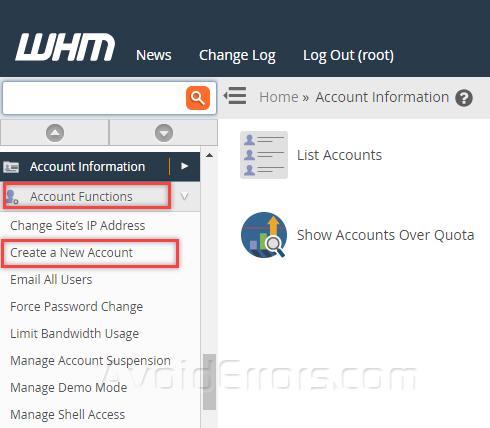
On the right side, it will open new options windows in the right-hand side which required to fill the form. Enter the domain information that will use the account.

Now select the package you have created for the accounts. Mostly we select the default package and assign to the new account.

Check the box CGI access as its called Common Gateway Interface used to run guestbooks, forums and different scripts on the website. If you have installed different themes for your cPanel accounts you can select any of the themes from the list. By default is paper_lentran.
Then select the Locale as this will be default language. Make sure Enable Apache SpamAssassin™ is enabled as this protect accounts from spams.

If you are creating a reseller account, the person who can again create new accounts and sell them then check the box Make the account a reseller, else leave it as it is.

Now select the DNS settings, Make sure DKIM on this account is selected. Also, enable SPF on this account so that emails can be routed properly without blacklisting the IP address. As the account will be hosted on your domain name server, make sure your server names are listed correctly.

If the account will use local email service offered by cPanel then select Local Mail Exchanger and if the account wanted to use any other services like Office 365 or GSuite the select Remote Mail Exchanger.

Once done, click on Create and this will create a new cPanel account in WHM which can be accessed using List Account options.










