How to Deactivate or delete a “Hide My Email” address on your iPhone or iPad
Deactivating a “Hide My Email” address is as easy as creating one. If you’re tired of using your random email, you can deactivate your anonymous email. However, note that deactivating your email implies that you wouldn’t receive any emails from websites registered with that email.
We will show you how to deactivate or delete a Hide My Email Address on your device.
How To Deactivate A Hide My Email Address On Your Device
First, launch your device’s settings app.
Then, tap your Apple ID name at the upper part of your screen and select iCloud.


Next, tap “Hide My Email.” When you do this, the list of all random emails you have created will appear – choose your preferred email.


Then, tap “Deactivate Email Address” and select “Deactivate” to confirm.
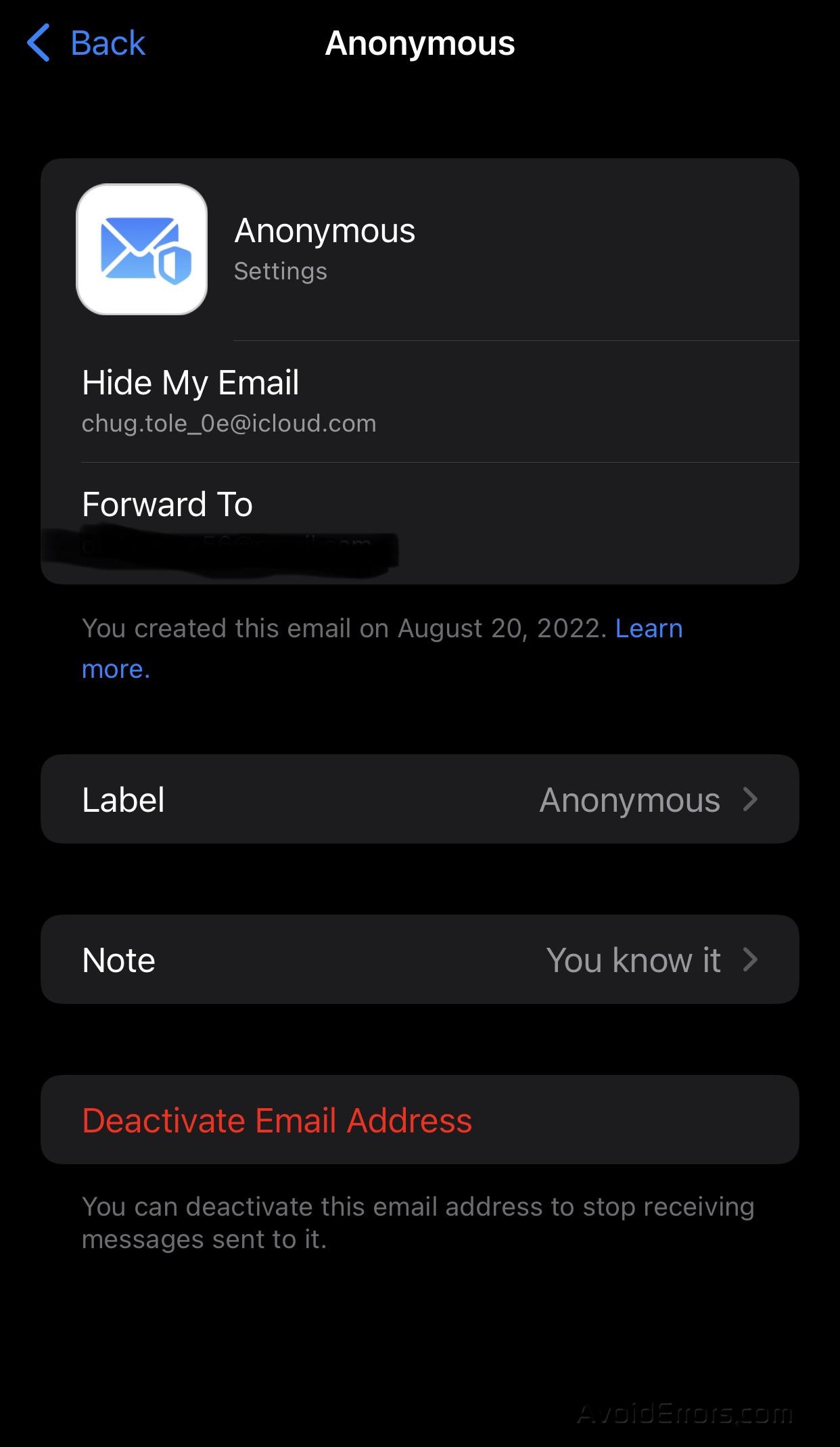

How To Delete A “Hide My Email” Address From Your iPhone or iPad
You can only delete inactive dummy email addresses.
Here’s how.
Open the settings app on your iPhone or iPad.
Then, tap your Apple ID username at the top of your screen.
Next, select iCloud and tap Hide my Email.
Then, tap “Inactive Addresses” and tap the dummy email you want to delete.


Next, select “Delete Address,” and tap Delete to confirm.


That’s it!
NB: You can always reactivate your dummy address after deactivating it. Once you do so, you will begin receiving emails from the registered/designated website or app again.










