How to Delete Cortana Voice History from Microsoft Account
When we are using Microsoft Windows 10 and signed in with our Outlook or Hotmail account on Windows 10 it records a lot of activities with our account online to provide a better experience like better search results as well as better app suggestions and many more.
In today’s world where we all are concerned about privacy, all of our systems activities should be accessible so that we should have control over our data. Windows 10 privacy feature allows you to see, download or delete the data from Microsoft account. To view your Windows 10 device that is synced with Microsoft account for the following steps.
Open your browser and go to accounts.microsoft.com and click on the Sign In option at top left corner.

Enter your username/email address or Skype id click on next and then enter your password and click on Sign In.

Once you are signed in you can view your Microsoft account dashboard. Click on Privacy on the top menu.

Scroll down voice activity and then click on View and Clear Voice Activity.
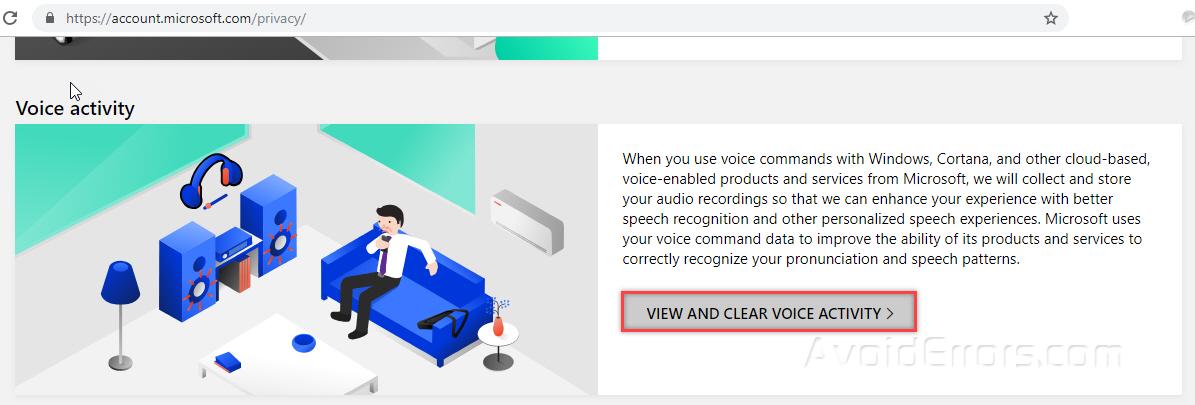
On the right side, you will see commands issued to Cortana.

You can delete commands one by one by clicking the delete button under the command.

You can also delete all of the histories by clicking the Clear History option on the right corner.

Following these step will help you to delete your Cortana voice history from your Microsoft account.










