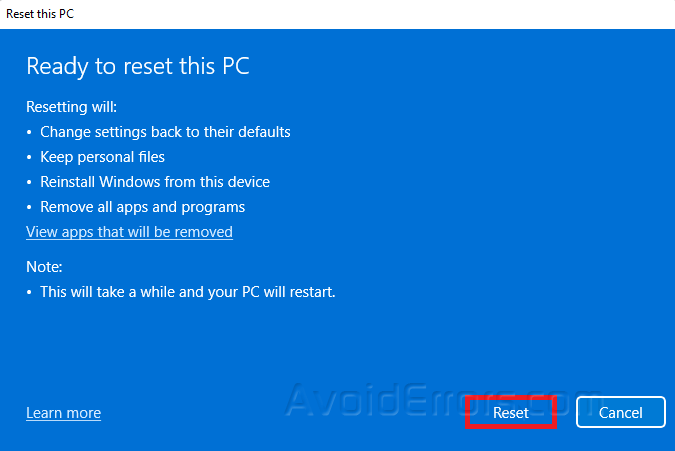How to Fix Corrupted CBS.log in Windows 11
Component-Based Servicing, or CBS, is the name of a file that keeps track of the Windows Update components that have been installed and removed.
The System File Checker (SFC) also writes to the CBS.log file, which is where information about your Windows Update is saved.
The CBS.log file keeps track of changes made when an update is installed and when the SFC scan is run. It helps when figuring out what’s wrong with the computer and how to fix it.
This article will guide you on how to fix corrupted CBS.log.
Scan for malware
Type Virus & Threat Protection in your Windows search bar and select Open.
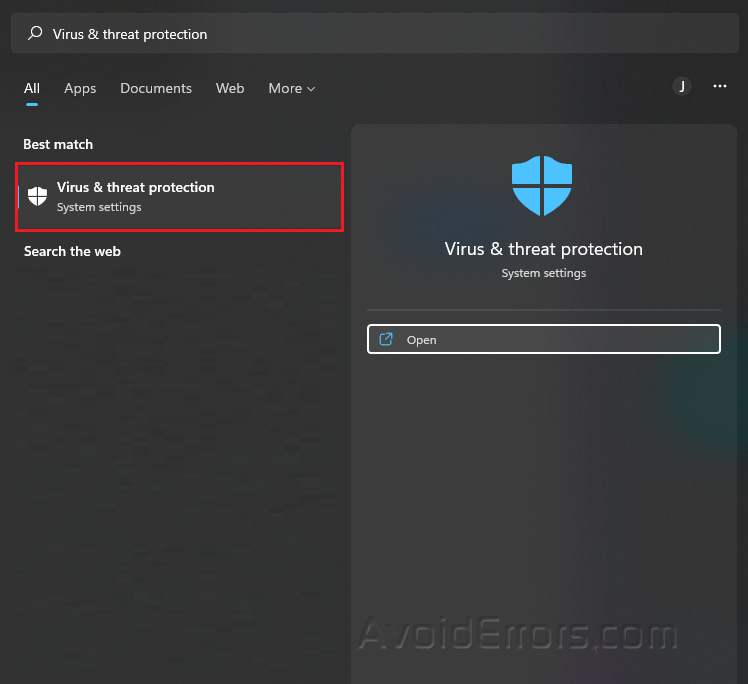
Press the Quick Scan button.
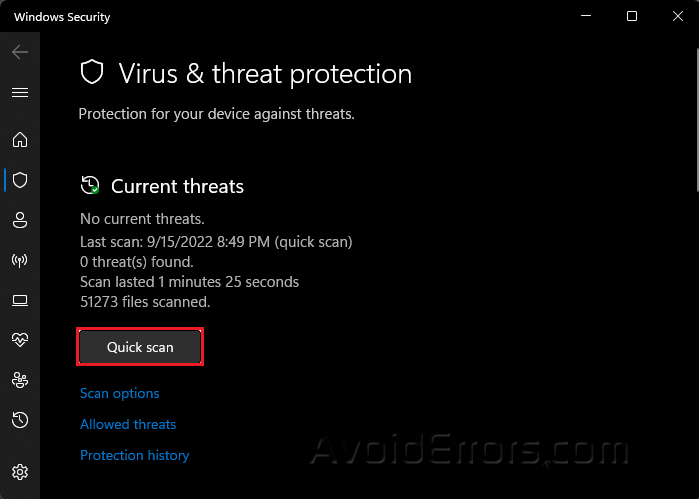
Once finished, Restart your PC and check if the problem is solved.
Run DISM
Type Terminal on your Windows search bar and select Run as Administrator.
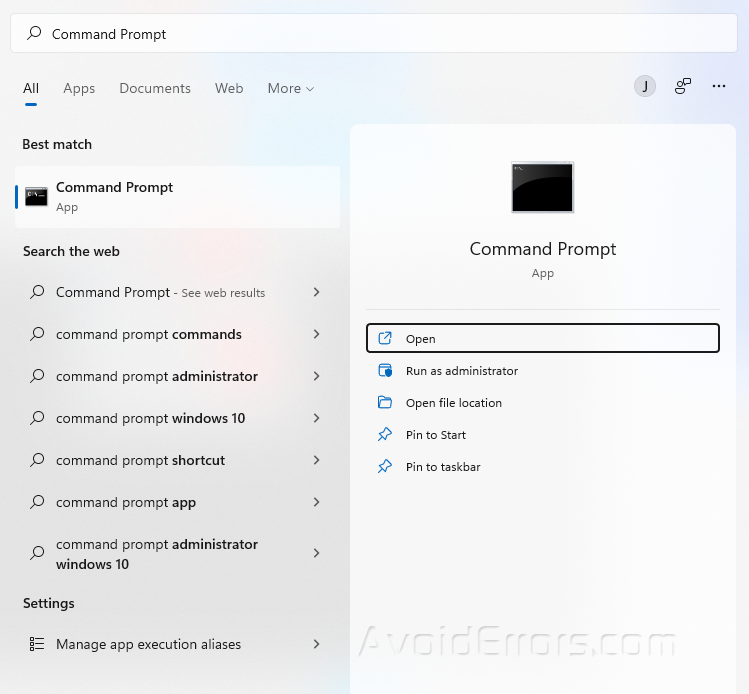
Copy and paste the following three commands one at a time and hit Enter after each:
DISM /Online /Cleanup-Image /CheckHealth
DISM /Online /Cleanup-Image /ScanHealth
DISM /Online /Cleanup-Image /RestoreHealth
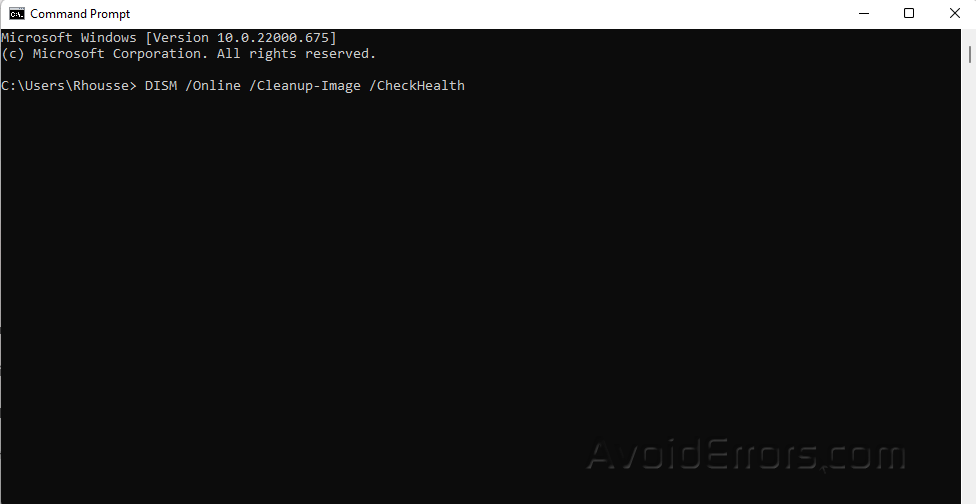
Restart your PC and check if the error is resolved. Proceed to next step if not.
Check for issues with the disk
Launch File Explorer and go to This PC.
Right-click on the drive that has the error and select Properties.
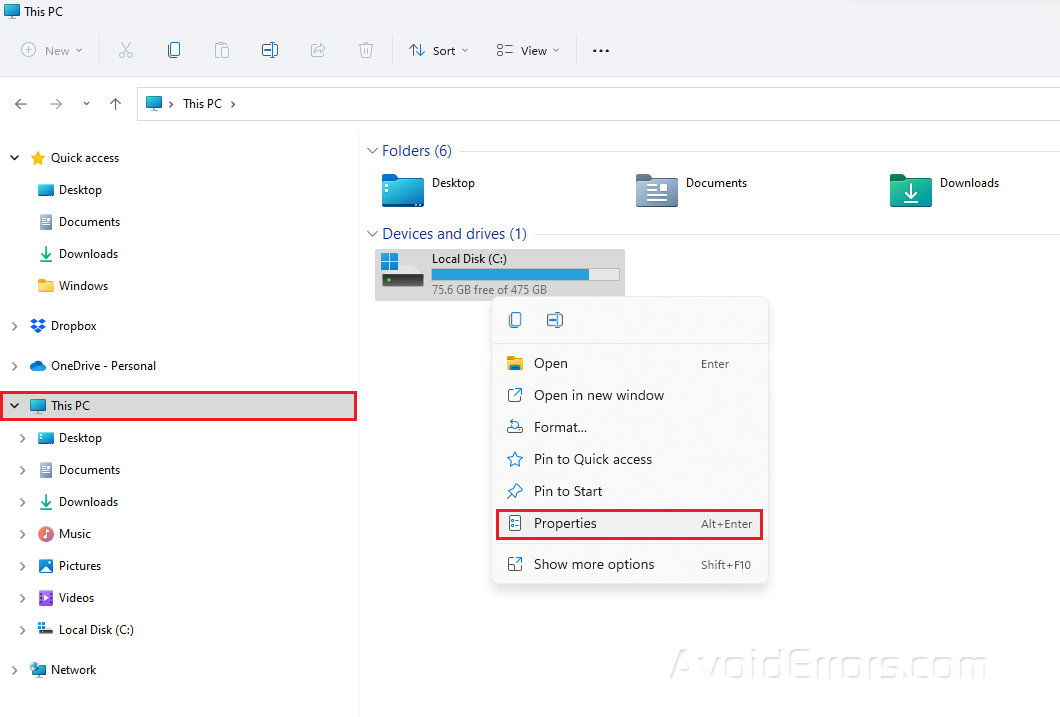
Under the Tools tab, click on Check in Error Checking.
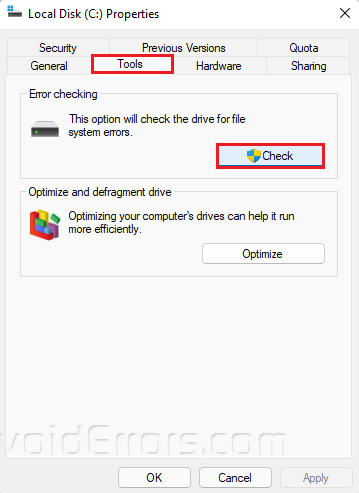
Choose Scan drive or Scan and repair drive in the next pop up window.
Wait for the scanning to finish.
Factory Reset Your PC
Press Windows + I to open Settings.
Under System, click on Recovery.
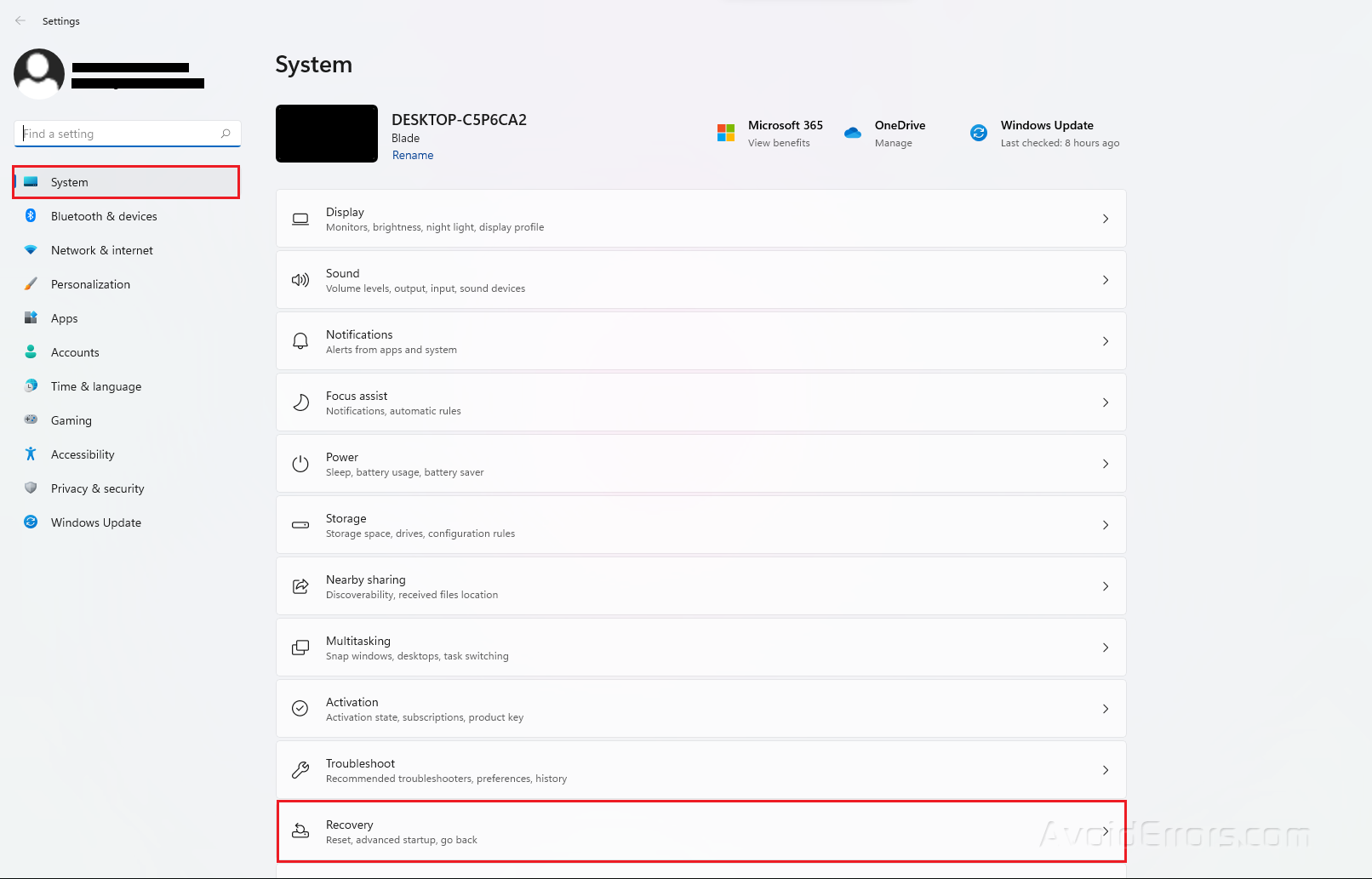
Under Recovery Options, click on the Reset PC button.
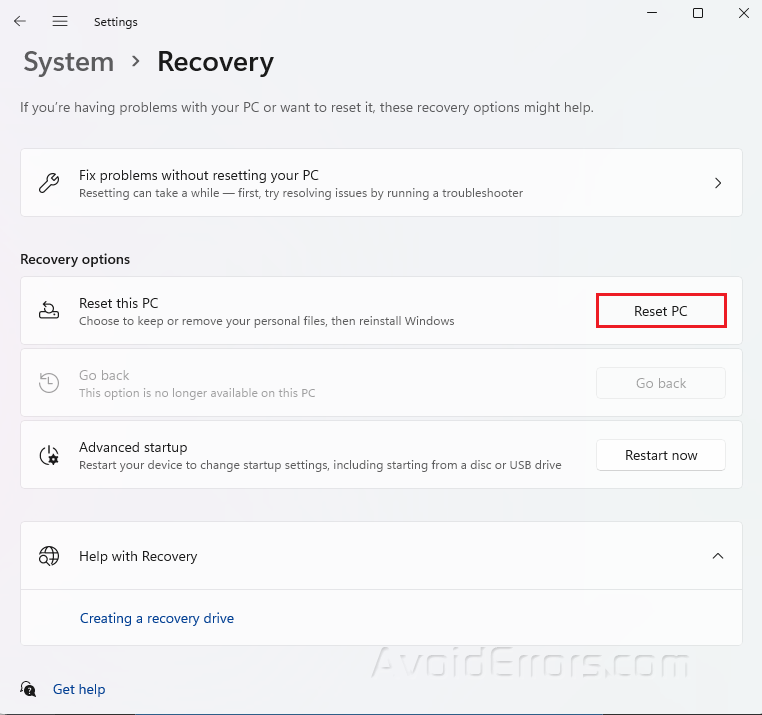
Select Keep my files when prompted.
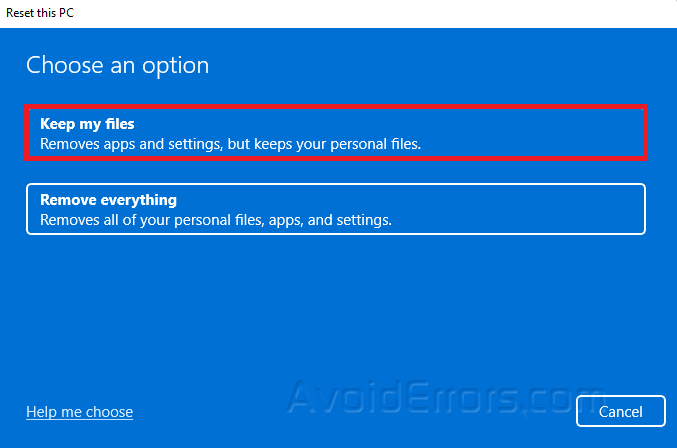
Select the option to reset Windows 11.
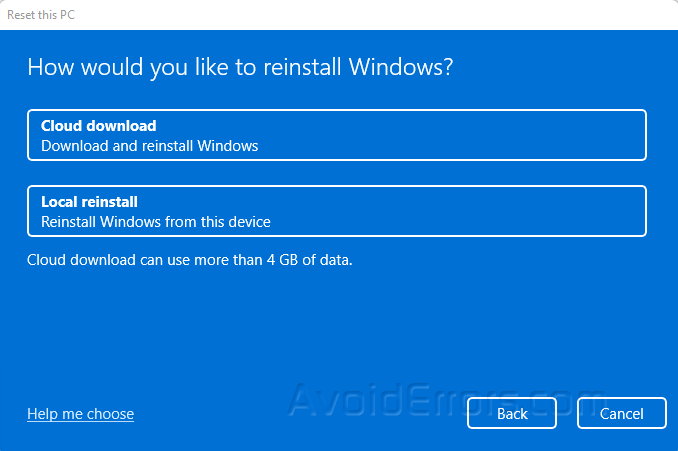
Cloud download: Reinstall Windows 11 using a new copy of the installation downloaded from the cloud. This choice, however, will not restore the tools, applications, or settings that came with the manufacturer’s initial image.
Local reinstall: Resets the computer using the data already on the hard drive. This step will restore the factory drivers, settings, and tools if this is a branded device (such as Dell, Asus, Lenovo, and so on).
Review the additional settings and click Next.
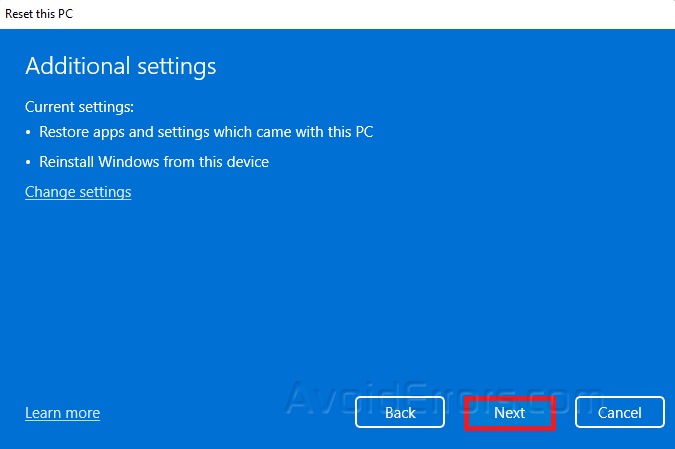
Finally, click on Reset.