Fix 0x80072f0d Error in Windows 11
If you’ve come across an error code 0x80072f0d while attempting to update your Windows operating system or launch Microsoft Store and other Windows applications, we will proceed to explore practical methods for resolving the issue.
Reasons for encountering the 0x80072f0d error:
Proxy server issues: If you use a proxy server to connect to the internet, misconfigured proxy settings can interfere with the SSL certificate validation process, leading to the error.
Firewall or antivirus software: The error could occur if your antivirus software blocks the necessary connections for SSL certification validation.
Expired or invalid SSL certificate: The error may occur if the SSL certificate used by the application or service has expired or is not recognized as valid.
Network connectivity issues: When network connectivity issues arise, such as an unstable or intermittent internet connection, it can lead to unsuccessful SSL certificate validation and trigger the error.
Windows Update troubleshooter
Press Win + I to open Settings.
Go to System and select Troubleshoot.

Click on Other troubleshooters and select Run beside Windows Update.

Restart your computer.
Perform a Clean Boot
Press Win + R to open the Run command
Type in msconfig and press OK.

Go to the Services tab and uncheck Hide all Microsoft services.

Click the Disable All button and press Apply.
Go to the Startup tab and select Open Task Manager.
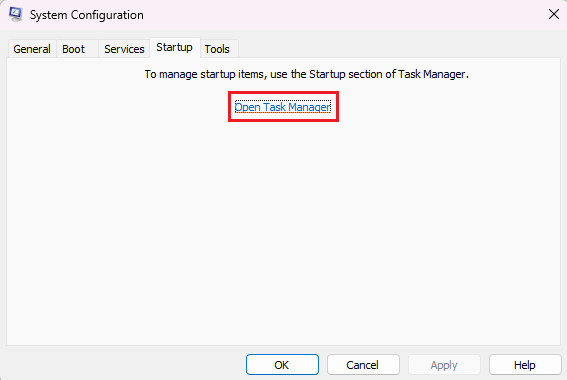
Right-click the programs that have an Enable Status and Select Disable.

Close the Task Manager.
Press Apply on the System Configuration, and select OK.

Restart your Computer.
Update your root certificate
Open your web browser and type in www.catalog.update.microsoft.com/Home.aspx
Type root certificates on the search bar and look for the latest suitable operating system.

Download the Latest operating system that you found and Run the installer.
Restart your computer.
Turn off the proxy server
Press Win + R to open the Run Command.
Type in inetcpl.cpl and press OK.

Go to the Connections Tab and click on LAN settings.

Under Proxy Server, uncheck Use a proxy server for your LAN and press OK.

Click Apply and select OK.
Restart your computer.










