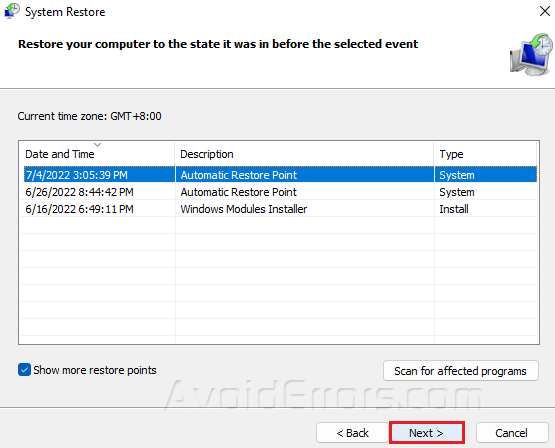How to Fix the Clock Watchdog Timeout Error in Windows 11
A Clock Watchdog Timeout error refers to the hardware in your system, especially pointing out a problem with the way your system and CPU are communicating to one another.
The operating system informs the CPU when you instruct your computer to do a task, “interrupting” the processor to let it know what is going on.
This is a typical Windows function known as a “system interrupt,” which runs at the system level. You will have a blue screen problem if the system stays too long in the interrupt phase, sometimes referred to as the interrupt request level (IRQL).
Restart Your System
Restarting your PC is the simplest and most basic repair. A clock watchdog timeout fault does not always mean that your system is malfunctioning. It can be an issue that you can easily fix by restarting.
Update Windows 11
Press Windows + I on your keyboard to open Settings.
Go to Windows Update and click on Check for Updates.
After checking for updates, click on Download & install if there are updates available.

Uninstall New Software
Have you lately installed any new applications? Did the clock watchdog timeout fault appear when the new software was installed? Whether so, you should uninstall the new program, restart your computer, and see if the issue persists.
Open Settings.
Go to Apps and select Apps & features.

Locate the newly install software and click on the three dots then select Uninstall.

Run an SFC Scan
Type cmd in your Windows search bar and select Run as Administrator.
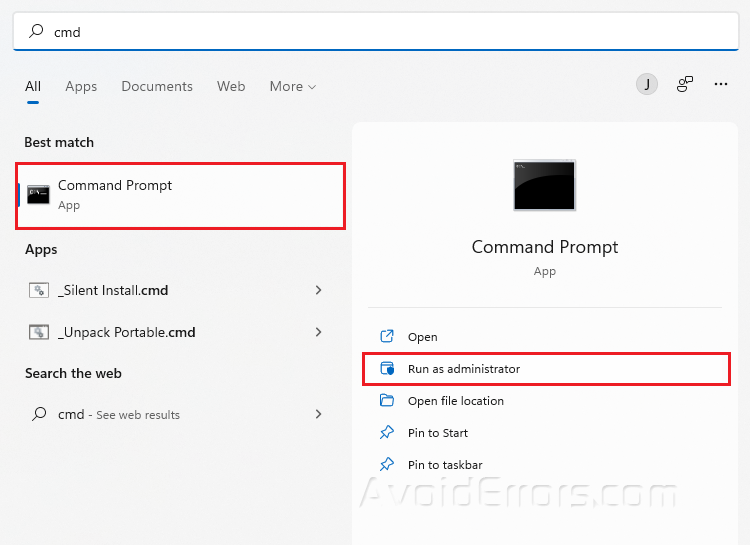
Type sfc/scannow and press Enter.
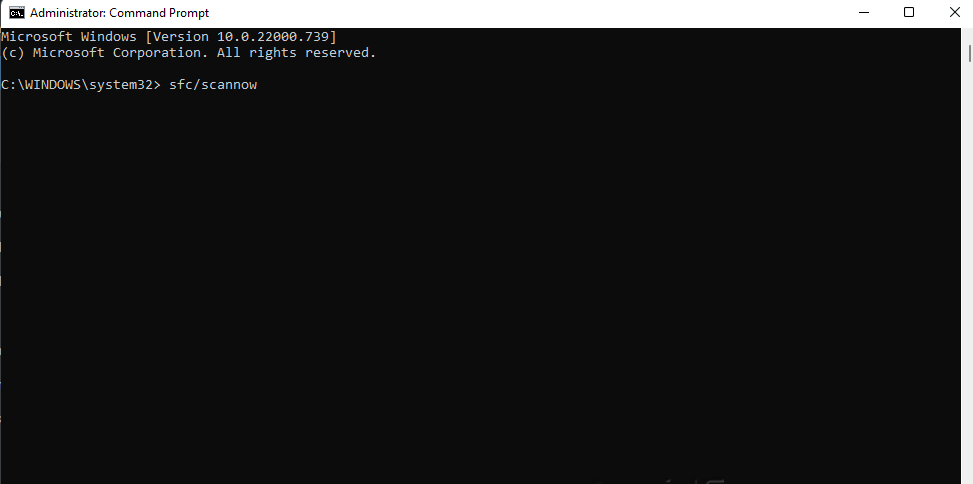 Restart your PC.
Restart your PC.
Run the Windows Memory Diagnostic Tool
Type Windows Memory Diagnostic in your Windows search bar and select Open as Administrator.

Select Restart now and check for problems and follow any on-screen instructions.

Use System Restore
Type Create Restore in your Windows search bar and Open the first result.
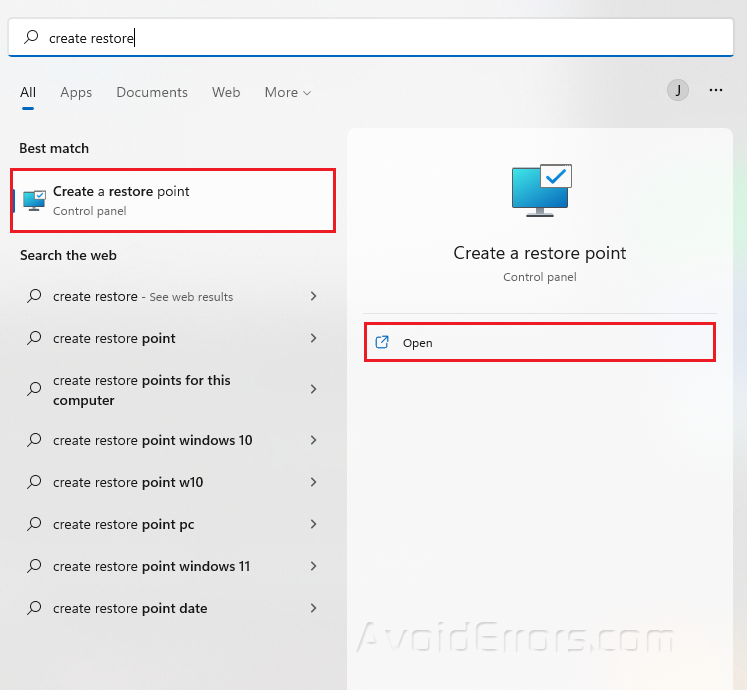
Under the System Protection tab, click on System Restore.
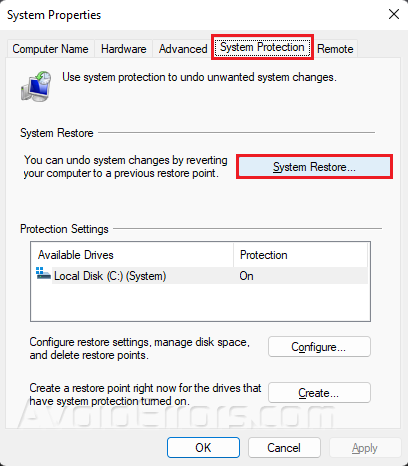
Select any system restore point from the list and click on Next.
Follow any on-screen instructions.