How to Hide the Taskbar on Windows 11
The Taskbar is one of the most valuable features in Windows that comprises some of Windows apps, start menu, apps pinned by the user, a combination of action center icons, etc.
Though the Taskbar is a convenient attribute in Windows, it sometimes starts hindering some web apps and full-screen games. In such circumstances, you should think about concealing the Taskbar.
If you’re thinking of masking the Taskbar on Windows 11, then look no further! This article will direct you on all the steps for the same.
Hide the Taskbar on Windows 11
To hide the Taskbar, all you need is to right-click on any blank place on the Taskbar and select Taskbar Settings.

Once you do so, a Taskbar Settings window will pop up on your PC’s screen. Scroll down a bit and select the Taskbar Behaviors option.

Once you get there, place a checkmark next to the “Automatically hide the taskbar” option.
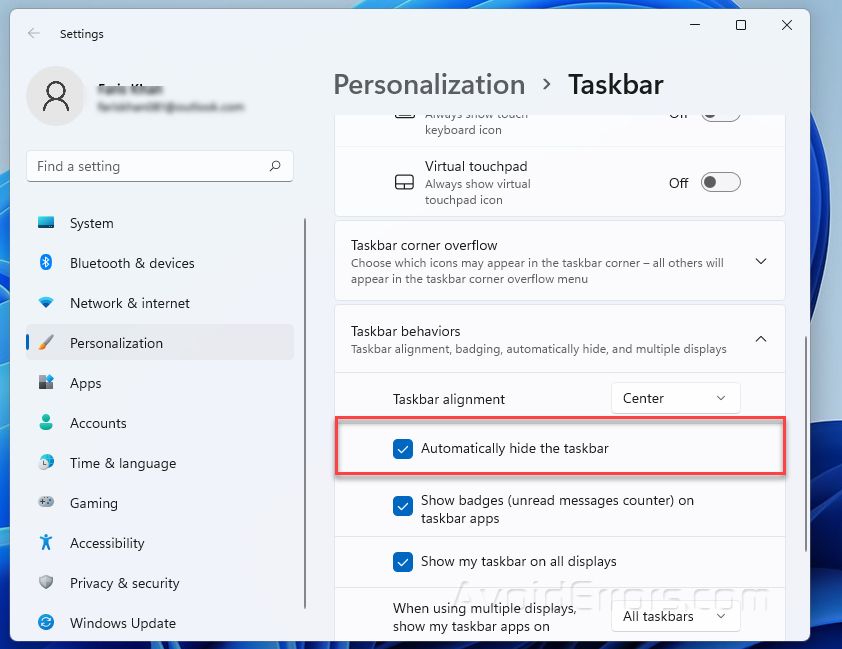
The Taskbar on your Windows 11 desktop or laptop will instantly hide from the screen when you are done.

After this, you’ll notice a light white belt on the bottom of your PC’s screen, but that’s inconsequential.
If you still see the Taskbar on your PC’s screen, reboot your device once!
Restore the Taskbar on Windows 11
If you need to bring back the Taskbar, all you need is to hover the cursor at the bottom of your PC’s screen, and the Taskbar will reappear for a brief time.
Once you stop interacting with it, it’ll vanish again.










