How to Open Port 25 in Windows Firewall
Opening ports for communication are essential because all the inbound and outbound traffic communicates through the ports. The firewall blocks the access for the sake of security. There is a number of ports that are dedicated for specific purposes but here we are going to learn about port 25.
Port 25 is dedicated for an email communication if in case you cannot send an email or receive an email then try troubleshooting the port.
This tutorial is focused on enabling port 25 but you can open any port following the same steps but do confirm the port details on the internet. Without confirming the details of the port you may configure the wrong port and a data storm may occur on your system. Let’s get started.
1. Open control panel and select ‘windows defender firewall’.
2. A window will pop up and select ‘advanced settings’.
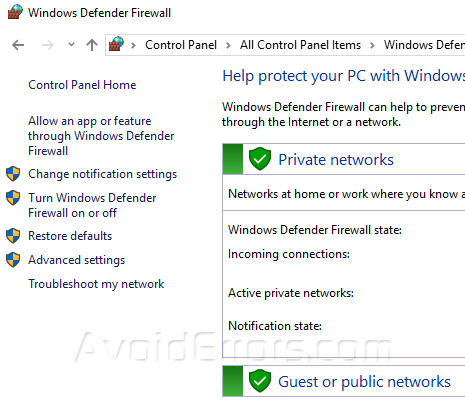
3. Another window will pop up, click on ‘inbound traffic’ and next.

4. From the right side select new rule.
5. From the list select port and next.
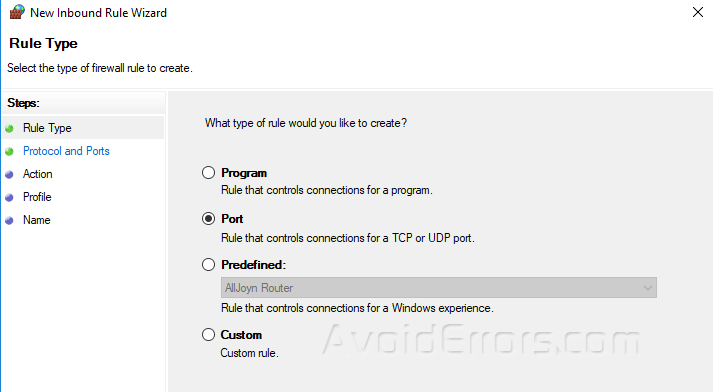
6. Select TCP and enter 25 in ‘local specific port’ space and next.

7. Select ‘allow connection’ and next.

8. Check all the domains while applying the rue and click next.

9. Give a name of your own choice that you can remember while checking next time, then click “Finish“.

Now you may return to the inbound rules and check the port that you have enabled with the same name as you have assigned, for this.
Note: Here that the same settings are applicable to the server and the system. Do not open any port without confirming the purpose. By troubleshooting port 25 you may now be able to send and receive an email.










