How to Remove File / Folder from Windows 10 Quick Access
Quick access is the option provided by the Windows 10 to easily access mostly used files or folders in your system. You don’t need to navigate to folder and sub-folders to open the file or folder if the file/folder is available in Quick access in Windows 10. Sometimes, the privacy issue arises due to the availability of personal files or folders in Quick access.
This article will explain how we can remove file/folders from Quick Access in Windows 10.
Open File Explorer from the Taskbar. You can also open the File Explorer by pressing Win + E from your keyboard.

Click on the Quick Access option at the left side of the File Explorer window.

The Frequent Folders and Recent Files is now open on your desktop under Quick Access mode. To remove any folder from Quick Access, Right click on the folder and then click on Remove from Quick access in the options.

To remove a file from the Quick access, again Right click on the folder and select Remove from Quick access from the options.
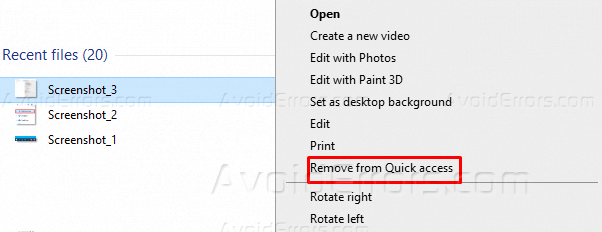
If you want to remove all files and folders available in Quick access at once, then click on the File option on the top left of the File Explorer window. Click on Change folder and search options.
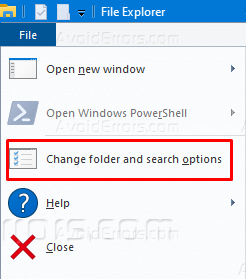
In the Folder Options window, navigate to the Privacy options and uncheck the two conditions and clear the File explorer history. Click on Apply to save your changes in the preferences.
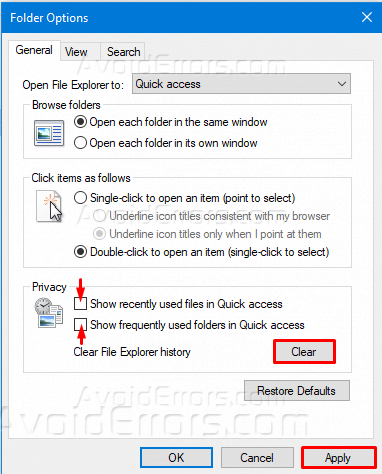
Navigate to Quick access in File Explorer now. All the files and folders are removed from the Quick access except the pinned files or folders.

Right click on the pinned folder or file and select unpin from Quick access to remove the pinned folder or file from the Quick access.
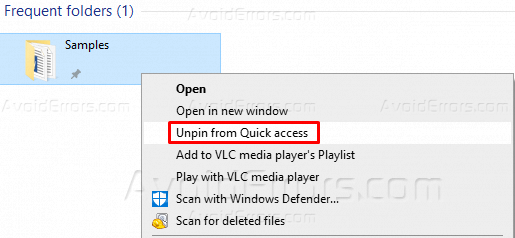
Now your Quick access folder is empty. No files or folders will be added to Quick access until you reapply the previous settings in the privacy options of Change folder and search options.










