How to Use Feedback Hub In Windows 10
Feedback is an important process behind the development of any product. The customer’s feedbacks are reviewed by the organization and address the issues or suggestions in the most feasible way in the next product or update of the product.
Windows 10 gives a feedback platform in the shape of the Feedback Hub App. A user can give feedback to the Microsoft team with the help of this app.
You can either give a suggestion or report a problem or bug in your feedback. This article will guide you about the proper use of Feedback Hub.
Use Feedback Hub In Windows 10
Go to Start and type Feedback, Click on the Feedback Hub app to run it.
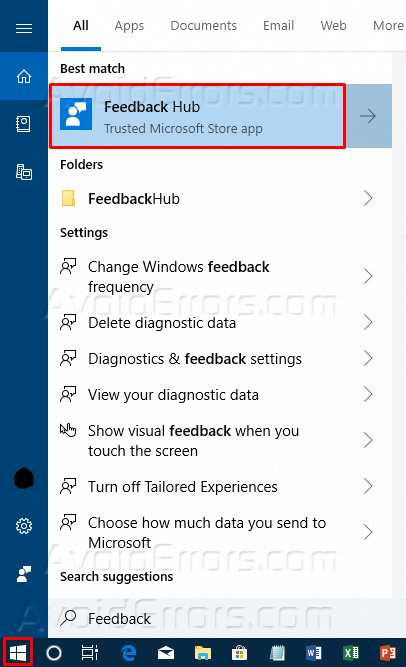
In the Feedback Hub app, click on Sign in to use this app.

You will be required a register Microsoft account for signing in. Select your windows login account or add another Microsoft account as per your choice.

First, navigate to the settings and check for the updates, update the version if required. Select the background theme etcetera to make it look suitable for you.

Click on the Feedback on the left side of the window, the feedback details will be displayed on the right side. By default, trending feedback will be displayed.

You can change the sorting order by clicking on the Sort option and choose between trending, most recent and upvotes.

You can also apply filters to the search by clicking on the Filter option on the top.

Categories are also defined in the feedback hub, you can see the specific feedbacks added by other users by selecting a category from the Category option.

The feedback added by you will be displayed in the segregated window of My Feedback.
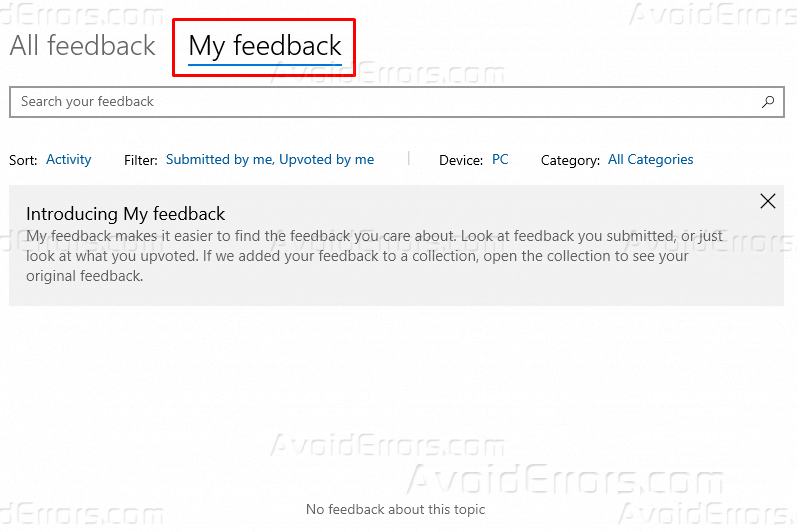
To add new feedback, click on the All Feedback option at the top of the window and select Add new feedback.

A new window will be displayed, enter the subject and body of your feedback at the first step. Click Next, the second step will open.

Choose the category and nature of your feedback and click Next.

In the last step of adding new feedback, you can add attachments as screenshot, files or record suggestion. Check to Save a local copy of diagnostics and attachments created when giving feedback and click Submit to send the feedback. Your feedback will be visible in My Feedback tab.











