How to Reset WhatsApp In Windows 11
WhatsApp is one of, if not the most, widely used messaging services. WhatsApp is accessible for all major operating systems, including Windows, macOS, iOS, and Android, and is currently owned by Facebook.
WhatsApp Desktop is the name of the app for Windows users. Except for a few capabilities, the WhatsApp Desktop version has all of the functionality included in the smartphone version.
If you’re experiencing trouble launching or using WhatsApp Desktop on your Windows 11 or Windows 10 computer, you may try resetting it. On Windows 11/10, here’s how to reset WhatsApp Desktop.
It’s worth noting that resetting WhatsApp would wipe out all of your stored info. You’ll also have to login in to WhatsApp again when the reset is complete.
Reset WhatsApp Desktop app
Press Windows + I on your keyboard to open Settings.
Click on Apps and select Apps & Features.
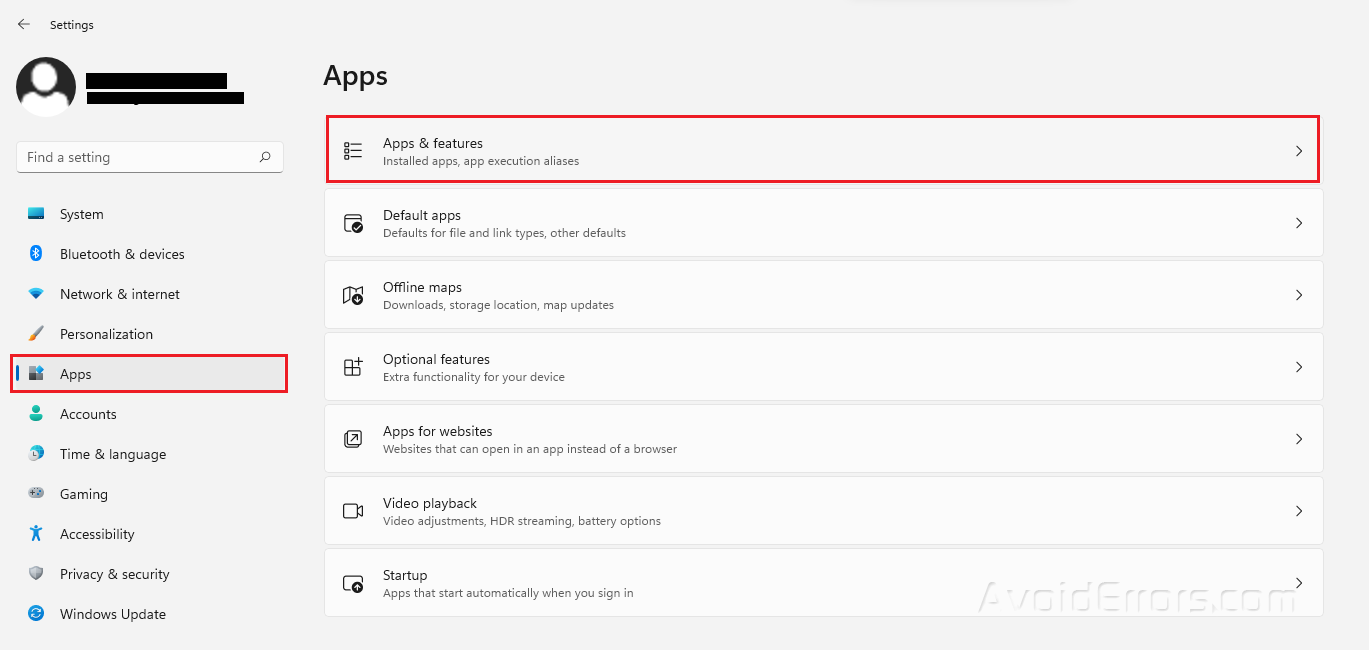
Look for WhatsApp in the installed apps list or use the search bar.
Click on the three dots icon and select Advanced options.

NOTE: If you don’t see “Advanced choices,” it’s because you haven’t installed WhatsApp Desktop from the Windows 11 Store. The WhatsApp Desktop (desktop version) downloaded from the official WhatsApp website does not allow reset.
Look for the Reset option and click on it.

It should be noted that all your data will be removed. If resetting the app does not solve the problem, you may also choose to Repair it.










