Ways on How to Disable Delivery Optimization in Windows 11
The Windows Delivery Optimization Service is a HTTP downloader that is managed through the cloud and is designed to assist in the download of large package files on personal computers running Windows.
Enabling this feature on your computer may pose problems, as it could lead to a significant consumption of data.
The Delivery Optimization Service is a cloud-based solution that facilitates the downloading of large package files, including Windows updates, upgrades, and applications, on Windows devices by using alternate sources. It functions as an HTTP downloader.
Via Windows Settings
Press Win + I to open Windows Settings.
Select Windows Update and click Advanced Options.
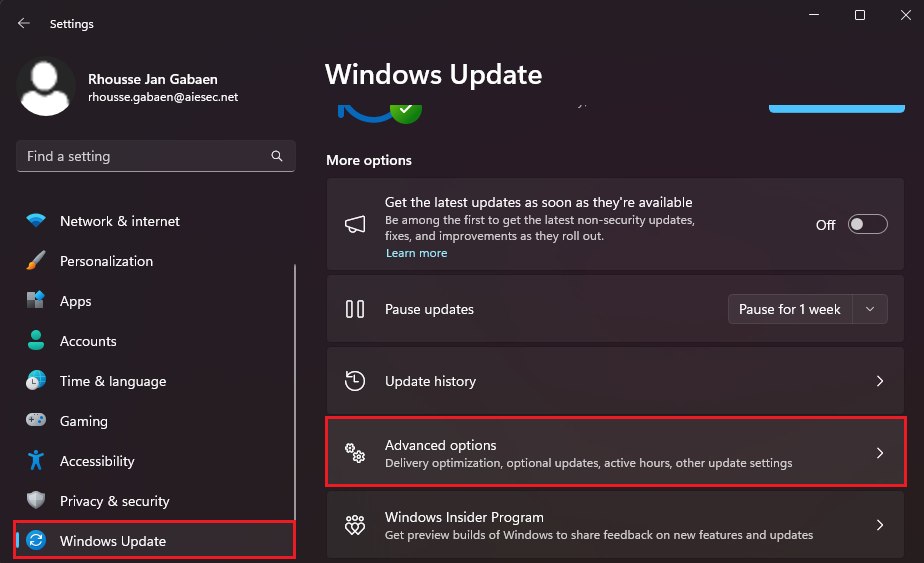
Look for Delivery Optimization under the Additional Options.
Go to Allow Downloads and toggle off the switch.

Via Registry Editor
Press Win + R to open the run dialog.
Type in regedit and press Enter.
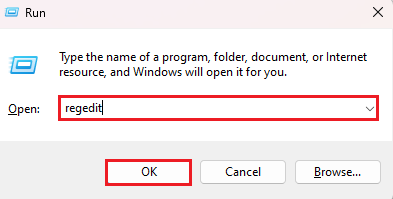
Navigate to the following path
Computer\HKEY_LOCAL_MACHINE\SYSTEM\CurrentControlSet\Services\DoSvc

Double-click the Start key and set the Value to 4.

Close the Registry Editor and restart your computer.
Turn off using Windows Services
Press Win + R to open the run dialog.
Type in services.msc and press Enter.

Look for Delivery Optimization from the list and double-click on it.
On the properties, click the Startup type and set it to Disabled.

Press Apply and Restart your computer.










