How to Enable Dark Mode on Windows 11
In this article, we will discuss how you can use the dark mode in Windows 11 and give a soothing feeling to your eyes. The dark mode is Great for those who work in a low-light environment.
It’s really easy to enable dark mode on Windows 11, This short tutorial will show you how to turn on dark mode in Windows 11, and how to revert back to its default light mode in case you are dissatisfied with the dark mode.
Note: If you haven’t upgraded yet, you can still Enable Dark mode on Windows 10.
Enable Dark Mode on Windows 11
Open the Settings app. By Pressing the Windows+i keys simultaneously.
On the Settings screen, select “Personalization.”

On the “Personalization” select “Colors” from the options on the left.
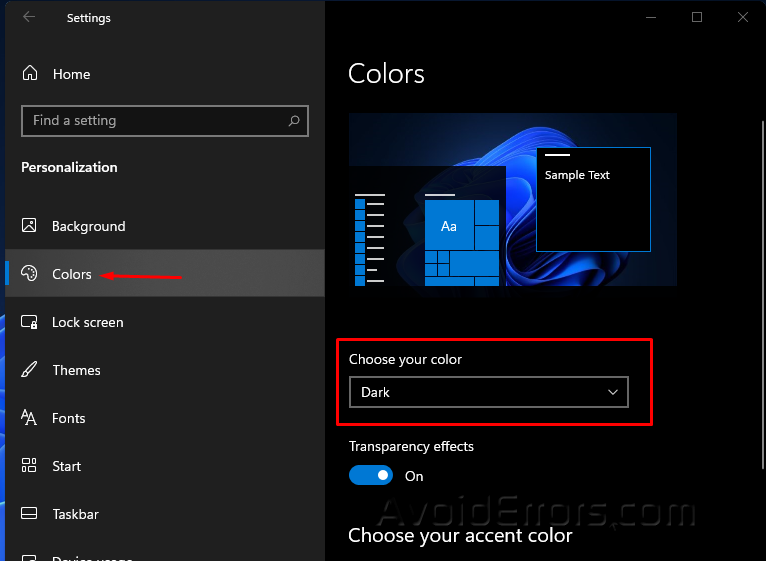
The Colors screen will open to the right. Under “Choose Your color” drop-down menu select “Dark.”
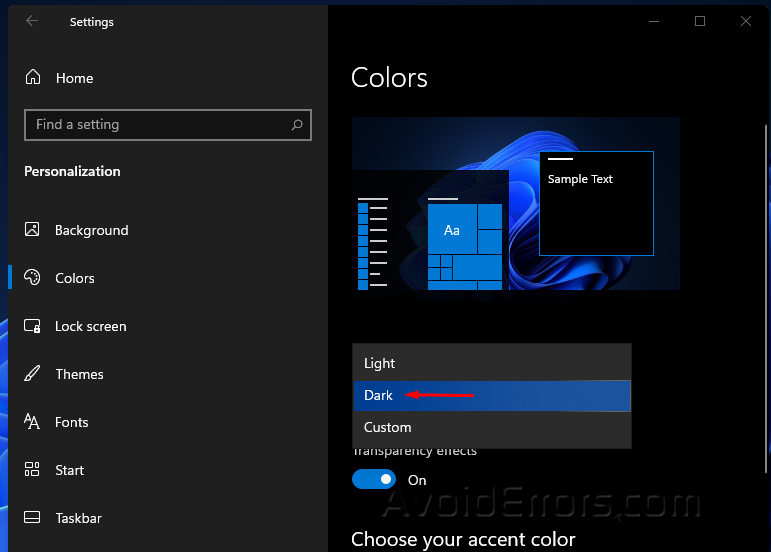
Now you have enabled dark mode your apps and taskbar will all have light text on a dark background.
For a better dark mode experience, change your theme to a dark. you can do this from Personalization screen, Select “Themes,” choose the “Windows (Dark)” theme.

Disable Dark Mode on Windows 11
Open the Settings app. Pressing the Windows+i keys simultaneously. On the Settings screen, select “Personalization.”
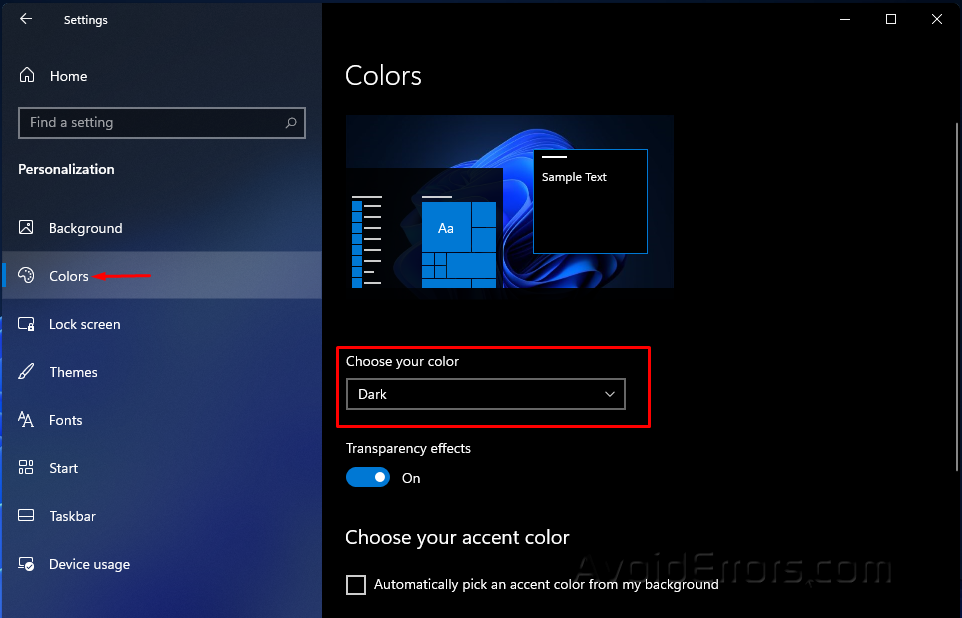
On the “Personalization” select “Colors” from the options on the left. The Colors screen will open to the right. Under “Choose Your color” drop-down menu select “Light.”

From Personalization screen, Select “Themes,” choose the “Windows (Light)” theme.











