How to Take a Scrolling Screenshot Using Windows 10
Scrolling screenshot includes the picture of complete page or document. It is different from the normal screenshot option in the Windows operating system that only captures the selected region of the screen. There are many tasks in our daily routine that demand the screenshot of the complete page, document, or list.
It is effortless to capture the complete list in a single picture by taking a scrolling screenshot. You will not have to merge different screenshots in a single image. The entire page or list will be captured in a single picture with the help of scrolling screenshot and save your time. Follow the following steps to take a scrolling screenshot.
Visit PicPick.app to download the freeware PicPick software. Download PicPick by clicking on the download button. This software is compatible with all Microsoft Windows operating systems including Windows 10.

Run the setup file from click next to start the installation process.

The installation will be completed after a few steps and then press Finish to complete the setup.

After successful installation, open PicPick. PicPick resembles MS Word interface. Click on the Scrolling window to take the scrolling screenshot. PicPick will capture the screenshot from the current position of the page. If you want to take a full page screenshot, be at the top of the page/document.
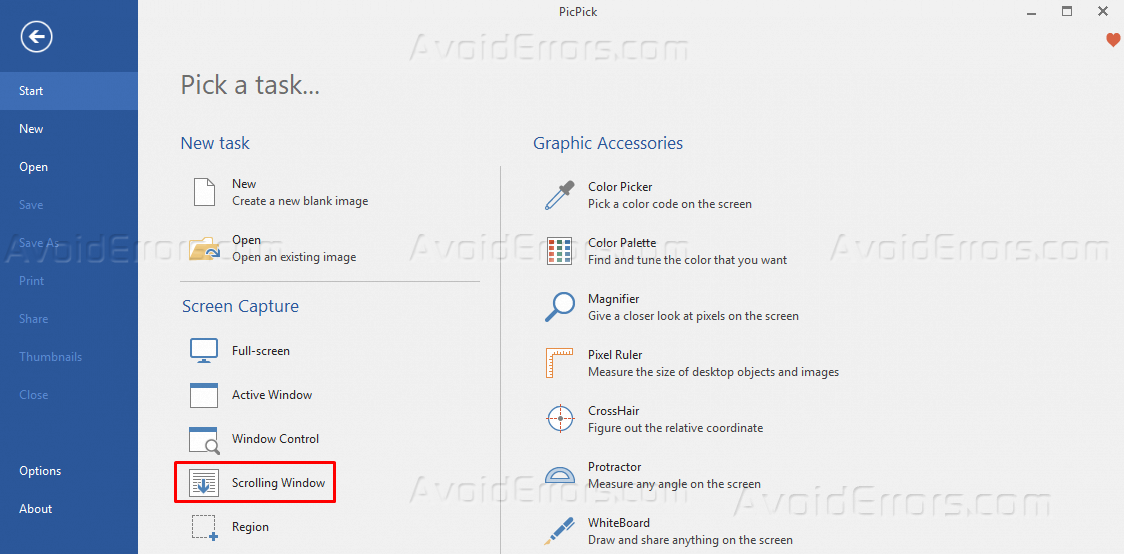
A red rectangle will appear on the screen. For a scrolling screenshot, scroll down the page with the help of a mouse or holding the bottom arrow key on the keyboard.

To save the scrolling screenshot, click on the screen. The PicPick image editor will open to edit the captured scrolling screenshot. You can give effects to the picture and can resize it too.

Set the scale percentage of the capture scrolling screenshot and click ok.

Click on the file option at the top left of the home page of PicPick image editor. Click on the Save As option.

Select the image format from the options.

The scrolling screenshot will be saved to the selected destination in your system. You can zoom it to have a clear view and can scroll up or down to see the whole image.










