How To View Hidden Files And Folders In Windows 11
When a file or folder is hidden and the File Explorer is set to not display hidden files and folders, the File Explorer does not display hidden files and folders.
To access hidden files and folders, you must enable hidden files and folders in the File Explorer (Windows Explorer). There are many methods available for seeing hidden files and folders in Windows 11.
Folder Options
Open File Explorer and click on the three dots found at the top.
Click on Options to open the Folder Options dialog.

Go to the View tab.
Select Show hidden files, folders, and drives.
Click on Apply to save your changes.

Control Panel
Search Control Panel in your Windows Search bar.
Change the Control Panel View to Small icons.
Click on the File Explorer Options.
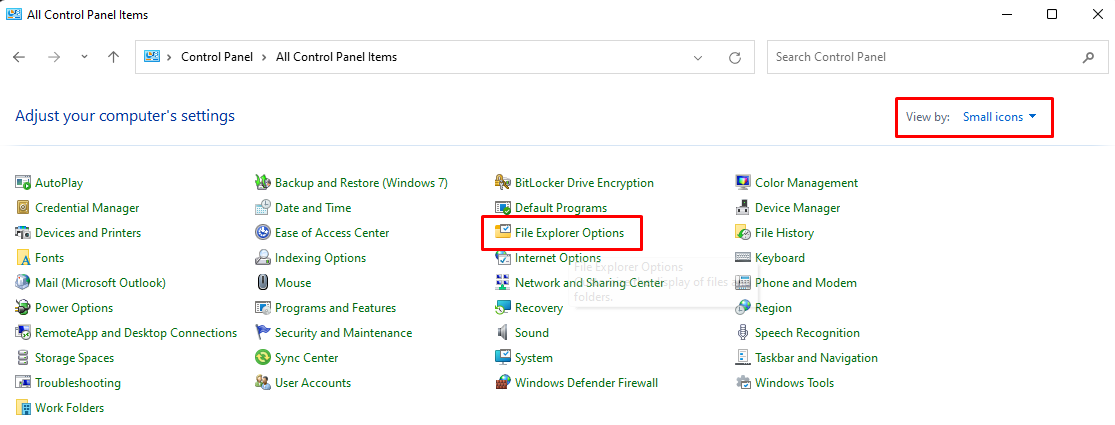
Go to the View tab.
Select Show hidden files, folders, and drives.
Click on Apply to save your changes.











